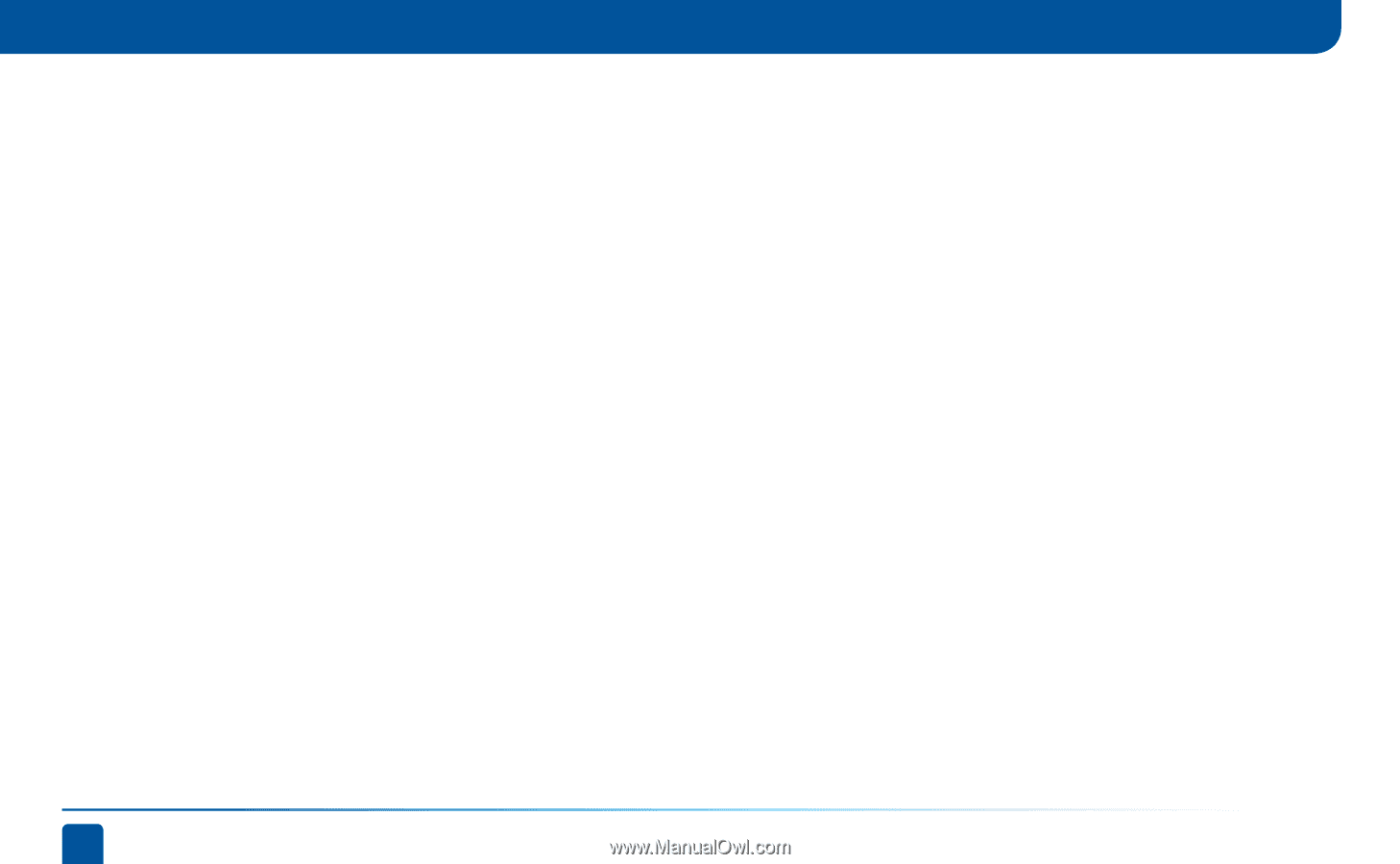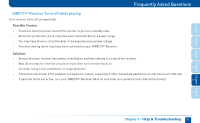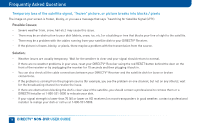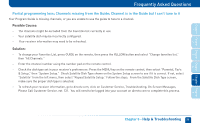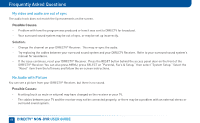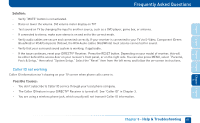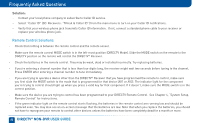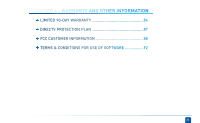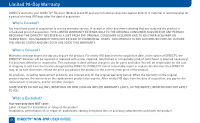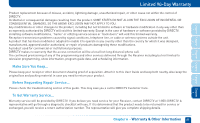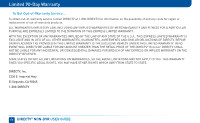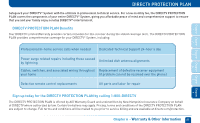DIRECTV H24 System Manual - Page 82
Remote Control Solutions
 |
View all DIRECTV H24 manuals
Add to My Manuals
Save this manual to your list of manuals |
Page 82 highlights
Frequently Asked Questions Solution: - Contact your local phone company to subscribe to Caller ID service. - Select "Caller ID" (SD Receivers: "TVmail & Caller ID") from the main menu to turn on your Caller ID notifications. - Verify that your wireless phone jack transmits Caller ID information. If not, connect a standard phone cable to your receiver or replace your wireless phone jack. Remote Control Solutions - Check that nothing is between the remote control and the remote sensor. - Make sure the remote control MODE switch is in the left-most position (DIRECTV Mode). Slide the MODE switch on the remote to the DIRECTV position so the remote will control the DIRECTV® Receiver. - Check the batteries in the remote control. They may be weak, dead or installed incorrectly. Try replacing batteries. - If you're entering a channel number that is less than four digits long, the receiver might wait two seconds before tuning to the channel. Press ENTER after entering a channel number to tune immediately. - If you are trying to operate a device other than the DIRECTV® Receiver that you have programmed the remote to control, make sure you first slide the MODE switch to the mode that is programmed for that device (AV1 or AV2). The indicator light for the component you're trying to control should light up when you press a valid key for that component. If it doesn't, make sure the MODE switch is in the correct position. - Make sure the device you are trying to control has been programmed to your DIRECTV Remote Control. See Chapter 4, "System Setup, Remote Control" for instructions. - If the green indicator light on the remote control starts flashing, the batteries in the remote control are running low and should be replaced soon. You may also see an on-screen message that the batteries are low. Note that when you replace the batteries, you should not have to reprogram your remote to control other devices unless the batteries have been completely dead for a month or more. 82 DIRECTV® NON-DVR USER GUIDE