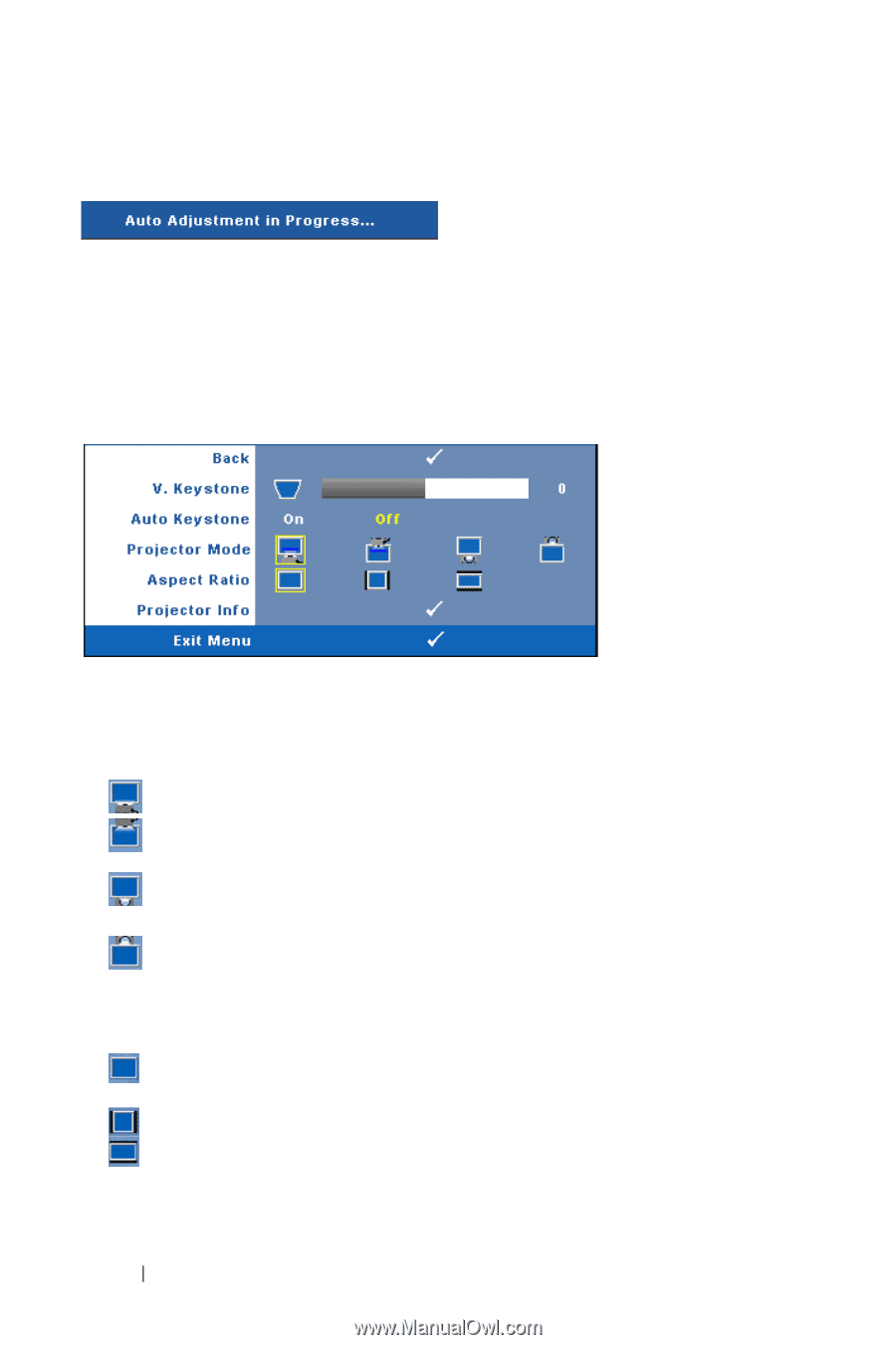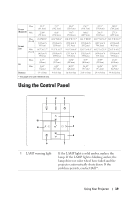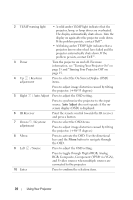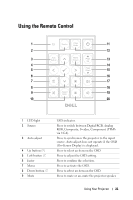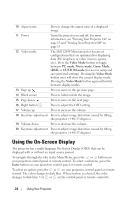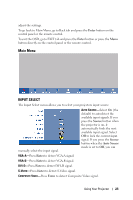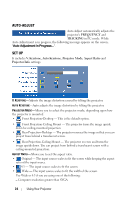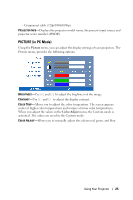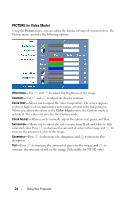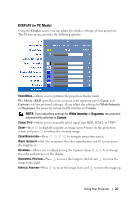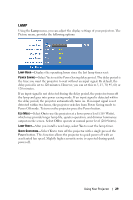Dell 1209S User Guide - Page 24
AUTO-ADJUST, SET UP, FREQUENCY, TRACKING, V. Keystone, Auto Keystone, Projector Mode, Aspect Ratio - ceiling mount
 |
View all Dell 1209S manuals
Add to My Manuals
Save this manual to your list of manuals |
Page 24 highlights
AUTO-ADJUST Auto Adjust automatically adjusts the projector's FREQUENCY and TRACKING in PC mode. While Auto Adjustment is in progress, the following message appears on the screen, "Auto Adjustment in Progress...". SET UP It includes V. Keystone, Auto Keystone, Projector Mode, Aspect Ratio and Projector Info settings. V. KEYSTONE-Adjusts the image distortion caused by tilting the projector. AUTO KEYSTONE-Auto adjusts the image distortion by tilting the projector. PROJECTOR MODE-Allows you to select the projector mode, depending upon how the projector is mounted. • Front Projection-Desktop - This is the default option. • Front Projection-Ceiling Mount - The projector turns the image upside down for ceiling-mounted projection. • Rear Projection-Desktop - The projector reverses the image so that you can project from behind a translucent screen. • Rear Projection-Ceiling Mount - The projector reverses and turns the image upside down. You can project from behind a translucent screen with a ceiling-mounted projection. ASPECT RATIO-Allows you to set the aspect ratio. • Original - The input source scales to fit the screen while keeping the aspect ratio of the input source. • 4:3 - The input source scales to fit the screen. • Wide - The input source scales to fit the width of the screen. Use Wide or 4:3 if you are using one of the following: - Computer resolution greater than SVGA 24 Using Your Projector