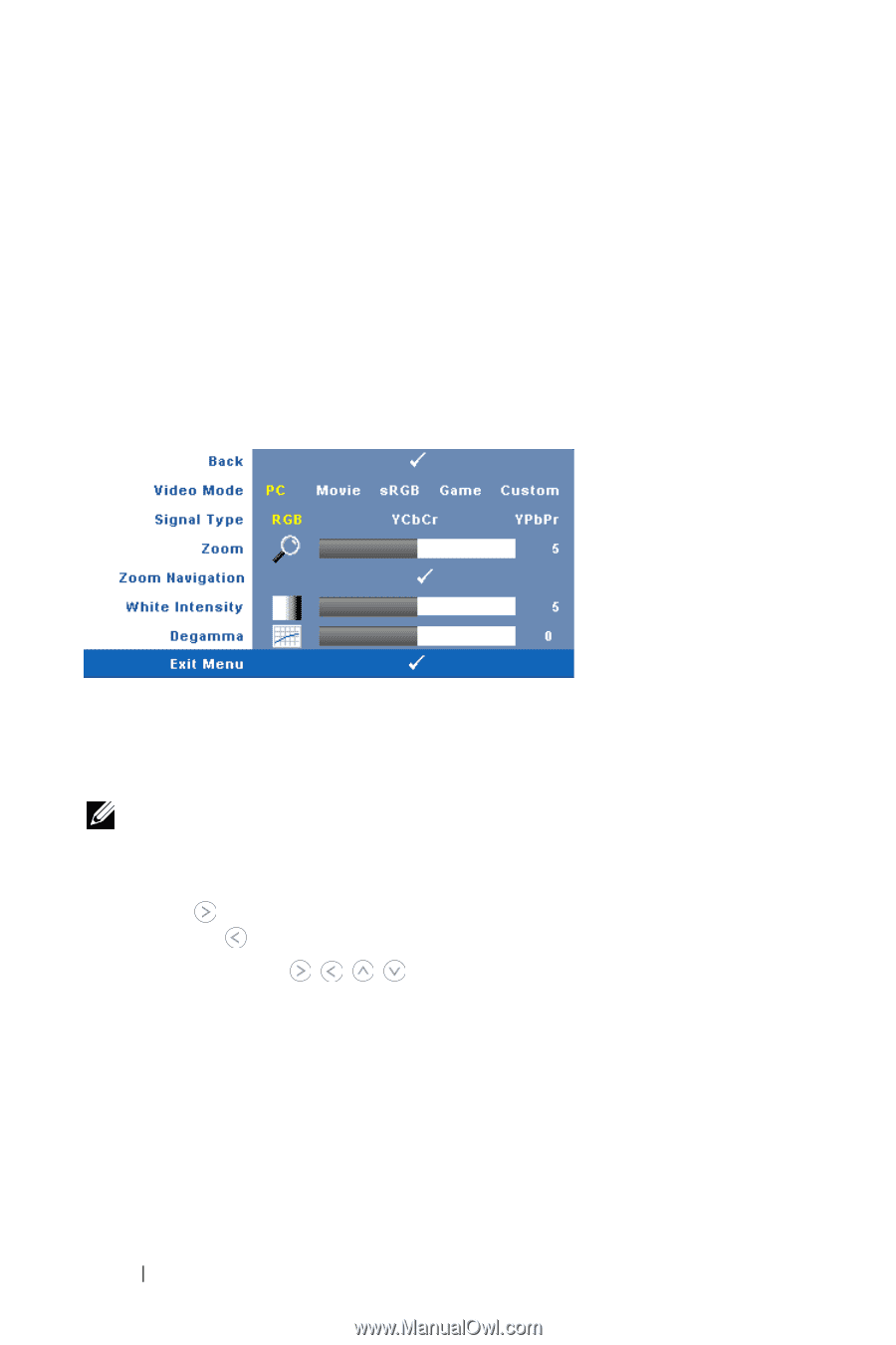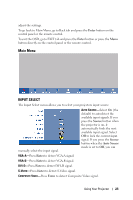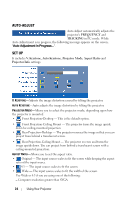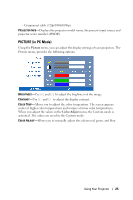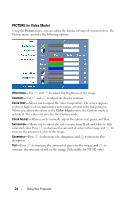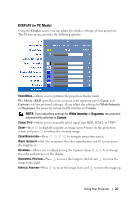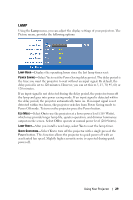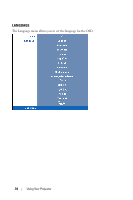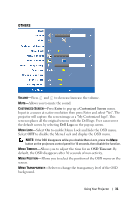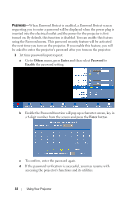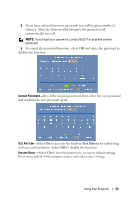Dell 1209S User Guide - Page 28
DISPLAY (in Video Mode), Frequency, Tracking, Display, Movie, Custom, White Intensity, Degamma
 |
View all Dell 1209S manuals
Add to My Manuals
Save this manual to your list of manuals |
Page 28 highlights
FREQUENCY-Allows you to change the display data clock frequency to match the frequency of your computer graphics card. If you see a vertical flickering wave, use Frequency control to minimize the bars. This is a coarse adjustment. TRACKING-Synchronize the phase of the display signal with the graphic card. If you experience an unstable or flickering image, use Tracking to correct it. This is a fine adjustment. DISPLAY (in Video Mode) Using the Display menu, you can adjust the display settings of your projectors. The Picture menu, provides the following options: VIDEO MODE-Allows you to optimize the projectors display mode: PC, Movie, sRGB (provides more accurate color representation), Game, and Custom (set your preferred settings). If you adjust the settings for White Intensity or Degamma, the projector automatically switches to Custom. NOTE: If you adjust the settings for White Intensity or Degamma, the projector automatically switches to Custom. SIGNAL TYPE-Manually select signal type RGB, YCbCr, or YPbPr. ZOOM-Press to digitally magnify an image up to 4 times on the projection screen and press to reduce the zoomed image. ZOOM NAVIGATION-Press to navigate projection screen. WHITE INTENSITY-Set 0 to maximize the color reproduction and 10 to maximize the brightness. DEGAMMA-Adjust among the 4 preset values (1, 2, 3, 4) to change the color performance of the display. 28 Using Your Projector