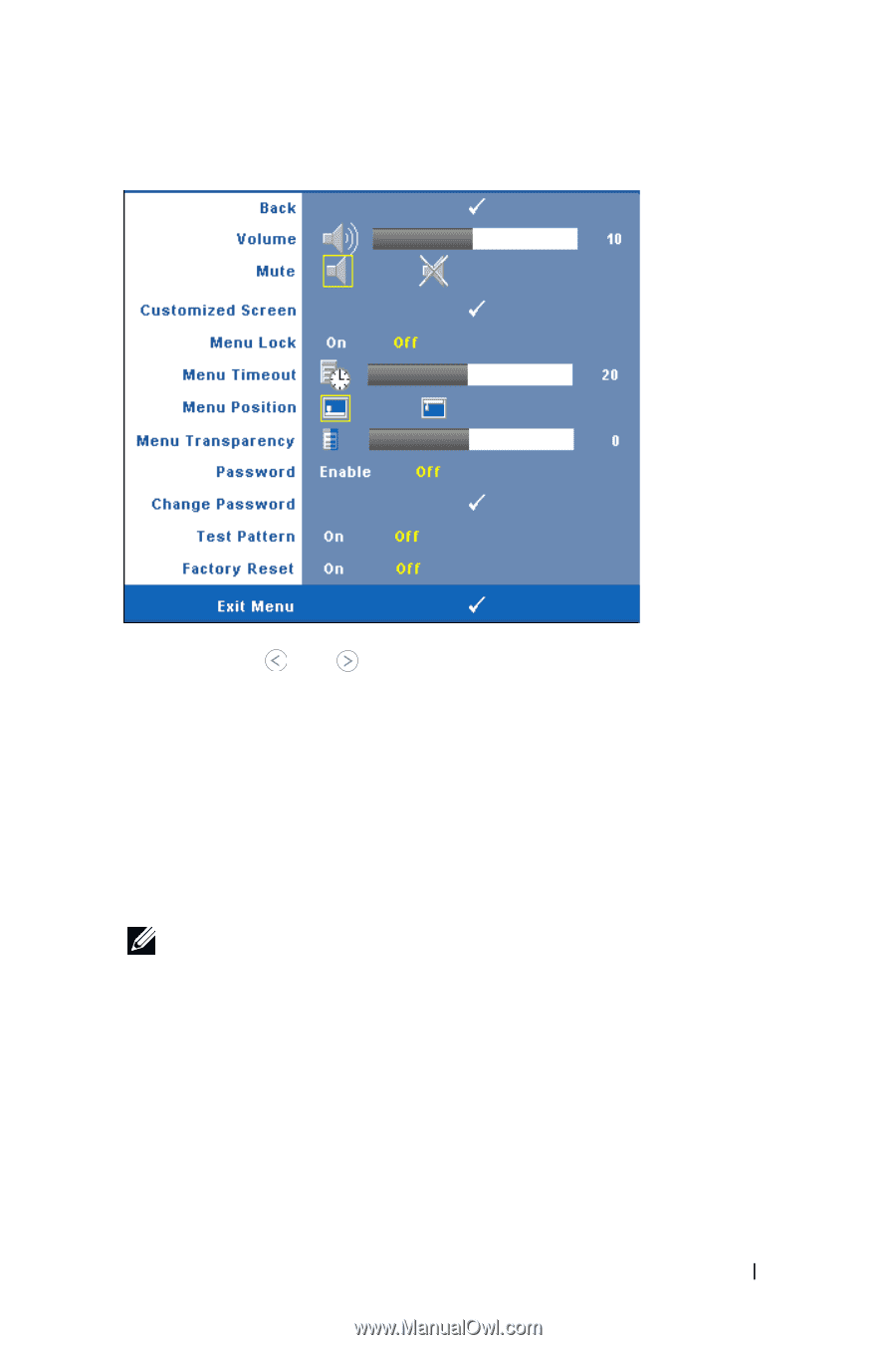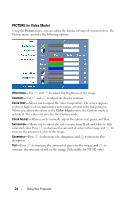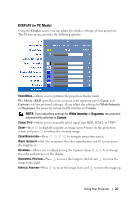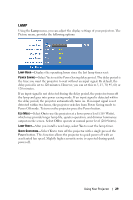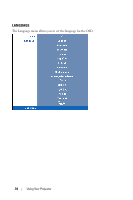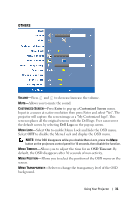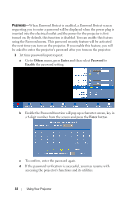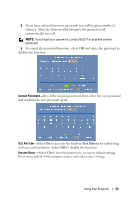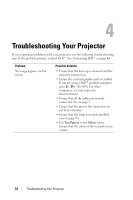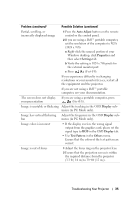Dell 1209S User Guide - Page 31
OTHERS, Enter, Customized Screen, Dell Logo, OSD Timeout - resolution
 |
View all Dell 1209S manuals
Add to My Manuals
Save this manual to your list of manuals |
Page 31 highlights
OTHERS VOLUME-Press and to decrease/increase the volume. MUTE-Allows you to mute the sound. CUSTOMIZED SCREEN-Press Enter to pop up a Customized Screen menu. Input in a source at native resolution then press Enter and select "Yes". The projector will capture the screen image as a "My Customized logo". This screen replaces all the original screens with the Dell logo. User can recover the default screen by selecting Dell Logo on the pop-up screen. MENU LOCK-Select On to enable Menu Lock and hide the OSD menu. Select OFF to disable the Menu Lock and display the OSD menu. NOTE: If the OSD disappears while you disable Menu Lock, press the Menu button on the projectors control panel for 15 seconds, then disable the function. MENU TIMEOUT-Allows you to adjust the time for an OSD Timeout. By default, the OSD disappears after 30 seconds of non-activity. MENU POSITION-Allows you to select the position of the OSD menu on the screen. MENU TRANSPARENCY-Select to change the transparency level of the OSD background. Using Your Projector 31