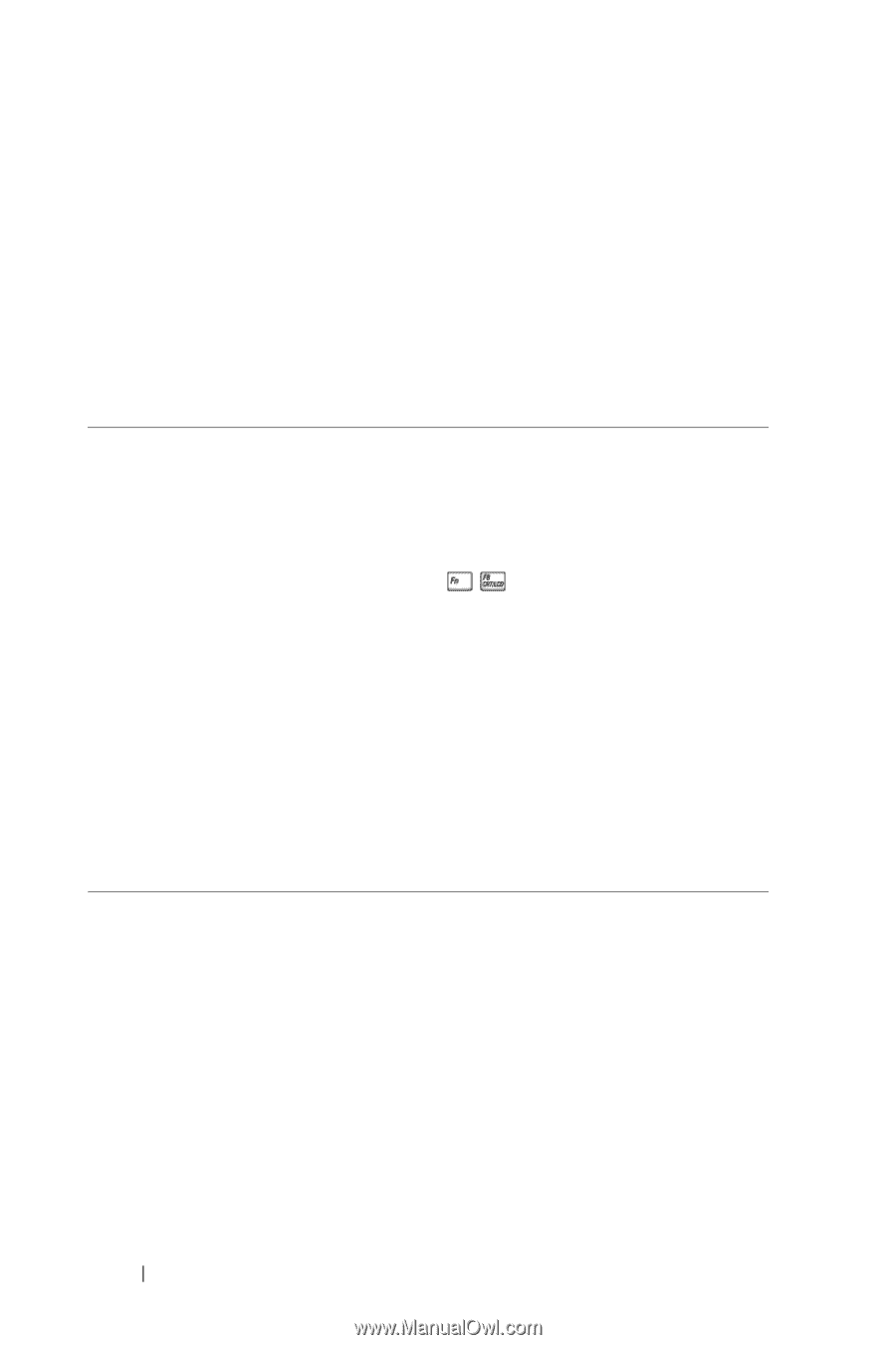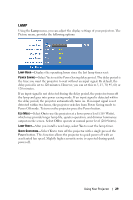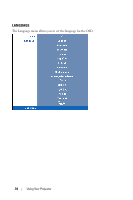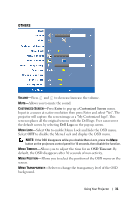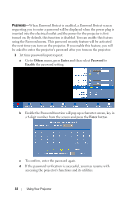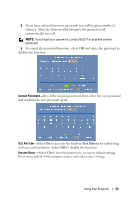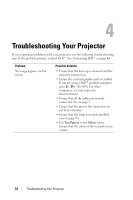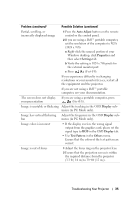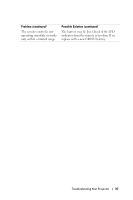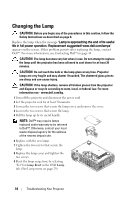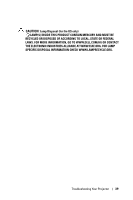Dell 1209S User Guide - Page 34
Troubleshooting Your Projector - projector problems
 |
View all Dell 1209S manuals
Add to My Manuals
Save this manual to your list of manuals |
Page 34 highlights
4 Troubleshooting Your Projector If you experience problems with your projector, see the following troubleshooting tips. If the problem persists, contact Dell™. See Contacting Dell™ on page 44 Problem No image appears on the screen Possible Solution • Ensure that the lens cap is removed and the projector is turned on. • Ensure the external graphics port is enabled. If you are using a Dell™ portable computer, press (Fn+F8). For other computers, see your respective documentation. • Ensure that all the cables are securely connected. See on page 7. • Ensure that the pins of the connectors are not bent or broken. • Ensure that the lamp is securely installed (see on page 38). • Use Test Pattern in the Others menu. Ensure that the colors of the test pattern are correct. 34 Troubleshooting Your Projector