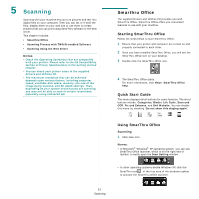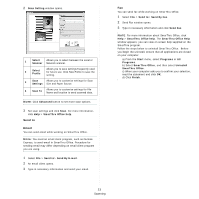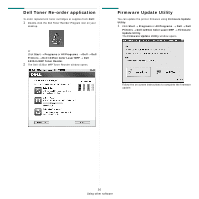Dell 1235cn Color Laser Printer User's Guide - Page 109
Using Your Printer with a Macintosh, Installing Software
 |
View all Dell 1235cn Color Laser Printer manuals
Add to My Manuals
Save this manual to your list of manuals |
Page 109 highlights
7 Using Your Printer with a Macintosh Your printer supports Macintosh systems with a built-in USB interface or 10/100 Base-TX network interface card. When you print a file from a Macintosh computer, you can use the CUPS driver by installing the PPD file. NOTE: Some printers do not support a network interface. Ensure that your printer supports a network interface by referring to Printer Specifications in the Specifications chapter. This chapter includes: • Installing Software • Uninstalling software • Setting Up the Printer • Printing • Scanning Installing Software The Drivers and Utilities CD that came with your printer provides you with the PPD file that allows you to use the CUPS driver or Apple LaserWriter driver (only available when you use a printer which supports the PostScript driver), for printing on a Macintosh computer. Also, it provides you with the Twain driver for scanning on a Macintosh computer. 1 Ensure that you connect your printer to the computer. Turn on your computer and printer. 2 Insert the Drivers and Utilities CD which came with your printer into the computer's optical drive. 3 Double-click CD icon that appears on your Macintosh desktop. 4 Double-click the MAC_Installer folder. 5 Double-click the Installer OS X icon. 6 Enter the password and click OK. 7 The Dell Installer window opens. Click Continue 8 Select Easy Install and click Install. Easy Install is recommended for most users. All components necessary for printer operations will be installed. If you select Custom Install, you can choose individual components to install. 9 Click Continue, when the message which warns that all application will close appears. 27 10 After the installation is finished, click Quit. NOTE: • If you have installed scan driver, click Restart. • After the installation is finished, see "Setting Up the Printer" on page 28 Uninstalling software Uninstall is required if you are upgrading the software, or if installation fails. 1 Insert the Drivers and Utilities CD which came with your printer into the computer's optical drive. 2 Double-click CD icon that appears on your Macintosh desktop. 3 Double-click the MAC_Installer folder. 4 Double-click the Installer OS X icon. 5 Enter the password and click OK. 6 The Dell Installer window opens. Click Continue. 7 Select Uninstall and click Uninstall. 8 Click Continue, when the message which warns that all application will close appears. 9 When the uninstallation is done, click Quit.