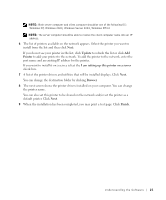Dell 1600n Owner's Manual - Page 26
Software Overview - firmware
 |
UPC - 708562765640
View all Dell 1600n manuals
Add to My Manuals
Save this manual to your list of manuals |
Page 26 highlights
www.dell.com/supplies | support.dell.com Software Overview After setting up your printer and connecting it your computer, you must install the drivers and utilities from the Drivers and Utilities CD included with your multi-function printer. If you purchased a Dell TM computer and your multi-function printer at the same time, the drivers and utilities are automatically installed. You don't need to install them. The Drivers and Utilities CD contains the following: • Dell Printer Drivers- allows your computer to communicate with your multi-function printer. To use your multi-function printer as a printer in Windows, you must install the printer driver(s). For information about installing the printer drivers in Windows, see page 17. • Printer Settings Utility- allows you to set up fax phonebook and the machine's other options from your PC desktop. It also allows you to update the firmware of your machine. You can also configure the scan destination application which is automatically launched when you press the button on the operator panel. • Dell Toner Management SystemTM- displays the status of the printer and the name of the job when you send a job to print. The Dell Toner Management SystemTM window also displays the level of toner remaining and allows you to order replacement toner cartridges. • PaperPort- allows you to scan documents, create PDFs, and turn your scanned images into editable Microsoft Word, Excel, or text files. PaperPort provides improved scanning features and supports annotations on all image types. PaperPort's enhanced search feature allows you to find items by specific item properties. • Dell ScanCenterTM- This is the front-end that enables you to quickly scan documents into a variety of applications, such as e-mail, photo editors, and text editors. • Scan Driver - TWAIN or Windows Image Acquisition (WIA) drivers are available for scanning documents on your multi-function printer. • User's Guide - HTML documentation provides detailed information about using your multi-function printer. 16 Understanding the Software