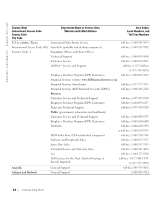Dell 1600n Owner's Manual - Page 91
Start, Printers and Faxes, Dell Laser MFP 1600n, Printer, Tray 2, Optional Tray - xp driver
 |
UPC - 708562765640
View all Dell 1600n manuals
Add to My Manuals
Save this manual to your list of manuals |
Page 91 highlights
5 Connect the cable into the connector on the back of the multi-function printer. 6 Load paper in the optional Tray 2. For information about loading paper in this tray, see page 27. 7 Reconnect the power cord and cables and then power the multi-function printer on. When you print a document on paper loaded in the optional Tray 2, you must configure the properties of the printer driver. To access the properties of the printer driver: 1 Click the Windows Start button. 2 For Windows 98/Me/NT 4.0/2000, click Settings and point to Printers. For Windows XP/Server 2003, click Printers and Faxes. 3 Click the Dell Laser MFP 1600n printer. 4 Right-click the printer icon and: In Windows 98/Me, click Properties. In Windows 2000/XP/Server 2003, click Print Setup or click Properties and then point to Printing Preferences. In Windows NT 4.0, click Document Default. 5 Click the Printer tab, and select Tray 2 from the Optional Tray drop-down list. 6 Click OK and print the document. Installing Options 81