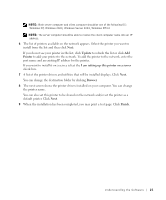Dell 1600n Owner's Manual - Page 28
Windows 2000, Windows 98SE, Add New Hardware Wizard - driver windows 7
 |
UPC - 708562765640
View all Dell 1600n manuals
Add to My Manuals
Save this manual to your list of manuals |
Page 28 highlights
www.dell.com/supplies | support.dell.com 5 Click Finish, and a second hardware wizard appears. The printer driver is automatically loaded from D:\1600n\Printer\GDI\WinXP\delr1.inf, where "D" is your CD drive. 6 Click Next, and then click Finish. Windows 2000: 1 Make sure that the multi-function printer is connected to your computer and powered on. 2 When the hardware wizard screen appears, insert the Drivers and Utilities CD and click Next. NOTE: For each wizard that appears, select Search for a suitable driver for my device (Recommended), click Next, select CD-ROM Drives, and then click Next through the wizard screens. 3 The scanner driver is automatically loaded first from D:\1600n\Scan\WINXP2K\p3scan.inf, where "D" is your CD drive. 4 Click Next. 5 Click Finish, and a second hardware wizard appears. The printer driver is automatically loaded from D:\ delr1.inf, where "D" is your CD drive. 6 Click Next, and then click Finish. Windows 98SE: 1 Make sure that the multi-function printer is connected to your computer and powered on. 2 When the hardware wizard screen appears, insert the Drivers and Utilities CD and click Next. 3 Select Search for the best driver for your device (Recommended), and click Next. 4 Select Specify a Location, and then click Browse. 5 Select D:\USB, where "D" is your CD drive. 6 Click OK, and then click Next three times. The driver installs. 7 Click Finish, and a second wizard appears. 8 If the CD menu screen appears above the wizard, click Add New Hardware Wizard from the Windows taskbar. 9 Click Next. Search for the best driver for your device (Recommended) is selected. 10 Click Next. D:\USB is selected. 18 Understanding the Software