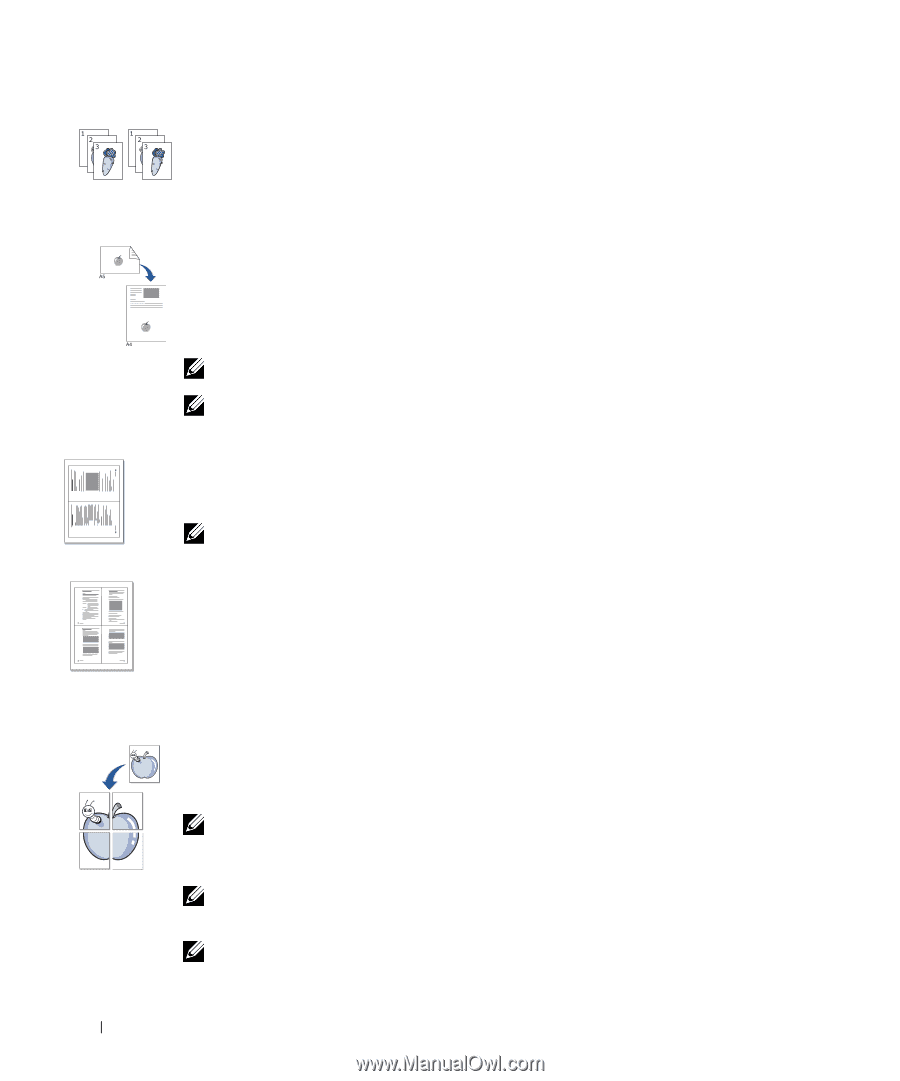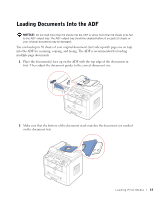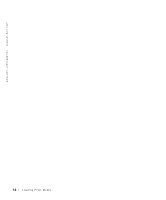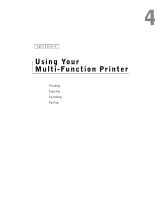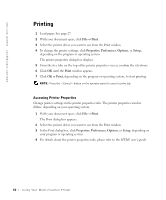Dell 1600n Owner's Manual - Page 52
Two-Side Copying available via scanner glass only, Collation Copying available via ADF scanning only - scan feature not available
 |
UPC - 708562765640
View all Dell 1600n manuals
Add to My Manuals
Save this manual to your list of manuals |
Page 52 highlights
www.dell.com/supplies | support.dell.com Collation Copying (available via ADF scanning only): Sorts the copy job. For example, if you make 2 copies of 3 page documents, one complete 3 page document will print followed by the second complete document. Two-Side Copying (available via scanner glass only): Prints a two-sided original document on one sheet of paper. Use this feature to print one side on the upper half of the paper and the reverse side on the lower half without reducing the original. This is helpful for copying a small-sized document as some portions may not be printed if the original is larger than the printable area. NOTE: You cannot adjust the copy size for Two-Side copying. NOTE: The copy job is cancelled if no buttons are pressed for 30 seconds. 2-up or 4-up Copying (available via ADF scanning only): Prints two original images to fit onto one sheet of paper or prints four original images to fit onto one sheet of paper. 2 1 ▲2-up copying NOTE: You cannot adjust the copy size for making a 2- or 4-up copy. 1 2 3 4 ▲4-up copying Poster Copying (available via scanner glass only): Prints an image onto nine sheets of paper (3 by 3). You can paste the printed pages together to make one poster-size document. Each portion is scanned and printed one by one. NOTE: You cannot adjust the copy size for making a poster. Off: Prints in normal mode. NOTE: Contaminants on the scanner glass may cause black spots on the printout. For best results, clean the scanner glass before use. NOTE: Leaving the cover open while copying may affect the copy quality and toner consumption. 4 2 Using Yo ur Multi-Function Pr inter