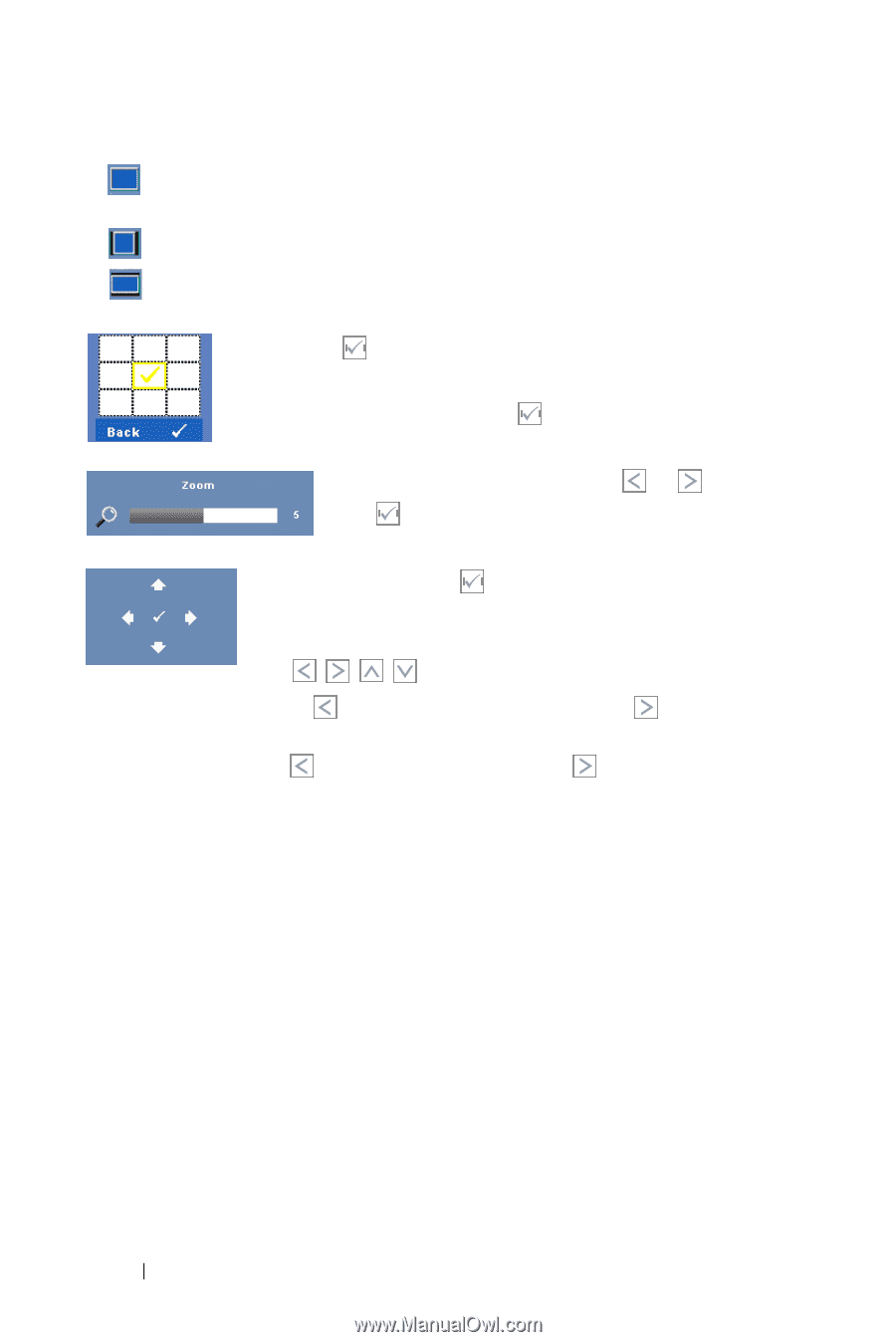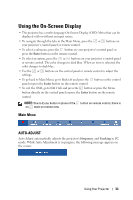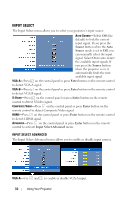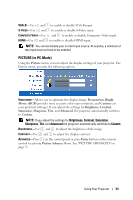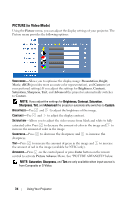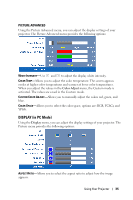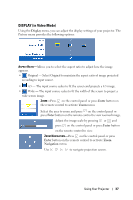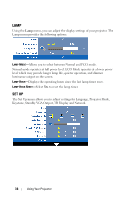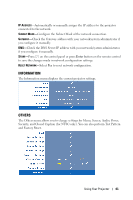Dell 1610HD User Guide - Page 36
Enter, Navigation, Frequency, Tracking, experience an unstable or flickering image, use
 |
UPC - 884116026426
View all Dell 1610HD manuals
Add to My Manuals
Save this manual to your list of manuals |
Page 36 highlights
• Original - Select Original to maintain the aspect ratio of image projected according to input source. • 4:3 - The input source scales to fit the screen and projects a 4:3 image. • Wide - The input source scales to fit the width of the screen to project a wide screen image. ZOOM-Press on the control panel or press Enter button on the remote control to activate Zoom menu. Select the area to zoom and press on the control panel or press Enter button on the remote control to view zoomed image. Adjust the image scale by pressing or and press on the control panel or press Enter button on the remote control to view. ZOOM NAVIGATION-Press on the control panel or press Enter button on the remote control to activate Zoom Navigation menu. Use to navigate projection screen. HORIZONTAL POSITION-Press image to the right. to move the image to the left and to move the VERTICAL POSITION-Press up. to move the image down and to move the image FREQUENCY-Allows you to change the display data clock frequency to match the frequency of your computer graphics card. If you see a vertical flickering wave, use Frequency control to minimize the bars. This is a coarse adjustment. TRACKING-Synchronize the phase of the display signal with the graphic card. If you experience an unstable or flickering image, use Tracking to correct it. This is a fine adjustment. 36 Using Your Projector