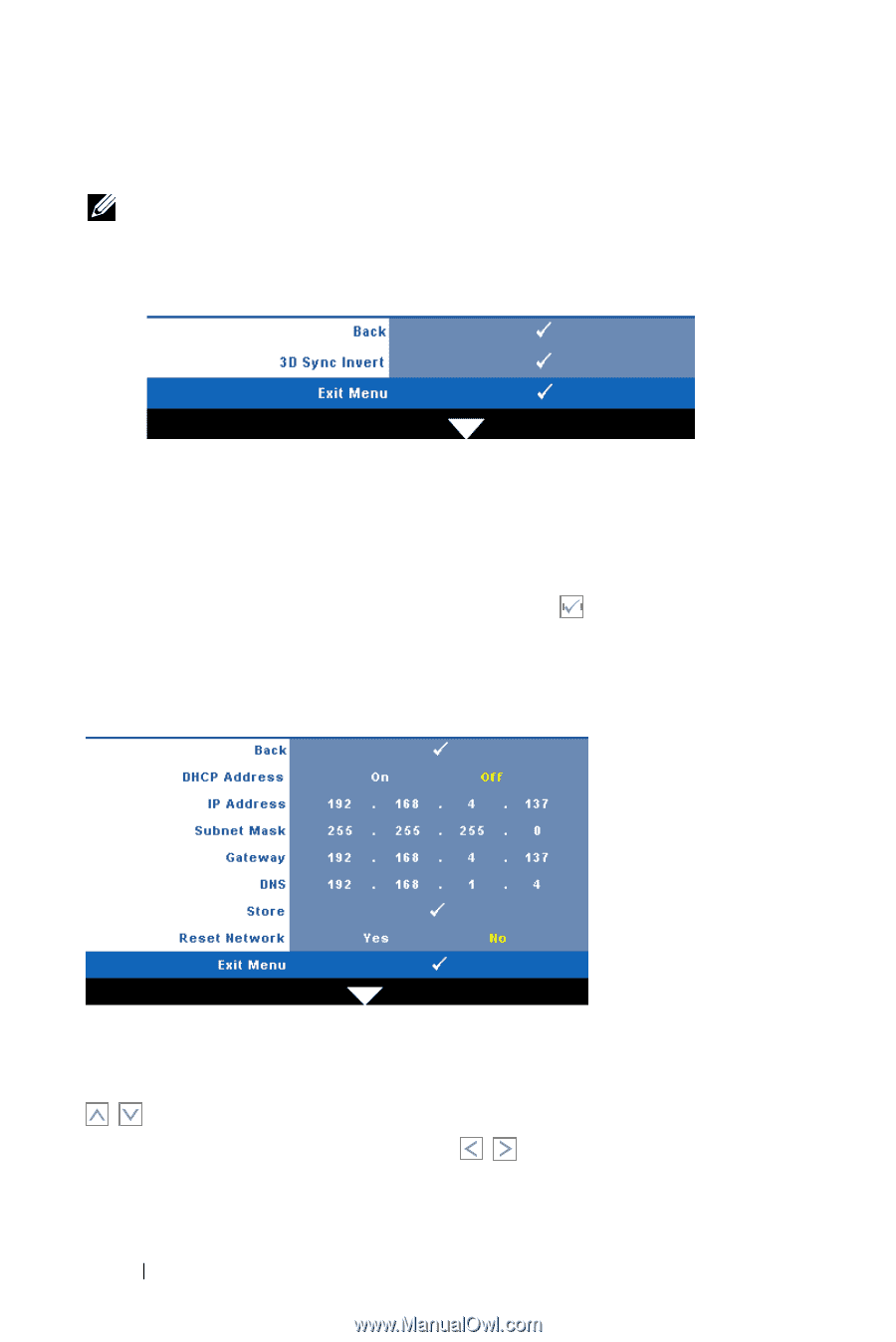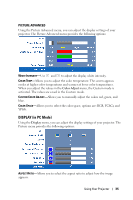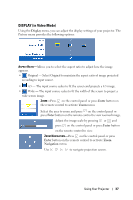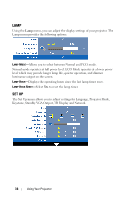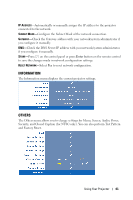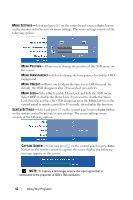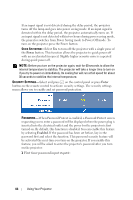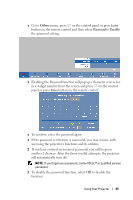Dell 1610HD User Guide - Page 40
NETWORK, 3D Sync Invert, DHCP - 120hz
 |
UPC - 884116026426
View all Dell 1610HD manuals
Add to My Manuals
Save this manual to your list of manuals |
Page 40 highlights
3D DISPLAY-Select On to start the 3D display function. Default is Off. NOTE: To activate 3D Display function, ensure that 3D goggles, 3D video contents and 60Hz/120Hz signal output graphic card supported on PC/NB are ready. 3D Sync Invert-If you see a discrete or overlapping image while wearing DLP 3D goggles, you may need to execute 'Invert' to get best match of left/right image sequence to get the correct image. (For DLP 3D goggles) Network-Select On to activate network function. Press on the control panel or press Enter button on the remote control to configure Network settings. NETWORK The Network menu allows you to configure the network connection settings. DHCP ADDRESS-If a DHCP server exists in the network to which the projector is connected, the IP address will automatically be acquired when you select DHCP On. If DHCP is Off, manually set the IP Address, Subnet Mask, and Gateway. Use to select the number of IP Address, Subnet Mask, and Gateway. Key in Enter to confirm each number and then use to set the next item. 40 Using Your Projector