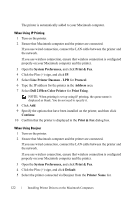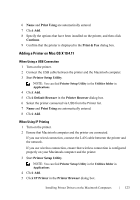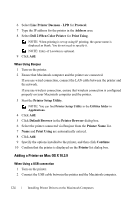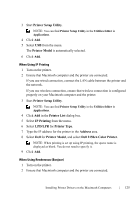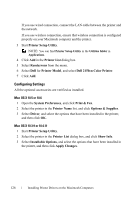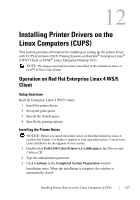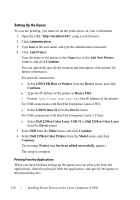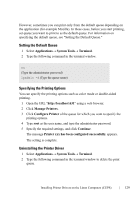Dell 2150cn User Manual - Page 126
Adding a Printer on Mac OS X 10.3.9, Line Printer Daemon - LPD
 |
UPC - 884116047919
View all Dell 2150cn manuals
Add to My Manuals
Save this manual to your list of manuals |
Page 126 highlights
FILE LOCATION: C:\Users\fxstdpcadmin\Desktop\0630_UG??\Mioga_SFP_UG_FM\Mioga_SFP_UG_FM\section11.fm 6 Select Line Printer Daemon - LPD for Protocol. 7 Type the IP address for the printer in the Address area. 8 Select Dell 2150cn Color Printer for Print Using. NOTE: When printing is set up using IP printing, the queue name is displayed as blank. You do not need to specify it. NOTE: Entry of Location is optional. 9 Click Add. When Using Bonjour 1 Turn on the printer. 2 Ensure that Macintosh computer and the printer are connected. If you use wired connection, connect the LAN cable between the printer and the network. If you use wireless connection, ensure that wireless connection is configured properly on your Macintosh computer and the printer. 3 Start the Printer Setup Utility. NOTE: You can find Printer Setup Utility in the Utilities folder in Applications. 4 Click Add. 5 Click Default Browser in the Printer Browser dialog box. 6 Select the printer connected via Bonjour from the Printer Name list. 7 Name and Print Using are automatically entered. 8 Click Add. 9 Specify the options installed to the printer, and then click Continue. 10 Confirm that the printer is displayed on the Printer list dialog box. Adding a Printer on Mac OS X 10.3.9 When Using a USB connection 1 Turn on the printer. 2 Connect the USB cable between the printer and the Macintosh computer. DE LL CONFIDENTIAL - PRE LIMINARY 9/13/10 - FOR PROOF ONLY 124 Installing Printer Drivers on the Macintosh Computers