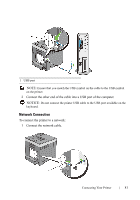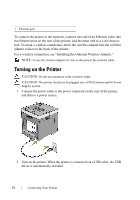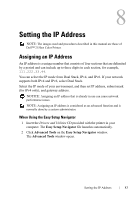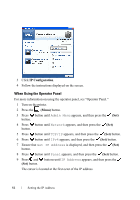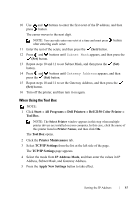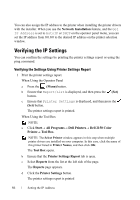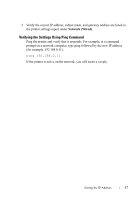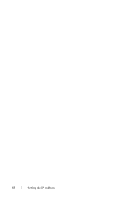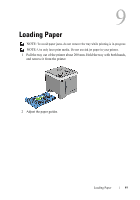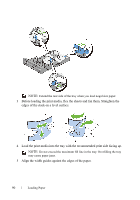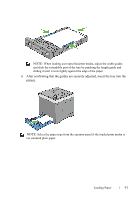Dell 2150cn User Manual - Page 88
Verifying the IP Settings, Verifying the Settings Using Printer Settings Report
 |
UPC - 884116047919
View all Dell 2150cn manuals
Add to My Manuals
Save this manual to your list of manuals |
Page 88 highlights
FILE LOCATION: C:\Users\fxstdpcadmin\Desktop\0630_UG??\Mioga_SFP_UG_FM\Mioga_SFP_UG_FM\section08.fm You can also assign the IP address to the printer when installing the printer drivers with the installer. When you use the Network Installation feature, and the Get IP Address is set to AutoIP or DHCP on the operator panel menu, you can set the IP address from 0.0.0.0 to the desired IP address on the printer selection window. Verifying the IP Settings You can confirm the settings by printing the printer settings report or using the ping command. Verifying the Settings Using Printer Settings Report 1 Print the printer settings report. When Using the Operator Panel a Press the (Menu) button. b Ensure that Report/List is displayed, and then press the (Set) button. c Ensure that Printer Settings is displayed, and then press the (Set) button. The printer settings report is printed. When Using the Tool Box NOTE: a Click Start All Programs Dell Printers Dell 2150 Color Printer Tool Box. NOTE: The Select Printer window appears in this step when multiple printer drivers are installed on your computer. In this case, click the name of this printer listed in Printer Names, and then click OK. The Tool Box opens. b Ensure that the Printer Settings Report tab is open. c Select Reports from the list at the left side of the page. The Reports page appears. d Click the Printer Settings button. The printer settings report is printed DE LL CONFIDENTIAL - PRE LIMINARY 9/13/10 - FOR PROOF ONLY 86 Setting the IP Address