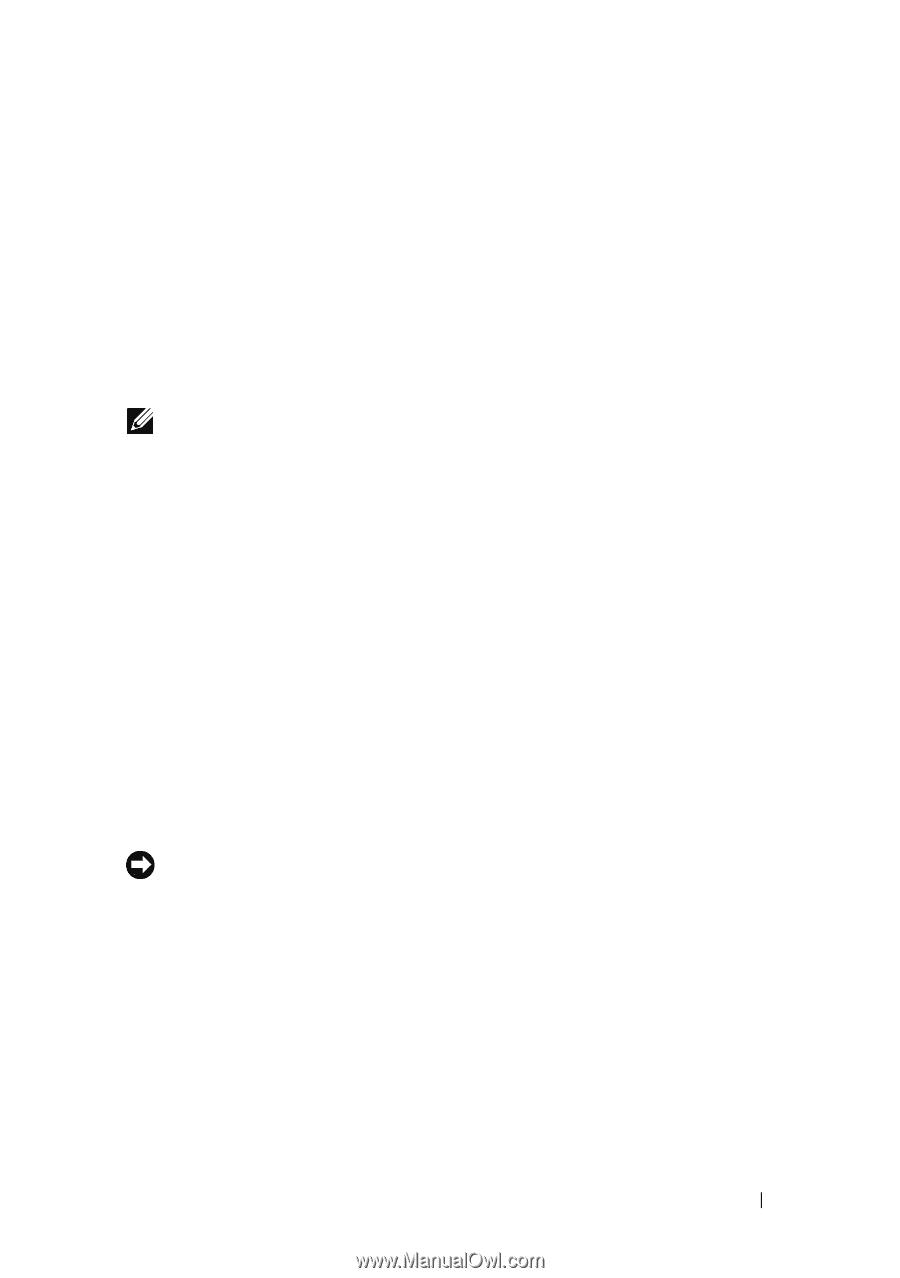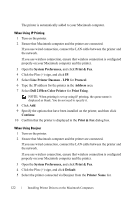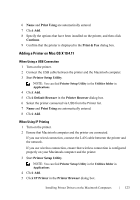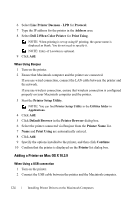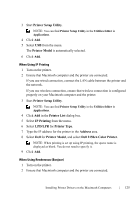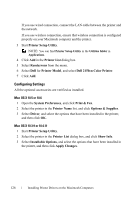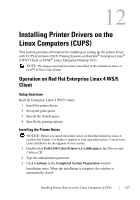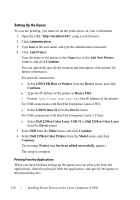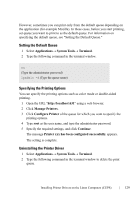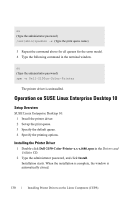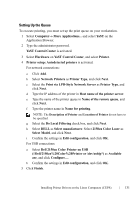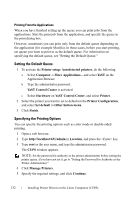Dell 2150cn User Manual - Page 129
Installing Printer Drivers on the Linux Computers (CUPS), Operation on Red Hat Enterprise Linux 4 WS
 |
UPC - 884116047919
View all Dell 2150cn manuals
Add to My Manuals
Save this manual to your list of manuals |
Page 129 highlights
12 Installing Printer Drivers on the Linux Computers (CUPS) This section provides information for installing or setting up the printer driver with CUPS (Common UNIX Printing System) on Red Hat®Enterprise Linux® 4 WS/5 Client or SUSE® Linux Enterprise Desktop 10/11. NOTE: The images used and procedures described in this manual are those of Dell™ 2150cn Color Printer. Operation on Red Hat Enterprise Linux 4 WS/5 Client Setup Overview Red Hat Enterprise Linux 4 WS/5 Client: 1 Install the printer driver. 2 Set up the print queue. 3 Specify the default queue. 4 Specify the printing options. Installing the Printer Driver NOTICE: Before you install the printer driver on Red Hat Enterprise Linux 4, confirm that Update 5 or higher is applied to your operating system. Consult your Linux distributor for the upgrade of your system. 1 Double-click Dell-2150-Color-Printer-x.x-x.i686.rpm in the Drivers and Utilities CD. 2 Type the administrator password. 3 Click Continue in the Completed System Preparation window. Installation starts. When the installation is complete, the window is automatically closed. D E L L C ON F I D E N T I A L - P R E L I M I N A RY 9 / 1 3 / 1 0 - F O R P R O O F O N LY Installing Printer Drivers on the Linux Computers (CUPS) 127