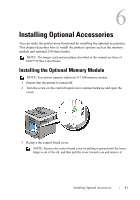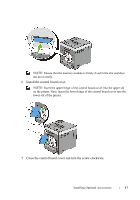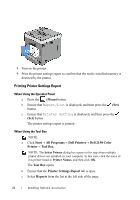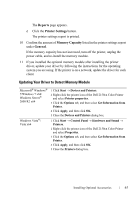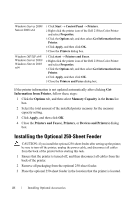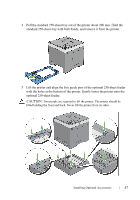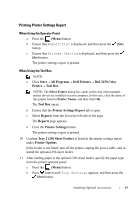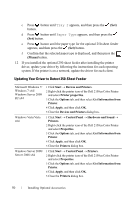Dell 2150cn User Manual - Page 48
Installing the Optional 250-Sheet Feeder
 |
UPC - 884116047919
View all Dell 2150cn manuals
Add to My Manuals
Save this manual to your list of manuals |
Page 48 highlights
Windows Server 2008/ Server 2008 x64 Windows XP/XP x64/ Windows Server 2003/ Windows Server 2003 x64 1 Click Start Control Panel Printers. 2 Right-click the printer icon of the Dell 2150cn Color Printer and select Properties. 3 Click the Options tab, and then select Get Information from Printer. 4 Click Apply, and then click OK. 5 Close the Printers dialog box. 1 Click start Printers and Faxes. 2 Right-click the printer icon of the Dell 2150cn Color Printer and select Properties. 3 Click the Options tab, and then select Get Information from Printer. 4 Click Apply, and then click OK. 5 Close the Printers and Faxes dialog box. If the printer information is not updated automatically after clicking Get Information from Printer, follow these steps: 1 Click the Options tab, and then select Memory Capacity in the Items list box. 2 Select the total amount of the installed printer memory for the memory capacity setting. 3 Click Apply, and then click OK. 4 Close the Printers and Faxes(, Printers, or Devices and Printers) dialog box. Installing the Optional 250-Sheet Feeder CAUTION: If you install the optional 250-sheet feeder after setting up the printer, be sure to turn off the printer, unplug the power cable, and disconnect all cables from the back of the printer before starting this task. 1 Ensure that the printer is turned off, and then disconnect all cables from the back of the printer. 2 Remove all packaging from the optional 250-sheet feeder. 3 Place the optional 250-sheet feeder in the location that the printer is located. 46 Installing Optional Accessories