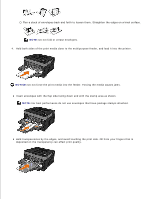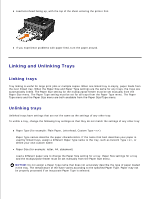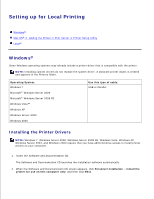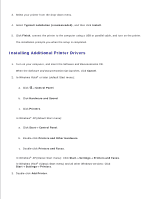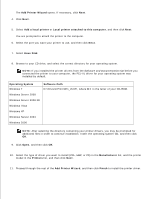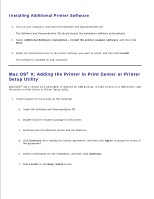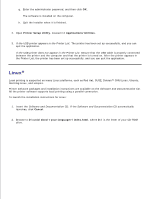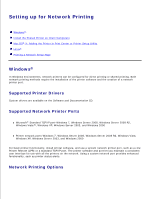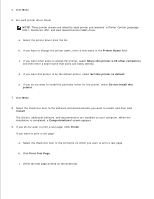Dell 2350D User Guide - Page 64
Add Printer Wizard, Add a local printer, Local printer attached to this computer, Have Disk - documentation
 |
View all Dell 2350D manuals
Add to My Manuals
Save this manual to your list of manuals |
Page 64 highlights
3. The Add Printer Wizard opens. If necessary, click Next. 4. Click Next. 5. Select Add a local printer or Local printer attached to this computer, and then click Next. You are prompted to attach the printer to the computer. 6. Select the port you want your printer to use, and then click Next. 7. Select Have Disk. 8. Browse to your CD drive, and select the correct directory for your operating system. NOTE: If you installed the printer drivers from the Software and Documentation CD before you connected the printer to your computer, the PCL-XL driver for your operating system was installed by default. Operating System Windows 7 Software Path D:\Drivers\Print\Win_2kXP\, where D:\ is the letter of your CD-ROM. Windows Server 2008 Windows Server 2008 R2 Windows Vista Windows XP Windows Server 2003 Windows 2000 NOTE: After selecting the directory containing your printer drivers, you may be prompted for additional files in order to continue installation. Insert the operating system CD, and then click OK. 9. Click Open, and then click OK. 10. Select the type of driver you want to install (PCL, HBP, or PS) in the Manufacturer list, and the printer model in the Printers list, and then click Next. 11. Proceed through the rest of the Add Printer Wizard, and then click Finish to install the printer driver.