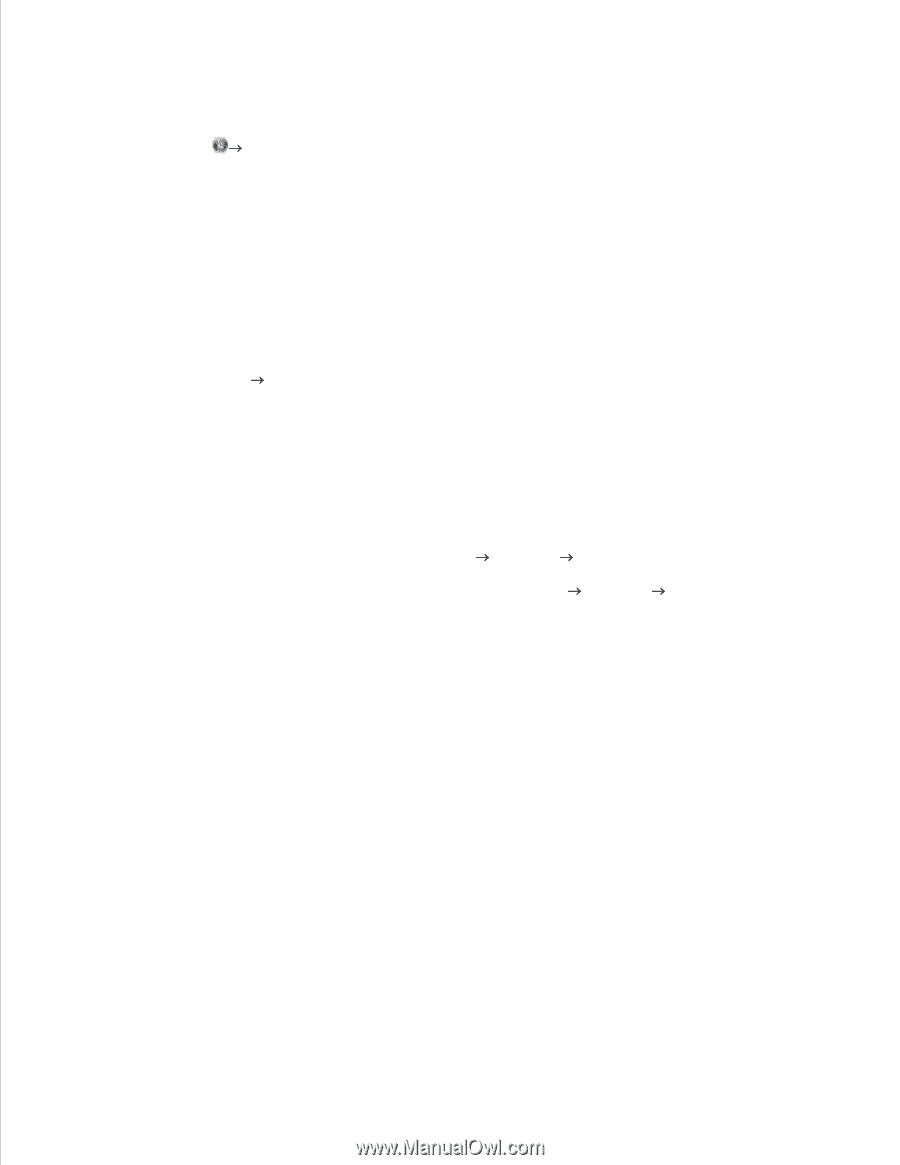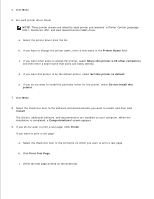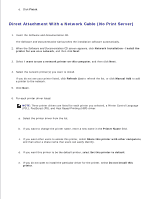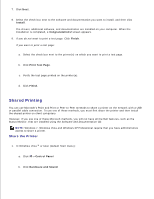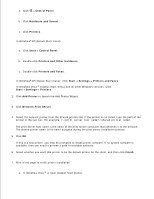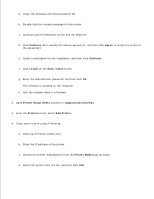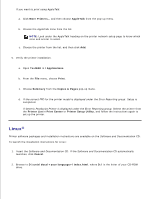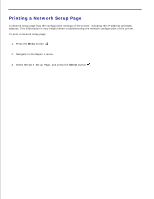Dell 2350D User Guide - Page 74
Peer-to-Peer, Control Panel, Hardware and Sound, Printers, Start, Printers and Other Hardware
 |
View all Dell 2350D manuals
Add to My Manuals
Save this manual to your list of manuals |
Page 74 highlights
5. a. In Windows Vista® or later (default Start menu): 1. Click Control Panel. 2. Click Hardware and Sound. 3. Click Printers. In Windows®XP (default Start menu): 1. Click Start Control Panel. 2. Double-click Printers and Other Hardware. 3. Double-click Printers and Faxes. In Windows XP (Classic Start menu): Click Start Settings Printers and Faxes. In Windows Vista and all other Windows versions: Click Start Settings Printers. b. Right-click the printer you just created. c. Click Properties. d. Click Print Test Page. When a test page prints successfully, printer installation is completed. Peer-to-Peer If you use the Peer-to-Peer method, the printer software is fully installed on each client computer. Network clients retain control of software modifications. The client computer handles the print job processing. 1. In Windows Vista ® or later (default Start menu): a.