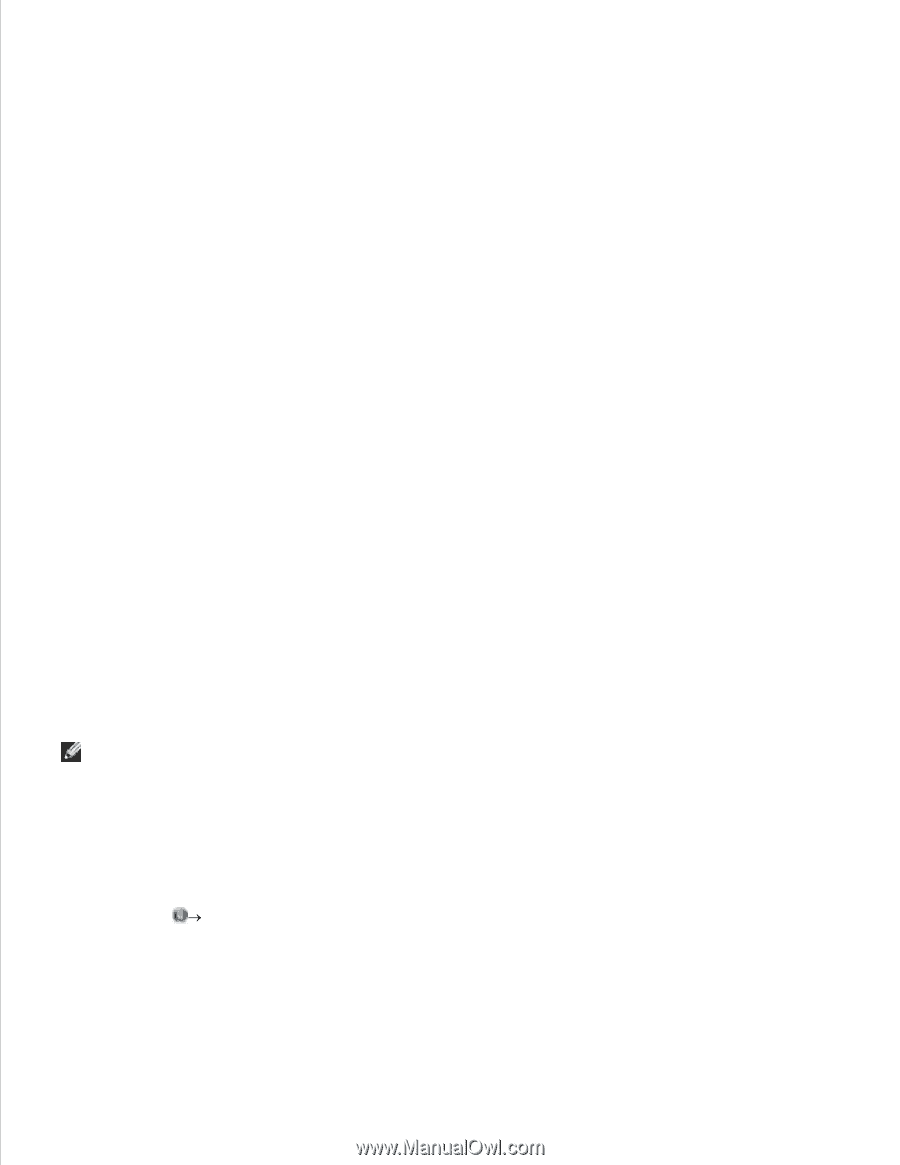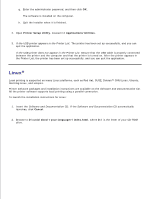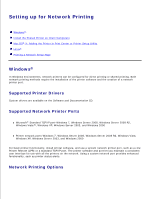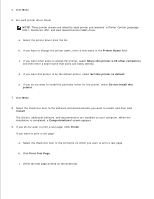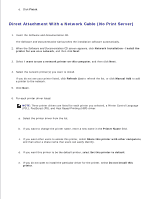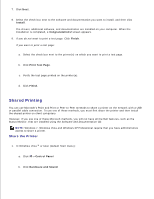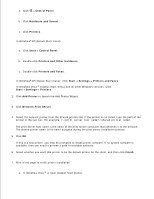Dell 2350D User Guide - Page 71
Shared Printing, Share the Printer - drivers windows 7
 |
View all Dell 2350D manuals
Add to My Manuals
Save this manual to your list of manuals |
Page 71 highlights
7. Click Next. 8. Select the check box next to the software and documentation you want to install, and then click Install. The drivers, additional software, and documentation are installed on your computer. When the installation is completed, a Congratulations! screen appears. 9. If you do not want to print a test page: Click Finish. If you want to print a test page: a. Select the check box next to the printer(s) on which you want to print a test page. b. Click Print Test Page. c. Verify the test page printed on the printer(s). d. Click Finish. Shared Printing You can use Microsoft's Point and Print or Peer-to-Peer methods to share a printer on the network with a USB or parallel cable connection. To use one of these methods, you must first share the printer and then install the shared printer on client computers. However, if you use one of these Microsoft methods, you will not have all the Dell features, such as the Status Monitor, that are installed using the Software and Documentation CD. NOTE: Windows 7, Windows Vista and Windows XP Professional require that you have administrative access to share a printer. Share the Printer 1. In Windows Vista ® or later (default Start menu): a. Click Control Panel. b. Click Hardware and Sound. c.