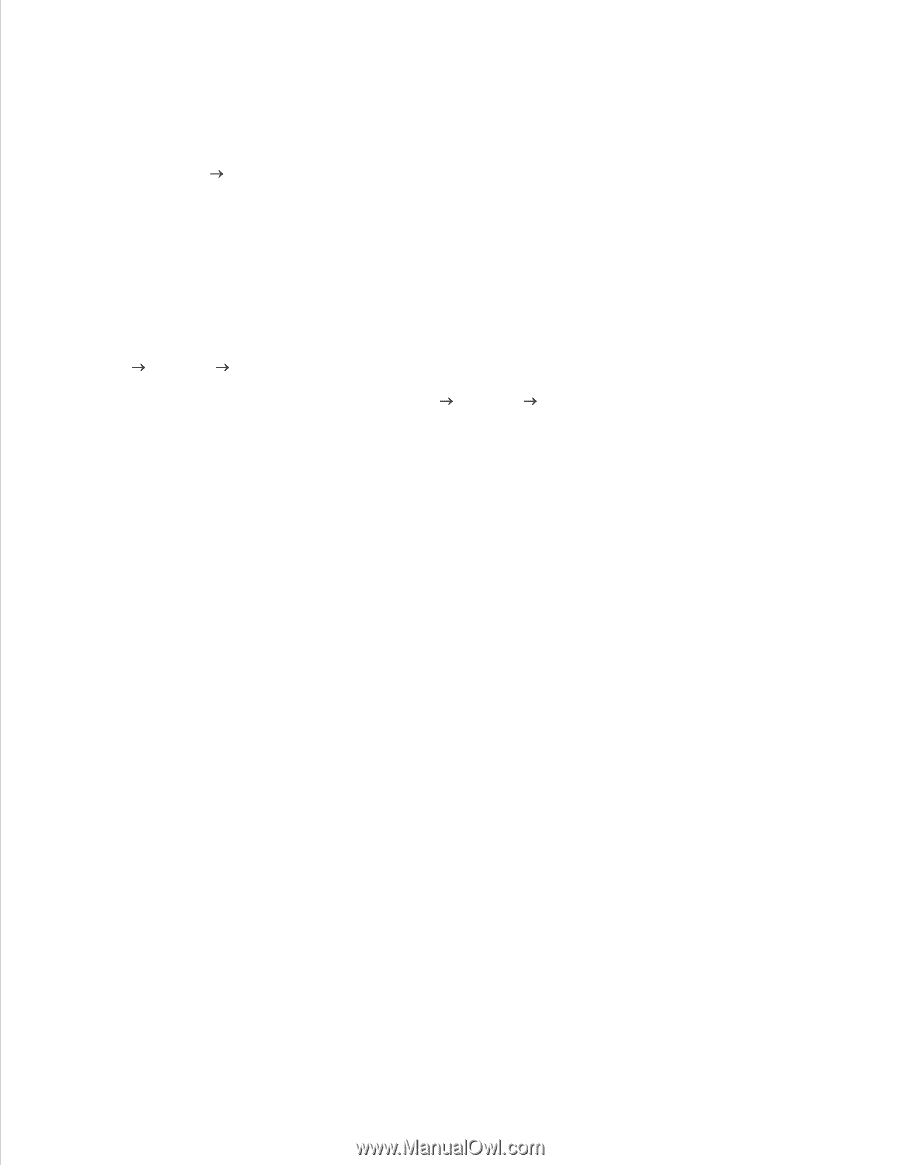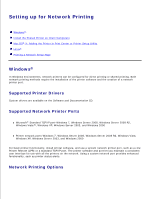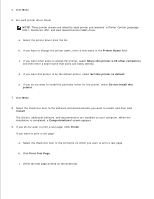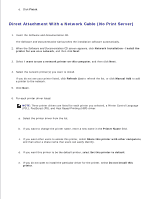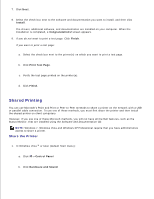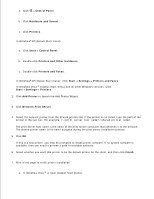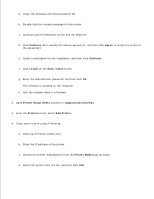Dell 2350D User Guide - Page 72
Printers and Faxes, Change Sharing Options - windows 7 driver
 |
View all Dell 2350D manuals
Add to My Manuals
Save this manual to your list of manuals |
Page 72 highlights
b. c. Click Printers. In Windows®XP (default Start menu): a. Click Start Control Panel. b. Double-click Printers and Other Hardware. c. Double-click Printers and Faxes. In Windows Vista® (Classic Start menu) and all other Windows versions: Click Start Settings Printers. In Windows®XP (Classic Start menu): Click Start Settings Printers and Faxes. 2. Right-click your printer. 3. Click Sharing. 4. If you are using Windows Vista ® or later, you may be prompted to change the sharing options before you can continue. Click the Change Sharing Options button, and then click Continue on the next dialog box. 5. Select Share this printer or Shared as, and then type a name for the printer. 6. Click Additional Drivers, and then select the operating systems of all network clients printing to this printer. 7. Click OK. If you are missing files, you are prompted to insert the server operating system CD. a. Insert the Software and Documentation CD, ensure that the drive letter is correct for your CDROM drive, and then click OK. b. In Windows Vista or later: Browse to a client computer running the operating system, and then click OK. In earlier Windows versions: Insert the operating system CD, ensure that the drive letter is 8.