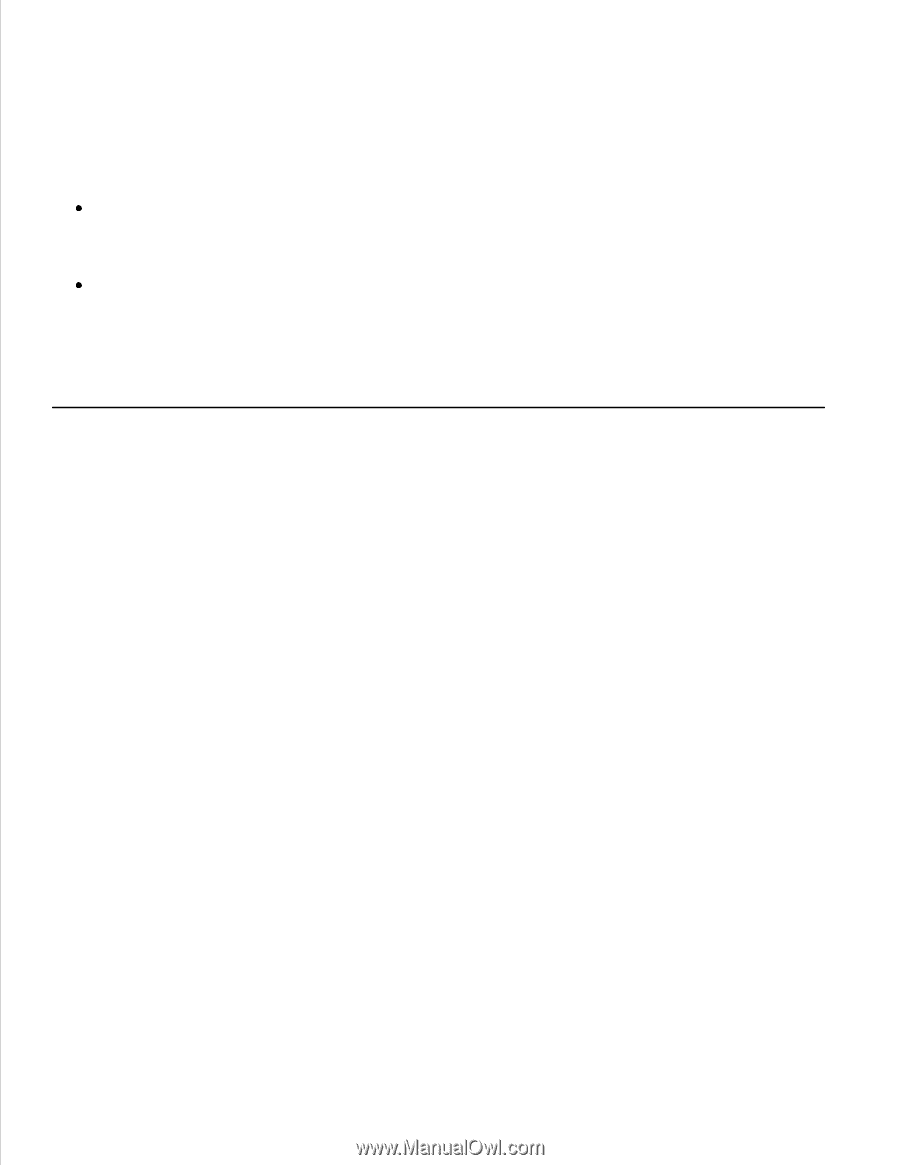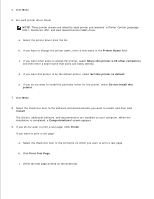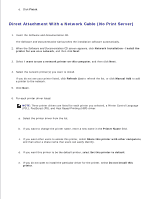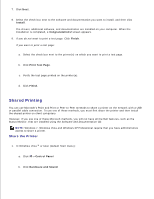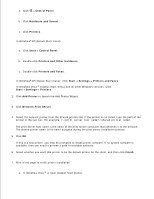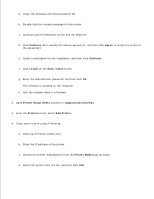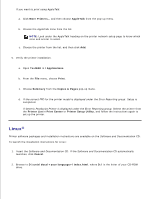Dell 2350D User Guide - Page 73
Install the Shared Printer on Client Computers, Point and Print
 |
View all Dell 2350D manuals
Add to My Manuals
Save this manual to your list of manuals |
Page 73 highlights
correct for your CD-ROM drive, and then click OK. 8. Click Close. To check that the printer was successfully shared: Ensure that the printer object in the Printers folder shows it is shared. For example, in Windows 2000, a hand is shown underneath the printer icon. Browse My Network Places or Network Neighborhood. Find the host name of the server, and look for the shared name you assigned to the printer. Now that the printer is shared, you can install the printer on network clients using the Point and Print method or the Peer-to-Peer method. Install the Shared Printer on Client Computers Point and Print This method is the best use of system resources. The printer server handles driver modifications and print job processing. This lets network clients return to their programs much faster. If you use the Point and Print method, a subset of software information is copied from the print server to the client computer. This is just enough information to send a print job to the printer. 1. On the Windows desktop of the client computer, double-click My Network Places or Network Neighborhood. 2. Double-click the host name of the print server computer. 3. Right-click the shared printer name, and then click Install or Connect. Wait for the software information to copy from the print server computer to the client computer, and for a new printer object to be added to the Printers folder. The time this takes varies, based on network traffic and other factors. 4. Close My Network Places or Network Neighborhood. 5. Print a test page to verify printer installation. a.