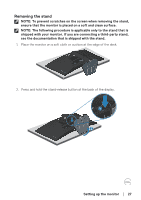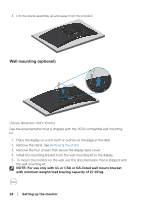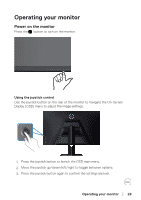Dell 32 Curved Gaming S3222HG S3222HG Monitor Users Guide - Page 24
Connecting your monitor, Connecting the DisplayPort 1.2 cable, before you connect them to the monitor.
 |
View all Dell 32 Curved Gaming S3222HG manuals
Add to My Manuals
Save this manual to your list of manuals |
Page 24 highlights
Connecting your monitor WARNING: Before you begin any of the procedures in this section, follow the Safety instructions. NOTE: Do not connect all cables to the monitor at the same time. It is recommend to route the cables through the cable-management slot before you connect them to the monitor. To connect your monitor to the computer: 1. Turn off your computer and disconnect the power cable. 2. Connect the HDMI (purchased separately) or DisplayPort cable (shipped with your monitor) from your monitor to the computer. Connecting the DisplayPort 1.2 cable HDMI 2.0 HDMI 2.0 DP 1.2 DP 1.2 3. Connect the power cables from your computer and monitor into a wall outlet. 2 1 24 │ Setting up the monitor

24
│
Setting up the monitor
Connecting your monitor
WARNING: Before you begin any of the procedures in this section,
follow the
Safety instructions
.
NOTE: Do not connect all cables to the monitor at the same time. It is
recommend to route the cables through the cable-management slot
before you connect them to the monitor.
To connect your monitor to the computer:
1.
Turn off your computer and disconnect the power cable.
2. Connect the HDMI (purchased separately) or DisplayPort cable (shipped with
your monitor) from your monitor to the computer.
Connecting the DisplayPort 1.2 cable
HDMI 2.0
HDMI 2.0
DP 1.2
DP 1.2
3. Connect the power cables from your computer and monitor into a wall outlet.
2
1