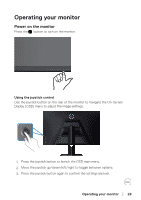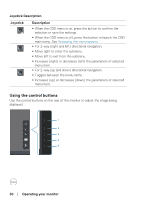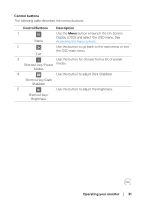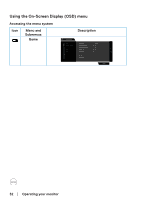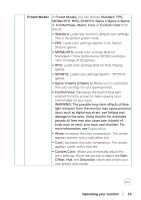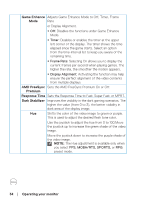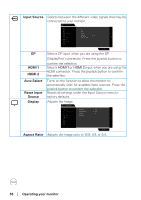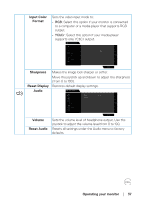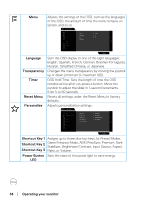Dell 32 Curved Gaming S3222HG S3222HG Monitor Users Guide - Page 34
Operating your monitor, Game Enhance, AMD FreeSync, Premium, Response Time, Dark Stabilizer
 |
View all Dell 32 Curved Gaming S3222HG manuals
Add to My Manuals
Save this manual to your list of manuals |
Page 34 highlights
Game Enhance Adjusts Game Enhance Mode to Off, Timer, Frame Mode Rate or Display Alignment. ∞ Off: Disables the functions under Game Enhance Mode. ∞ Timer: Disables or enables the timer at the upper left corner of the display. The timer shows the time elapsed since the game starts. Select an option from the time-interval list to keep you aware of the remaining time. ∞ Frame Rate: Selecting On allows you to display the current frames per second when playing games. The higher the rate, the smoother the motion appears. ∞ Display Alignment: Activating the function may help ensure the perfect alignment of the video contents from multiple displays. AMD FreeSync Sets the AMD FreeSync Premium On or Off. Premium Response Time Sets the Response Time to Fast, Super Fast, or MPRT. Dark Stabilizer Improves the visibility in the dark gaming scenarios. The higher the value (from 0 to 3), the better visibility in dark area of the display image. Hue Shifts the color of the video image to green or purple. This is used to adjust the desired flesh tone color. Use the joystick to adjust the hue from 0 to 100.Move the joystick up to increase the green shade of the video image. Move the joystick down to increase the purple shade of the video image. NOTE: The Hue adjustment is available only when you select FPS, MOBA/RTS, SPORTS, or RPG preset mode. 34 │ Operating your monitor