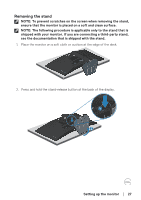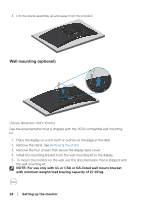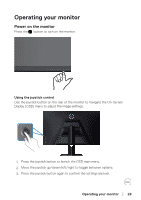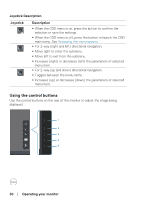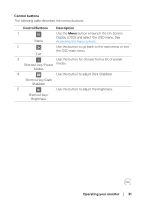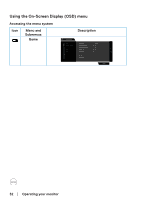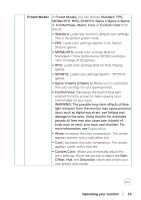Dell 32 Curved Gaming S3222HG S3222HG Monitor Users Guide - Page 28
Wall mounting (optional), Setting up the monitor
 |
View all Dell 32 Curved Gaming S3222HG manuals
Add to My Manuals
Save this manual to your list of manuals |
Page 28 highlights
3. Lift the stand assembly up and away from the monitor. Wall mounting (optional) (Screw dimension: M4 x 10 mm) See the documentation that is shipped with the VESA-compatible wall mounting kit. 1. Place the display on a soft cloth or cushion at the edge of the desk. 2. Remove the stand. See Removing the stand. 3. Remove the four screws that secure the display back cover. 4. Install the mounting bracket from the wall mounting kit to the display. 5. To mount the monitor on the wall, see the documentation that is shipped with the wall mounting kit. NOTE: For use only with UL or CSA or GS-listed wall mount bracket with minimum weight/load bearing capacity of 27.40 kg. 28 │ Setting up the monitor

28
│
Setting up the monitor
3. Lift the stand assembly up and away from the monitor.
Wall mounting (optional)
(Screw dimension: M4 x 10 mm)
See the documentation that is shipped with the VESA-compatible wall mounting
kit.
1.
Place the display on a soft cloth or cushion at the edge of the desk.
2. Remove the stand. See
Removing the stand
.
3. Remove the four screws that secure the display back cover.
4. Install the mounting bracket from the wall mounting kit to the display.
5. To mount the monitor on the wall, see the documentation that is shipped with
the wall mounting kit.
NOTE: For use only with UL or CSA or GS-listed wall mount bracket
with minimum weight/load bearing capacity of 27.40 kg.