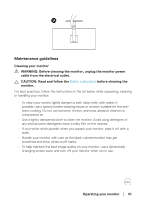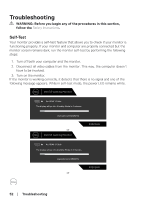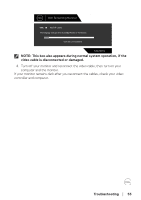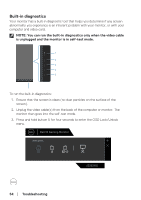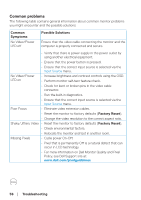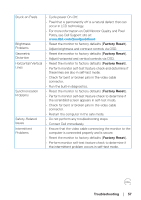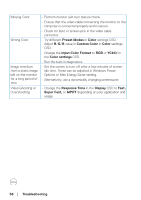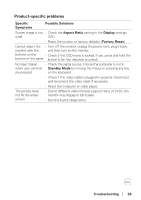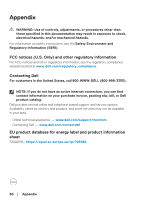Dell 32 Curved Gaming S3222HG S3222HG Monitor Users Guide - Page 56
Common problems, Troubleshooting, Common, Symptoms, Possible Solutions, Factory Reset
 |
View all Dell 32 Curved Gaming S3222HG manuals
Add to My Manuals
Save this manual to your list of manuals |
Page 56 highlights
Common problems The following table contains general information about common monitor problems you might encounter and the possible solutions: Common Symptoms No Video/Power LED off Possible Solutions Ensure that the video cable connecting the monitor and the computer is properly connected and secure. • Verify that there is power supply in the power outlet by using another electrical equipment. • Ensure that the power button is pressed. • Ensure that the correct input source is selected via the Input Source menu. No Video/Power LED on • Increase brightness and contrast controls using the OSD. • Perform monitor self-test feature check. • Check for bent or broken pins in the video cable connector. • Run the built-in diagnostics. • Ensure that the correct input source is selected via the Input Source menu. Poor Focus • Eliminate video extension cables. • Reset the monitor to factory defaults (Factory Reset). • Change the video resolution to the correct aspect ratio. Shaky/Jittery Video • Reset the monitor to factory defaults (Factory Reset). • Check environmental factors. • Relocate the monitor and test in another room. Missing Pixels • Cycle power On-Off. • Pixel that is permanently Off is a natural defect that can occur in LCD technology. • For more information on Dell Monitor Quality and Pixel Policy, see Dell Support site at: www.dell.com/pixelguidelines 56 │ Troubleshooting