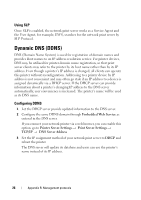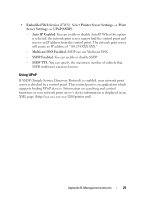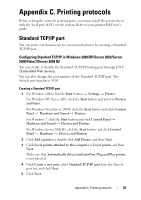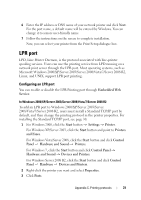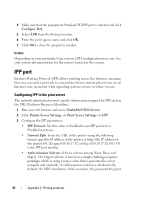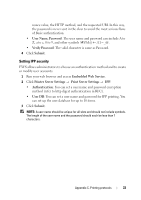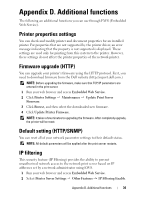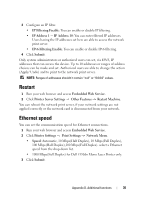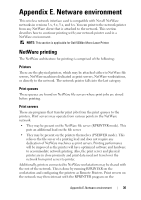Dell 5330 Wireless and Network Guide - Page 33
LPR port, Configuring an LPR port
 |
UPC - 884116002406
View all Dell 5330 manuals
Add to My Manuals
Save this manual to your list of manuals |
Page 33 highlights
6 Enter the IP address or DNS name of your network printer and click Next. For the port name, a default name will be entered by Windows. You can change it to a more user-friendly name. 7 Follow the instructions on the screen to complete installation. Now, you can select your printer from the Print Setup dialogue box. LPR port LPD, Line Printer Daemon, is the protocol associated with line-printer spooling services. Users can use the printing service from LPD running on a network print server through the LPR port. Most operating systems, such as Microsoft Windows 2000/XP/Server 2003/Server 2008/Vista/7/Server 2008 R2, Linux, and UNIX, support LPR port printing. Configuring an LPR port You can enable or disable the LPR Printing port through Embedded Web Service. In Windows 2000/XP/Server 2003/Server 2008/Vista/7/Server 2008 R2 To add an LPR port to Windows 2000/XP/Server 2003/Server 2008/Vista/7/Server 2008 R2, users must install a Standard TCP/IP port by default, and then change the printing protocol in the printer properties. For installing the Standard TCP/IP port, see page 30. 1 For Windows 2000, click the Start button Settings Printer. For Windows XP/Server 2003, click the Start button and point to Printers and Faxes. For Windows Vista/Server 2008, click the Start button and click Control Panel Hardware and Sound Printers. For Windows 7, click the Start button and click Control Panel Hardware and Sound Devices and Printers. For Windows Server 2008 R2, click the Start button and click Control Panel Hardware Devices and Printers. 2 Right-click the printer you want and select Properties. 3 Click Ports. Appendix C. Printing protocols 31