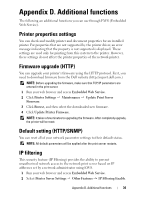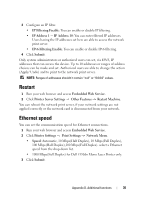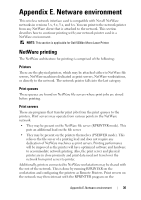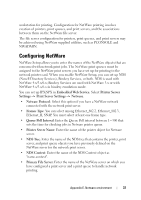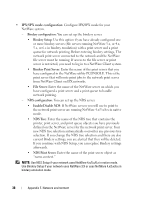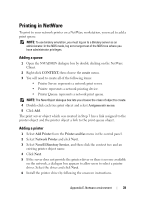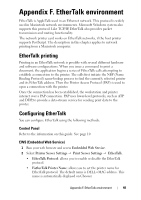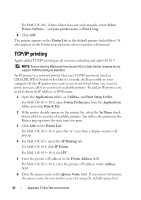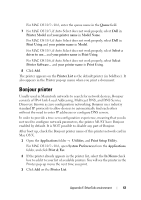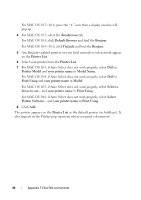Dell 5330 Wireless and Network Guide - Page 41
Printing in NetWare, Adding a queue, Adding a printer
 |
UPC - 884116002406
View all Dell 5330 manuals
Add to My Manuals
Save this manual to your list of manuals |
Page 41 highlights
Printing in NetWare To print to your network printer on a NetWare workstation, you need to add a print queue. NOTE: To use bindery emulation, you must log on to a Bindery server as an administrator. In the NDS mode, log on to target text of the NDS tree where you have administrator privileges. Adding a queue 1 Open the NWADMIN dialogue box by double clicking on the NetWare Client. 2 Right-click CONTEXT, then choose the create menu. 3 You will need to create all of the following items: • Printer Server: represents a network print server. • Printer: represents a network printing device. • Printer Queue: represents a network print queue. NOTE: The New Object dialogue box lets you choose the class of object to create. 4 Double-click each tree print object and select Assignments menu. 5 Click Add. The print server object which was created in Step 3 has a link assigned to the printer object and the printer object a link to the print queue object. Adding a printer 1 Select Add Printer from the Printer and fax menu in the control panel. 2 Select Network Printer and click Next. 3 Select Novell Directory Service, and then click the context tree and an existing printer object name. 4 Click Next. 5 If the server does not provide the printer driver or there is no one available on the network, a dialogue box appears to allow users to select a printer driver. Select the driver and click Next. 6 Install the printer driver by following the onscreen instructions. Appendix E. Netware environment 39