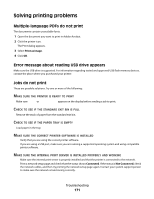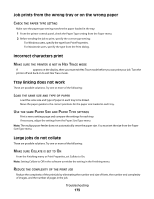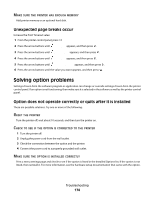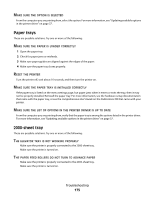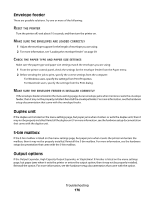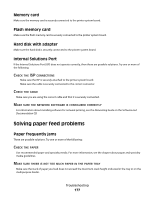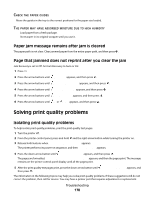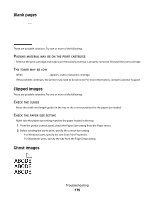Dell 5530DN User Guide - Page 176
Envelope feeder, Duplex unit, 5-bin mailbox, Output options, PRINTER, ENVELOPES, LOADED, CORRECTLY
 |
View all Dell 5530DN manuals
Add to My Manuals
Save this manual to your list of manuals |
Page 176 highlights
Envelope feeder These are possible solutions. Try one or more of the following: RESET THE PRINTER Turn the printer off, wait about 10 seconds, and then turn the printer on. MAKE SURE THE ENVELOPES ARE LOADED CORRECTLY 1 Adjust the envelope support for the length of envelope you are using. 2 For more information, see "Loading the envelope feeder" on page 59. CHECK THE PAPER TYPE AND PAPER SIZE SETTINGS Make sure the paper type and paper size settings match the envelopes you are using: 1 From the printer control panel, check the settings for the envelope feeder from the Paper menu. 2 Before sending the job to print, specify the correct settings from the computer: • For Windows users, specify the settings from Print Properties. • For Macintosh users, specify the settings from the Print dialog. MAKE SURE THE ENVELOPE FEEDER IS INSTALLED CORRECTLY If the envelope feeder is listed on the menu settings page, but an envelope jams when it enters or exits the envelope feeder, then it may not be properly installed. Reinstall the envelope feeder. For more information, see the hardware setup documentation that came with the envelope feeder. Duplex unit If the duplex unit is listed on the menu settings page, but paper jams when it enters or exits the duplex unit, then it may not be properly installed. Reinstall the duplex unit. For more information, see the hardware setup documentation that came with the duplex unit. 5-bin mailbox If the 5-bin mailbox is listed on the menu settings page, but paper jams when it exits the printer and enters the mailbox, then it may not be properly installed. Reinstall the 5-bin mailbox. For more information, see the hardware setup documentation that came with the 5-bin mailbox. Output options If the Output Expander, High Capacity Output Expander, or StapleSmart II Finisher is listed on the menu settings page, but paper jams when it exits the printer or enters the output option, then it may not be properly installed. Reinstall the option. For more information, see the hardware setup documentation that came with the option. Troubleshooting 176