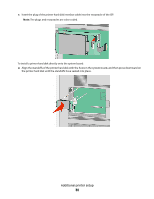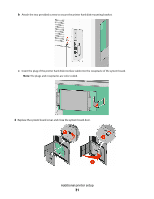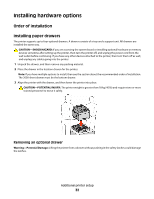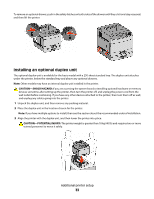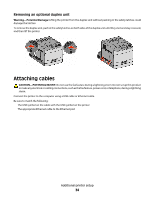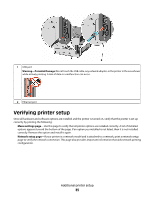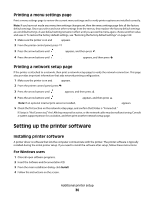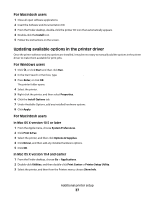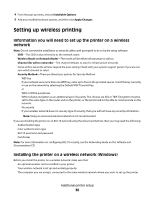Dell 5530DN User Guide - Page 33
Installing an optional duplex unit, CAUTION-SHOCK HAZARD, CAUTION-POTENTIAL INJURY
 |
View all Dell 5530DN manuals
Add to My Manuals
Save this manual to your list of manuals |
Page 33 highlights
To remove an optional drawer, push in the safety latches on both sides of the drawer until they click and stay recessed, and then lift the printer. Installing an optional duplex unit The optional duplex unit is available for the basic model with a 250-sheet standard tray. The duplex unit attaches under the printer, below the standard tray and above any optional drawers. Note: Other models may have an internal duplex unit installed in the printer. CAUTION-SHOCK HAZARD: If you are accessing the system board or installing optional hardware or memory devices sometime after setting up the printer, then turn the printer off, and unplug the power cord from the wall outlet before continuing. If you have any other devices attached to the printer, then turn them off as well, and unplug any cables going into the printer. 1 Unpack the duplex unit, and then remove any packing material. 2 Place the duplex unit in the location chosen for the printer. Note: If you have multiple options to install, then see the section about the recommended order of installation. 3 Align the printer with the duplex unit, and then lower the printer into place. CAUTION-POTENTIAL INJURY: The printer weight is greater than 18 kg (40 lb) and requires two or more trained personnel to move it safely. Additional printer setup 33