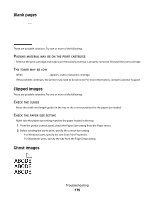Dell 5530DN User Guide - Page 184
Repeating defects, Skewed print, Cartridge Low
 |
View all Dell 5530DN manuals
Add to My Manuals
Save this manual to your list of manuals |
Page 184 highlights
CHECK THE PAPER TYPE SETTING Make sure the paper type setting matches the paper loaded in the tray: 1 From the printer control panel, check the Paper Type setting from the Paper menu. 2 Before sending the job to print, specify the correct type setting: • For Windows users, specify the type from Print Properties. • For Macintosh users, specify the type from the Print dialog. THE TONER IS LOW When 88 Cartridge Low appears, order a new print cartridge. THE PRINT CARTRIDGE MAY BE DEFECTIVE Replace the print cartridge. Repeating defects REPEATING MARKS OCCUR EVENLY DOWN THE PAGE Replace the charge rolls if the defects occur every 28.3 mm (1.11 in.). Replace the transfer roller if the defects occur every 51.7 mm (2.04 in.). Replace the print cartridge if the defects occur every: • 47.8 mm (1.88 in.) • 96.8 mm (3.81 in.) Replace the fuser if the defects occur every: • 88.0 mm (3.46 in.) • 95.2 mm (3.75 in.) Skewed print These are possible solutions. Try one or more of the following: CHECK THE PAPER GUIDES Move the guides in the tray to the correct positions for the paper size loaded. Troubleshooting 184