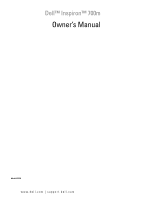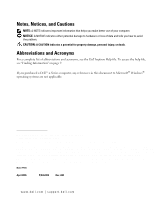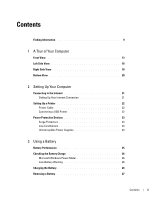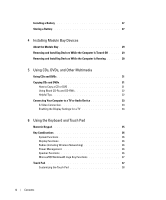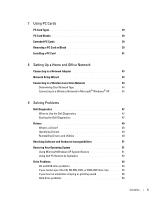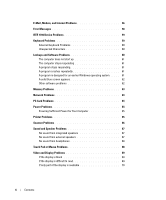Dell 700m Owner's Manual
Dell 700m - Inspiron Manual
 |
UPC - 302465977577
View all Dell 700m manuals
Add to My Manuals
Save this manual to your list of manuals |
Dell 700m manual content summary:
- Dell 700m | Owner's Manual - Page 1
Dell™ Inspiron™ 700m Owner's Manual Model PP07S www.dell.com | support.dell.com - Dell 700m | Owner's Manual - Page 2
: Dell, the DELL logo, Inspiron, Dell Precision, Dell TravelLite, Dimension, OptiPlex, Latitude, TrueMobile, DellNet, PowerApp, PowerEdge, PowerConnect, PowerVault, and Axim are trademarks of Dell Inc.; Intel, Pentium, and Celeron are registered trademarks of Intel Corporation; Microsoft, Windows - Dell 700m | Owner's Manual - Page 3
a USB Printer 22 Power Protection Devices 23 Surge Protectors 23 Line Conditioners 24 Uninterruptible Power Supplies 24 3 Using a Battery Battery Performance 25 Checking the Battery Charge 26 Microsoft Windows Power Meter 26 Low-Battery Warning 26 Charging the Battery 26 Removing a Battery - Dell 700m | Owner's Manual - Page 4
Multimedia Using CDs and DVDs 31 Copying CDs and DVDs 31 How to Copy a CD or DVD 31 Using Blank CD-Rs and CD-RWs 32 Helpful Tips 32 Connecting Your Computer to a TV or Audio Device 33 S-Video Connection 33 Enabling the Display Settings for a TV 34 6 Using the Keyboard and Touch Pad Numeric - Dell 700m | Owner's Manual - Page 5
a Driver 49 Identifying Drivers 49 Reinstalling Drivers and Utilities 50 Resolving Software and Hardware Incompatibilities 51 Restoring Your Operating System 51 Using Microsoft Windows XP System Restore 51 Using Dell PC Restore by Symantec 52 Drive Problems 54 CD and DVD drive problems 55 - Dell 700m | Owner's Manual - Page 6
crashes repeatedly 61 A program is designed for an earlier Windows operating system. . . . . 61 A solid blue screen appears 62 Other software problems 62 Memory Problems 63 Network Problems 63 PC Card Problems 64 Power Problems 64 Ensuring Sufficient Power for Your Computer 65 Printer - Dell 700m | Owner's Manual - Page 7
Working Inside Your Computer 72 Memory 73 Modem 75 Mini PCI Card 76 11 Appendix Specifications 81 Using the System Setup Program 86 Overview 86 Viewing the System Setup Screens 87 System Setup Screens 87 Commonly Used Options 87 Dell Technical Support Policy (U.S. Only 88 Definition of - Dell 700m | Owner's Manual - Page 8
8 Contents - Dell 700m | Owner's Manual - Page 9
® Windows® • How to play CDs and DVDs • How to use standby mode and hibernate mode • How to change my display resolution • How to clean my computer Help File 1 Click the Start button and click Help and Support. 2 Click User and system guides and click User's guides. 3 Click Dell Inspiron Help - Dell 700m | Owner's Manual - Page 10
What Are You Looking For? • Service Tag and Express Service Code • Microsoft Windows License Label Find It Here Service Tag and Microsoft Windows License These labels are located on the bottom of your computer. • Use the Service Tag to identify your computer when you use support.dell.com or contact - Dell 700m | Owner's Manual - Page 11
drivers, patches, and software updates • Notebook System Software (NSS)- If you reinstall the operating system for your computer, you should also reinstall the NSS utility. NSS provides critical updates for your operating system and support for Dell™ 3.5-inch USB floppy drives, Intel® Pentium - Dell 700m | Owner's Manual - Page 12
| support.dell.com What Are You Looking For? • How to use Windows XP • Documentation for my computer • Documentation for devices (such as a modem) Find It Here Windows Help and Support Center 1 Click the Start button and click Help and Support. 2 Type a word or phrase that describes your problem - Dell 700m | Owner's Manual - Page 13
A Y - For more information about your display, see "Using the Display" in the Dell Inspiron Help file. To access help, see "Finding Information" on page 9. S P E A K E R S - To adjust the volume of the integrated speakers press the volume control keyboard shortcuts. For more information, see "Using - Dell 700m | Owner's Manual - Page 14
to the connector. I E E E 1 3 9 4 C O N N E C T O R - Connects devices supporting IEEE 1394 high-speed transfer rates, such as some digital video cameras. T O U C H P A D - Touch pad and touch pad buttons provide the functionality of a mouse. See "Using the Keyboard and Touch Pad" on page 35 for - Dell 700m | Owner's Manual - Page 15
DEVICE AND KEYBOARD STATUS LIGHTS Turns on when wireless networking is enabled. To enable or disable wireless networking, press . Turns on when you turn on the computer. Turns on steadily or blinks when the computer is in a power management mode. Indicates battery charge status. If the - Dell 700m | Owner's Manual - Page 16
www.dell.com | support.dell.com Left Side View security cable slot exhaust vent video connector USB connectors (2) PC Card slot Secure Digital memory card slot S E C turns on the fan when the computer gets hot. Fan noise is normal and does not indicate a problem with the fans or the computer. - Dell 700m | Owner's Manual - Page 17
monitor. For more information, see "Using the Display" in the Dell Inspiron Help file. To access help, see "Finding Information" on page 9. Connects USB 2.0 compliant devices, such as a mouse, keyboard, or printer. P C C A R D S L O T - Supports one PC Card, such as a modem or network adapter. The - Dell 700m | Owner's Manual - Page 18
dell.com | support.dell.com Right Side View S-video tv-out connector module bay modem connector network connector AC adapter connector M O D U L E B A Y - You can install devices such as an optical drive or Dell and wireless network instead of battery power. 18 A Tour of Your Computer - Dell 700m | Owner's Manual - Page 19
avoid damaging the cable. NOTICE: Ensure that the AC adapter cable is not in the path of chairs or other objects that could crush it. S-VIDEO TV-OUT CONNECTOR Connects your computer to a TV. For more information, see "Connecting Your Computer to a TV or - Dell 700m | Owner's Manual - Page 20
www.dell.com | support.dell.com Bottom View Mini PCI card and modem cover memory module cover air vent module bay module bay latch release battery* battery latch release hard drive cover *optional 8-cell battery is shown M O D U L E B A Y - You can install devices such as an optical drive in - Dell 700m | Owner's Manual - Page 21
a modem or network connection and an Internet service provider (ISP), such as AOL or MSN. . • Cable modem connections that provide high-speed Internet access through your local cable or AOL icon on the Microsoft® Windows® desktop. 3 Follow the instructions on the screen to complete the setup - Dell 700m | Owner's Manual - Page 22
dell.com | support.dell.com 4 In the next window, click the appropriate option: • If you do not have an ISP and want to select one, click Choose from a list of Internet service selected Set up my connection manually, continue to step 6. Otherwise, follow the instructions on the screen to complete - Dell 700m | Owner's Manual - Page 23
connectors on the computer and the printer. The USB connectors fit only one way. USB connector on computer USB printer cable USB connector on printer Power Protection Devices Several devices are available to protect against power fluctuations and failures: • Surge protectors • Line conditioners - Dell 700m | Owner's Manual - Page 24
dell.com | support.dell.com Many surge protectors have a telephone jack for modem protection. See the surge protector documentation for modem connection instructions is being saved to the hard drive may result in data loss or file damage. NOTE: To ensure maximum battery operating time, connect only - Dell 700m | Owner's Manual - Page 25
, DVD-R, and CD-RW drives • Using wireless communications devices, PC Cards, or USB devices • Using high-brightness display settings, 3D screen savers, or other power-intensive programs such as 3D games • Running the computer in maximum performance mode (see "Power Management" in the Dell Inspiron - Dell 700m | Owner's Manual - Page 26
completely out of power, hibernate mode begins automatically. A pop-up window warns you when the battery charge is approximately 90 percent depleted. For more information about low-battery alarms, see "Power Management" in the Dell Inspiron Help file. To access help, see "Finding Information" on - Dell 700m | Owner's Manual - Page 27
increase the risk of fire or explosion. Replace the battery only with a compatible battery purchased from Dell. The lithium-ion battery is designed to work with your Dell computer. Do not use a battery from other computers with your computer. Slide the battery into the bay until the latch release - Dell 700m | Owner's Manual - Page 28
www.dell.com | support.dell.com 28 Using a Battery - Dell 700m | Owner's Manual - Page 29
Bay CAUTION: Before you begin any of the procedures in this section, follow the safety instructions located in the Product Information Guide. You can install devices such as a DVD drive, CD-RW/DVD drive, or DVD+RW in the module bay. Removing and Installing Devices While the Computer Is Turned Off - Dell 700m | Owner's Manual - Page 30
www.dell.com | support.dell.com Removing and Installing Devices While the Computer Is Running 1 Before ejecting the device, double-click the Safely Remove Hardware icon on the taskbar, click - Dell 700m | Owner's Manual - Page 31
of the window, and then click RecordNow Help or RecordNow Tutorial. How to Copy a CD or DVD NOTE: If you have a DVD/CD-RW combo drive and you experience recording problems, check for available software patches at the Sonic support website at support.sonic.com. Currently, five DVD-writable disc - Dell 700m | Owner's Manual - Page 32
www.dell.com | support.dell.com 3 Click Exact Copy. 4 To copy the CD or DVD: • If you have one CD or DVD drive, ensure that the settings are correct and click Copy. The computer reads your source CD or DVD and copies it to a temporary folder on your computer hard drive. When prompted, insert a - Dell 700m | Owner's Manual - Page 33
can use a commercially available S-video cable to connect your computer to the S-video input on your TV. The audio connector on the front of the the video and audio cables between your computer and your TV, you must enable your computer to work with the TV. See "Enabling the Display Settings for - Dell 700m | Owner's Manual - Page 34
. 3 Under or pick a Control Panel icon, click Display. 4 Click the Settings tab and click Advanced. 5 Click the Intel (R) Extreme Graphics tab. 6 Click Graphic Properties. 7 If you want to use only a TV without using the computer display or any other display options: a In the new window, click TV so - Dell 700m | Owner's Manual - Page 35
Pad Numeric Keypad numeric keypad The numeric keypad functions like the numeric keypad on an external keyboard. Each key on the keypad has multiple functions. The keypad numbers and symbols are is active. • To disable the keypad, press again. Using the Keyboard and Touch Pad 35 - Dell 700m | Owner's Manual - Page 36
wireless networking. Power Management Speaker Functions Activates a power management mode. You can reprogram this keyboard shortcut to activate a different power management mode using the Advanced tab in the Power Options Properties window. See "Power Management" in the Dell Inspiron - Dell 700m | Owner's Manual - Page 37
box (if the computer is connected to a network). Windows logo key and Opens the System Properties dialog box. To adjust keyboard operation, such as the character repeat rate, open the Control Panel, click Printers and Other Hardware, and click Keyboard. Touch Pad The touch pad detects the - Dell 700m | Owner's Manual - Page 38
dell.com | support.dell window to disable the touch pad or adjust its settings. 1 Open the Control window: • Click the Device Select tab to disable the touch pad. • Click the Pointer tab to adjust touch pad settings. 3 Click OK to save the settings and close the window. 38 Using the Keyboard - Dell 700m | Owner's Manual - Page 39
" on page 81 for information on supported PC Cards. NOTE: A PC Card is not a bootable device. The PC Card slot has one connector that supports a single Type I or Type II card. The PC Card slot supports CardBus technology and extended PC Cards. "Type" of card refers to its thickness, not its - Dell 700m | Owner's Manual - Page 40
| support.dell.com CAUTION: Before you begin any of the procedures in this section, follow the safety instructions located in the Product Information Guide. 1 Press in on the latch. For some latches, you must press the latch twice: once to pop the latch out, and then a second time to pop the card - Dell 700m | Owner's Manual - Page 41
you begin any of the procedures in this section, follow the safety instructions located in the Product Information Guide. To install a PC Card: 1 Hold the card with its orientation symbol pointing into the slot and the top side of the card facing up. The latch may need to be in the "in" position - Dell 700m | Owner's Manual - Page 42
www.dell.com | support.dell.com 42 Using PC Cards - Dell 700m | Owner's Manual - Page 43
Setting Up a Home and Office Network Connecting to a Network Adapter Before you connect your computer to a network, the computer must have a network adapter installed and a network cable connected to it. To connect a network cable: 1 Connect the network cable to the network adapter connector on the - Dell 700m | Owner's Manual - Page 44
with Windows XP. 4 Complete the checklist and required preparations. 5 Return to the Network Setup Wizard and follow the instructions on the screen. Connecting to a Wireless Local Area Network NOTE: These networking instructions do not apply to internal cards with Bluetooth® wireless technology - Dell 700m | Owner's Manual - Page 45
software and drivers in order to connect to a network. The software is already installed. If the software is removed or corrupted, follow the instructions included in the user's guide for your wireless network card. The user's guide is available on the Dell Support website at support.dell.com. When - Dell 700m | Owner's Manual - Page 46
www.dell.com | support.dell.com 2 Click to select the network you want to configure, and then click Connect or double-click the network name in the list. If you select a secure network (identified by a icon), you must enter a WEP or WPA key when prompted. NOTE: Network security settings are unique - Dell 700m | Owner's Manual - Page 47
® Windows® desktop. Then shut down your computer (see page 71) and try again. 4 When the boot device list appears, highlight Diagnostics and press . The computer runs the Pre-boot System Assessment, a series of initial tests of your system board, keyboard, hard drive, and display. • During - Dell 700m | Owner's Manual - Page 48
down the error code and problem description and follow the instructions on the screen. If you cannot resolve the error condition, contact Dell (see page 89). NOTE: The Service Tag for your computer is located at the top of each test screen. If you contact Dell, technical support will ask for your - Dell 700m | Owner's Manual - Page 49
system. • Connect or install a new device. Identifying Drivers If you experience a problem with any device, identify whether the driver is the source of your problem and, if necessary, update the driver. Windows XP 1 Click the Start button and click Control Panel. 2 Under Pick a Category, click - Dell 700m | Owner's Manual - Page 50
not work correctly. Using Windows XP Device Driver Rollback If a problem occurs on your computer after you install or update a driver, use Windows XP Device Driver Rollback to replace the driver with the previously installed version. 1 Click the Start button and click Control Panel. 2 Under Pick - Dell 700m | Owner's Manual - Page 51
it was in when you purchased the computer. Dell PC Restore permanently deletes all data on the hard drive and removes any applications installed after you received the computer. Using Microsoft Windows XP System Restore The Microsoft Windows XP operating system provides System Restore to allow you - Dell 700m | Owner's Manual - Page 52
dell.com | support.dell.com Restoring the Computer to an Earlier Operating State If problems occur after you install a device driver, use Device Driver Rollback (see page 51) to resolve the problem data files-are permanently deleted from the hard drive. Data files include documents, spreadsheets, - Dell 700m | Owner's Manual - Page 53
the boot process, a blue bar with www.dell.com the computer. NOTE: Do not manually shut down the computer. Click Windows XP with less than 200 MB of free hard-disk space available, System Restore is automatically disabled. To see if System Restore is enabled: 1 Click the Start button and click Control - Dell 700m | Owner's Manual - Page 54
recognizing the drive. TEST THE DRIVE - • Insert another floppy disk, CD, or DVD to eliminate the possibility that the original one is defective. • Insert a bootable floppy disk and restart the computer. C L E A N T H E D R I V E O R D I S K - See the Dell Inspiron Help file for instructions. To - Dell 700m | Owner's Manual - Page 55
write to the CD/DVD-RW. TU R N O F F S T A N D B Y M O D E I N W I N D O W S B E F O R E W R I T I N G T O A C D / D V D - R W D I S C - See the Dell Inspiron Help file (see "Finding Information" on page 9) or search for the keyword standby in the Windows Help and Support Center for information on - Dell 700m | Owner's Manual - Page 56
www.dell.com | support.dell.com If you hear an unfamiliar scraping or grinding sound • Ensure that the sound is not caused by the program that is running. • Ensure that the disk or disc is inserted properly. Hard drive problems A L L O W T H E C O M P U T E R T O C O O L B E F O R E T U R N I N G I - Dell 700m | Owner's Manual - Page 57
, and then click Modem Helper. Follow the instructions on the screen to identify and resolve modem problems. (Modem Helper is not available on all computers.) VERIFY THAT THE MODEM IS COMMUNICATING WITH WINDOWS - 1 Click the Start button and click Control Panel. 2 Click Printers and Other Hardware - Dell 700m | Owner's Manual - Page 58
from the computer. See "Drive Problems" on page 54. D A T A E R R O R - The hard drive cannot read the data. See "Drive Problems" on page 54. T H E F I L E B E I N G C O P I E D I S T O O L A R G E F O R T H E D E S T I N A T I O N D R I V E - The file that you are trying to copy is too large to fit - Dell 700m | Owner's Manual - Page 59
1394 DEVICE NOT PROVIDED BY DELL - Contact Dell (see page 89) or the IEEE 1394 device manufacturer. Keyboard Problems CAUTION: Before you begin any of the procedures in this section, follow the safety instructions in the Product Information Guide. NOTE: Use the integrated keyboard when working in MS - Dell 700m | Owner's Manual - Page 60
www.dell.com | support.dell.com External Keyboard Problems NOTE: When you attach an external keyboard, the integrated keyboard remains fully functional. C H E C K T H E K E Y B O A R D C A B L E - Shut down the computer. Disconnect the keyboard cable and check it for damage, and firmly reconnect - Dell 700m | Owner's Manual - Page 61
keyboard instructions in its documentation or on a floppy Windows XP operating system environments. 1 Click the Start button, point to All Programs→ Accessories, and then click Program Compatibility Wizard. 2 In the welcome screen, click Next. 3 Follow the instructions on the screen. Solving Problems - Dell 700m | Owner's Manual - Page 62
is installed and configured properly. • Verify that the device drivers do not conflict with the program. • If necessary, uninstall and then reinstall the program. BACK UP YOUR FILES IMMEDIATELY USE A VIRUS-SCANNING PROGRAM TO CHECK THE HARD DRIVE, FLOPPY DISKS, OR CDS SAVE AND CLOSE ANY OPEN FILES - Dell 700m | Owner's Manual - Page 63
memory installation guidelines (see "Memory" on page 73). • Run the Dell Diagnostics (see "Dell Diagnostics" on page 47). Network Problems CAUTION: Before you begin any of the procedures in this section, follow the safety instructions in the Product Information Guide exists. Replace the network - Dell 700m | Owner's Manual - Page 64
I D E D B Y D E L L - Contact the PC Card manufacturer. Power Problems CAUTION: Before you begin any of the procedures in this section, follow the safety instructions in the Product Information Guide. NOTE: See the Dell Inspiron Help file for information on standby mode. To access the help file, see - Dell 700m | Owner's Manual - Page 65
- See the Dell Inspiron Help file or search for the keyword standby in the Help and Support Center. To access help, see "Finding Information" on page 9. R E S E A T T H E M E M O R Y M O D U L E S - If the computer power light turns on but the display remains blank, reinstall the memory modules (see - Dell 700m | Owner's Manual - Page 66
Click the Start button, click Control Panel, and then click Printers and Other Hardware. 2 Click Scanners and Cameras. If your scanner is listed, Windows recognizes the scanner. R E I N S T A L L T H E S C A N N E R D R I V E R - See the scanner documentation for instructions. 66 Solving Problems - Dell 700m | Owner's Manual - Page 67
Problems CAUTION: Before you begin any of the procedures in this section, follow the safety instructions in the Product Information Guide Drivers and Utilities" on page 50. No sound from external speakers NOTE: The volume control in some MP3 players overrides the Windows off nearby fans, fluorescent - Dell 700m | Owner's Manual - Page 68
www.dell.com | support.dell.com REINSTALL THE AUDIO DRIVER (SEE "REINSTALLING DRIVERS AND UTILITIES" ON PAGE 50) RUN THE DELL DIAGNOSTICS (SEE "DELL DIAGNOSTICS" ON . Touch Pad or Mouse Problems CHECK THE TOUCH PAD SETTINGS - 1 Click the Start button, click Control Panel, and then click Printers - Dell 700m | Owner's Manual - Page 69
Video and Display Problems CAUTION: Before you begin any of the procedures in this section, follow the safety instructions in the Product Information Guide. If the display is blank NOTE: If you are using a program that requires a higher resolution than your computer supports, it is recommended that - Dell 700m | Owner's Manual - Page 70
www.dell.com | support.dell.com R O T A T E T H E C O M P U T E R T O F A C E A D I F F E R E N T D I R E C T I O N - Eliminate sunlight glare, which can cause poor picture quality. ADJUST THE WINDOWS DISPLAY SETTINGS - 1 Click the Start button and then click Control Panel. 2 Click Appearance and - Dell 700m | Owner's Manual - Page 71
Dell™ Product Information Guide. • A component can be replaced by performing the removal procedure in reverse order. Recommended Tools The procedures in this document may require the following tools: • Small flat-blade screwdriver • Phillips screwdriver • Flash BIOS update program floppy window, - Dell 700m | Owner's Manual - Page 72
it into the computer. 5 Remove any installed PC Cards from the PC Card slot. 6 Close the display and turn the computer upside down on a flat work surface. NOTICE: To avoid damaging the system board, you must remove the main battery before you service the computer. 72 Adding and Replacing Parts - Dell 700m | Owner's Manual - Page 73
the safety instructions located in the Product Information Guide. 1 Follow the procedures in "Before You Begin" on page 71. 2 Turn the computer over, loosen the captive screws on the memory module cover, and then remove the cover. memory module cover captive screws (2) Adding and Replacing Parts - Dell 700m | Owner's Manual - Page 74
dell.com | support.dell.com NOTICE: To prevent damage to the memory module connector, do not use tools to spread the memory-module securing clips. 3 If you are replacing a memory the new memory module: NOTE: If the memory module is not installed properly, the computer may not boot properly. No - Dell 700m | Owner's Manual - Page 75
boots, it detects the additional memory and automatically updates the system configuration information. To confirm the amount of memory installed in the computer, click the Start button, click Help and Support , follow the safety instructions located in the Product Information Guide. 1 Follow the - Dell 700m | Owner's Manual - Page 76
www.dell.com | support.dell.com 4 If a modem is not already installed, go to step 5. If you are replacing a modem, remove the existing to ensure correct insertion. If you feel resistance, check the connectors and realign the card. 6 Align the modem with the screw holes and press the modem into the - Dell 700m | Owner's Manual - Page 77
instructions located in the Product Information Guide. 1 Follow the procedures in "Before You Begin" on page 71. 2 Turn the computer over. 3 Loosen the captive screws on the cover, and remove the cover. Mini PCI card and modem cover captive screws (2) antenna cables Adding and Replacing Parts - Dell 700m | Owner's Manual - Page 78
www.dell.com | support.dell.com 4 If a Mini PCI card is not already installed, go to step 5. If you are replacing a Mini PCI card, remove the existing card: a Disconnect the Mini PCI card from any attached cables. b Release the Mini PCI card by spreading the metal securing tabs until the card pops - Dell 700m | Owner's Manual - Page 79
angle, and press the Mini PCI card into the connector until you hear a click. NOTICE: To avoid damaging the Mini PCI card, never place cables on top of or under the card. 6 Connect the antenna cables to the connectors on the Mini PCI card. antenna cables 7 Replace the cover and tighten the screws - Dell 700m | Owner's Manual - Page 80
www.dell.com | support.dell.com 80 Adding and Replacing Parts - Dell 700m | Owner's Manual - Page 81
EPROM Graphics bus PCI bus PC Card CardBus controller PC Card connector Cards supported PC Card connector size Data width (maximum) Memory Memory module connector Memory module capacities Memory type Minimum memory Maximum memory Intel® Pentium® M or Intel Celeron® M processor 400 MHz Intel 855GME - Dell 700m | Owner's Manual - Page 82
www.dell.com | support.dell.com Ports and Connectors Video Audio USB (2) Modem Network adapter IEEE 1394 S-video TV-out Mini PCI Secure Digital Communications Modem: Type Controller Interface Network adapter Wireless Video Video type Video controller Video memory LCD interface TV support 15-hole - Dell 700m | Owner's Manual - Page 83
Internal speaker amplifier Volume controls Display Type (active-matrix TFT) Dimensions: Height Width Diagonal Maximum resolution Refresh rate Operating angle Pixel pitch: Power Consumption (panel with backlight) (typical): Controls Keyboard Number of keys Layout AC'97(Soft Audio) SigmaTel STAC 9750 - Dell 700m | Owner's Manual - Page 84
www.dell.com | support.dell.com Touch Pad X/Y position resolution (graphics table mode) Size: Width Height Battery Type Dimensions: Depth Height Width Weight Voltage Charge time (approximate): Computer on Computer off Operating time Life span (approximate) Temperature range: Operating Storage 240 - Dell 700m | Owner's Manual - Page 85
output voltage Dimensions: Height Width Depth Weight (with cables) Temperature range: Operating Storage 90-240 VAC 1.5 A 47-63 Hz 4.5 A (maximum at 4-second battery and TravelLite 2.0 kg (4.4 lb) approximate travel module With 8-cell battery and DVD 2.2 kg (4.8 lb) approximate With 4-cell battery - Dell 700m | Owner's Manual - Page 86
www.dell.com | support.dell.com Environmental Temperature range: Operating Storage Relative humidity (maximum): Operating Storage Maximum vibration (using a random-vibration spectrum that simulates user environment): Operating Storage Maximum shock (measured with hard drive in head-parked position - Dell 700m | Owner's Manual - Page 87
• Basic device-configuration settings • System security and hard-drive password settings NOTICE: Unless you are an expert computer user or are directed to do so by Dell technical support, do not change the system setup settings. Certain changes might make your computer work incorrectly. Viewing the - Dell 700m | Owner's Manual - Page 88
to boot the Dell Diagnostics on the diagnostics utility partition on your hard drive.) 1 Shut down the computer through the Start menu. 2 Connect the computer to an electrical outlet. 3 Turn on the computer. When the DELL logo appears, press immediately. If you wait too long and the Windows - Dell 700m | Owner's Manual - Page 89
warranty and any optional support service contract purchased with the computer. 2 All Dell-standard components included in a Custom Factory Integration (CFI) project are covered by the standard Dell limited warranty for your computer. However, Dell also extends a parts replacement program to cover - Dell 700m | Owner's Manual - Page 90
for desktop and portable computers: [email protected] E-mail for servers and EMC: [email protected] Customer Care Tech Support Tech Support Services Sales Aruba General Support Australia (Sydney) E-mail (Australia): [email protected] International Access Code: 0011 E-mail - Dell 700m | Owner's Manual - Page 91
Country Code City Code Department Name or Service Area, Website and E-Mail Address Austria (Vienna) Website: support.euro.dell.com International Access Code: 900 E-mail: [email protected] Country Code: 43 Home/Small Business Sales City Code: 1 Home/Small Business Fax Home - Dell 700m | Owner's Manual - Page 92
Code Country Code City Code Department Name or Service Area, Website and E-Mail Address Canada (North York, Ontario) Online Order Status: www.dell.ca/ostatus International Access Code: 011 AutoTech (automated technical support) Customer Care (Home Sales/Small Business) Customer Care (med./large - Dell 700m | Owner's Manual - Page 93
Support Website: support.dell.com.cn Technical Support E-mail: [email protected] Customer Care E-mail: [email protected] Technical Support Fax Technical Support (Dell™ Dimension™ and Inspiron™) Technical Support (OptiPlex™, Latitude™, and Dell Precision™) Technical Support (servers and storage - Dell 700m | Owner's Manual - Page 94
Code Country Code City Code Department Name or Service Area, Website and E-Mail Address Czech Republic (Prague) Website: support.euro.dell.com International Access Code: 00 E-mail: [email protected] Country Code: 420 Technical Support Customer Care Fax Tech Fax Switchboard Denmark - Dell 700m | Owner's Manual - Page 95
City Code: 6103 Department Name or Service Area, Website and E-Mail Address Website: support.euro.dell.com E-mail: support.euro.dell.com/fr/fr/emaildell/ Home and Small Business Technical Support Customer Care Switchboard Switchboard (calls from outside of France) Sales Fax Fax (calls from outside - Dell 700m | Owner's Manual - Page 96
Gold Service Switchboard Sales Fax Grenada General Support Guatemala General Support Guyana General Support Hong Kong Website: support.ap.dell.com International Access Code: 001 Technical Support E-mail: [email protected] Country Code: 852 Technical Support (Dimension and Inspiron - Dell 700m | Owner's Manual - Page 97
or Service Area, Website and E-Mail Address Website: support.euro.dell.com E-mail: [email protected] Technical Support U.K. Technical Support ( only) Ireland Sales U.K. Sales (dial within U.K. only) Fax/Sales Fax Switchboard Website: support.euro.dell.com E-mail: support.euro.dell.com/it - Dell 700m | Owner's Manual - Page 98
Service Area, Website and E-Mail Address Japan (Kawasaki) Website: support.jp.dell.com International Access Code: 001 Technical Support (servers) Country Code: 81 Technical Support outside of Japan (servers) City Code: 44 Technical Support (Dimension and Inspiron) Technical Support outside - Dell 700m | Owner's Manual - Page 99
, Belgium) Switchboard (Brussels, Belgium) Technical Support Customer Service (Xiamen, China) Transaction Sales (Xiamen, China) Website: support.ap.dell.com Technical Support (Dell Precision, OptiPlex, and Latitude) Technical Support (Dimension, Inspiron, and Electronics and Accessories) Technical - Dell 700m | Owner's Manual - Page 100
Technical Support Sales Customer Service Main Montserrat Netherlands Antilles Netherlands (Amsterdam) International Access Code: 00 Country Code: 31 City Code: 20 New Zealand International Access Code: 00 Country Code: 64 Nicaragua General Support General Support Website: support.euro.dell.com - Dell 700m | Owner's Manual - Page 101
Fax Switchboard Panama General Support Peru General Support Poland (Warsaw) Website: support.euro.dell.com International Access Code: 011 E-mail: [email protected] Country Code: 48 Customer Service Phone City Code: 22 Customer Care Sales Customer Service Fax Reception Desk Fax - Dell 700m | Owner's Manual - Page 102
: 65 Technical Support (Dimension, Inspiron, and Electronics and Accessories) Technical Support (OptiPlex, Latitude, and Dell Precision) Technical Support (PowerApp, PowerEdge, PowerConnect, and PowerVault) Customer Service (Penang, Malaysia) Transaction Sales Corporate Sales Slovakia (Prague - Dell 700m | Owner's Manual - Page 103
Name or Service Area, Website and E-Mail Address Website: support.euro.dell.com E-mail: support.euro.dell.com/es/es/emaildell/ Home and Small Business Technical Support Customer Care Sales Switchboard Fax Corporate Technical Support Customer Care Switchboard Fax Website: support.euro.dell.com E-mail - Dell 700m | Owner's Manual - Page 104
mail: [email protected] Country Code: 886 Technical Support (OptiPlex, Latitude, Inspiron, Dimension, and Electronics and Accessories) Technical Support (PowerApp, PowerEdge, PowerConnect, and PowerVault) Transaction Sales Corporate Sales Thailand Website: support.ap.dell.com International - Dell 700m | Owner's Manual - Page 105
Service Area, Website and E-Mail Address Area Codes, Local Numbers, and Toll-Free Numbers Website: support.euro.dell.com Customer Care Website: support.euro.dell Care Home and Small Business Sales Corporate/Public Sector Sales Home and Small Business Fax General Support 0870 908 0500 0870 908 - Dell 700m | Owner's Manual - Page 106
-free: 1-800-357-3355 Extended Service and Warranty Sales toll-free: 1-800-247-4618 Fax toll-free: 1-800-727-8320 Dell Services for the Deaf, Hard-of-Hearing, or Speech-Impaired toll-free: 1-877-DELLTTY (1-877-335-5889) U.S. Virgin Islands General Support 1-877-673-3355 Venezuela General - Dell 700m | Owner's Manual - Page 107
your computer, on card-mounting brackets, and on the cards themselves. If any approved by Dell could void instruction manual, may cause harmful interference with radio communications. Operation of this equipment in a residential area is likely to cause harmful interference, in which case - Dell 700m | Owner's Manual - Page 108
www.dell.com | support.dell.com instruction manual, may cause interference with radio communications. However, there is no guarantee that document in compliance with FCC regulations: • Model number: PP07S • Company name: Dell Inc. One Dell Way Round Rock, Texas 78682 USA 512-338-4400 108 Appendix - Dell 700m | Owner's Manual - Page 109
, 33 audio. See sound B battery charging, 26 checking the charge, 26 description, 20 installing, 27 low-battery warning, 26 performance, 25 power meter, 26 removing, 27 storing, 27 system view, 20 blanks PC Cards, 39 removing, 39 boot sequence, 87 C CardBus technology PC Cards, 39 CD drive problems - Dell 700m | Owner's Manual - Page 110
, 16 expansion slots Secure Digital memory card slot, 17 F fan description, 16 system view, 16 Finding Informationdocumentati on, 9 H hard drive description, 20 problems, 56 system view, 20 hardware conflicts, 51 Dell Diagnostics, 47 Hardware Troubleshooter, 51 Help and Support Center, 12 help file - Dell 700m | Owner's Manual - Page 111
USB, 22 problems blue screen, 62 CD drive, 55 CD-RW drive, 55 computer crashes, 61-62 computer does not start up, 61 computer stops responding, 61 conflicts, 51 problems (continued) Dell Diagnostics, 47 drives, 54 DVD drive, 55 error messages, 56, 58 hard drive, 56 IEEE 1394 connector, 59 keyboard - Dell 700m | Owner's Manual - Page 112
UPS UPS, 23 USB connector description, 17 system view, 17 V video problems, 69 video connector description, 17 system view, 17 volume adjusting, 67 W warranty, 9 Windows XP Device Driver Rollback, 50 enabling display settings for a TV, 34 Hardware Troubleshooter, 51 Help and Support Center, 12 112 - Dell 700m | Owner's Manual - Page 113
Windows XP (continued) Program Compatibility Wizard, 61 reinstalling, 51 System Restore, 51 wireless network adapter PC Cards, 39 wizards Program Compatibility Wizard, 61 Index 113 - Dell 700m | Owner's Manual - Page 114
114 Index
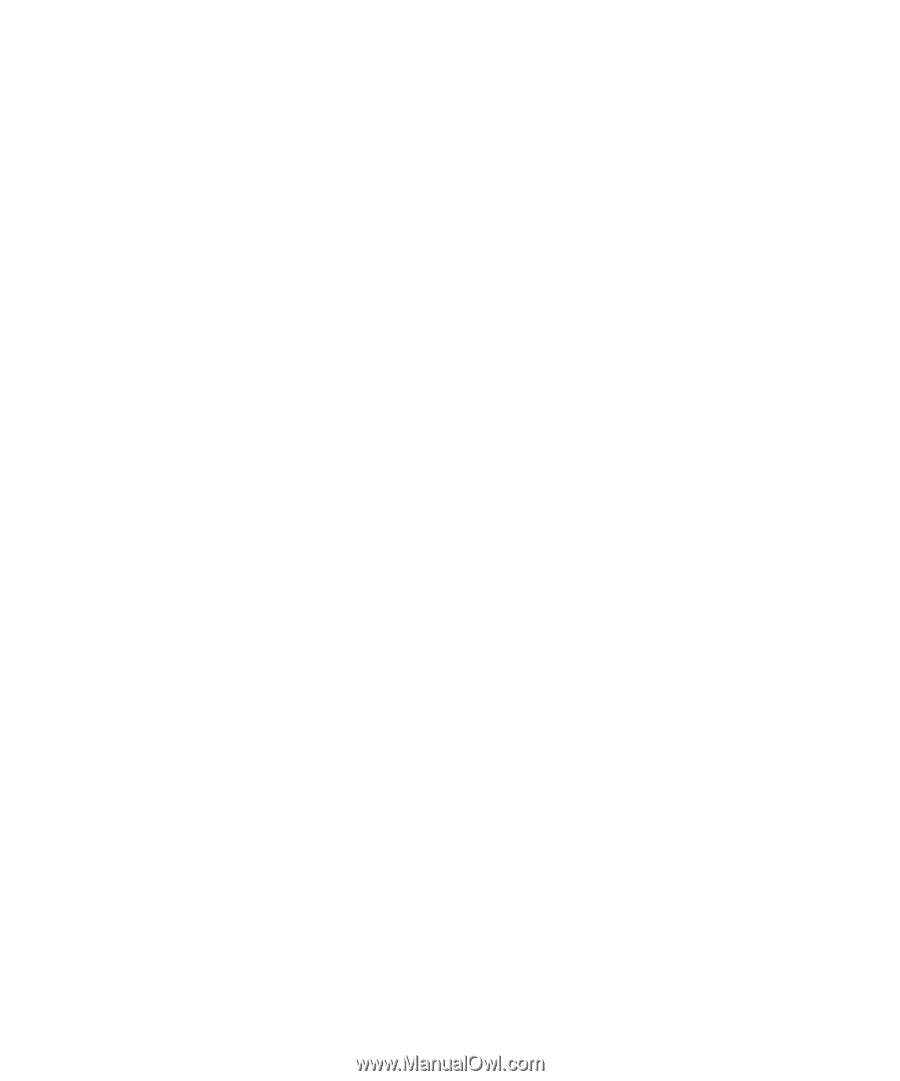
www.dell.com | support.dell.com
Dell™ Inspiron™ 700m
Owner’s Manual
Model PP07S