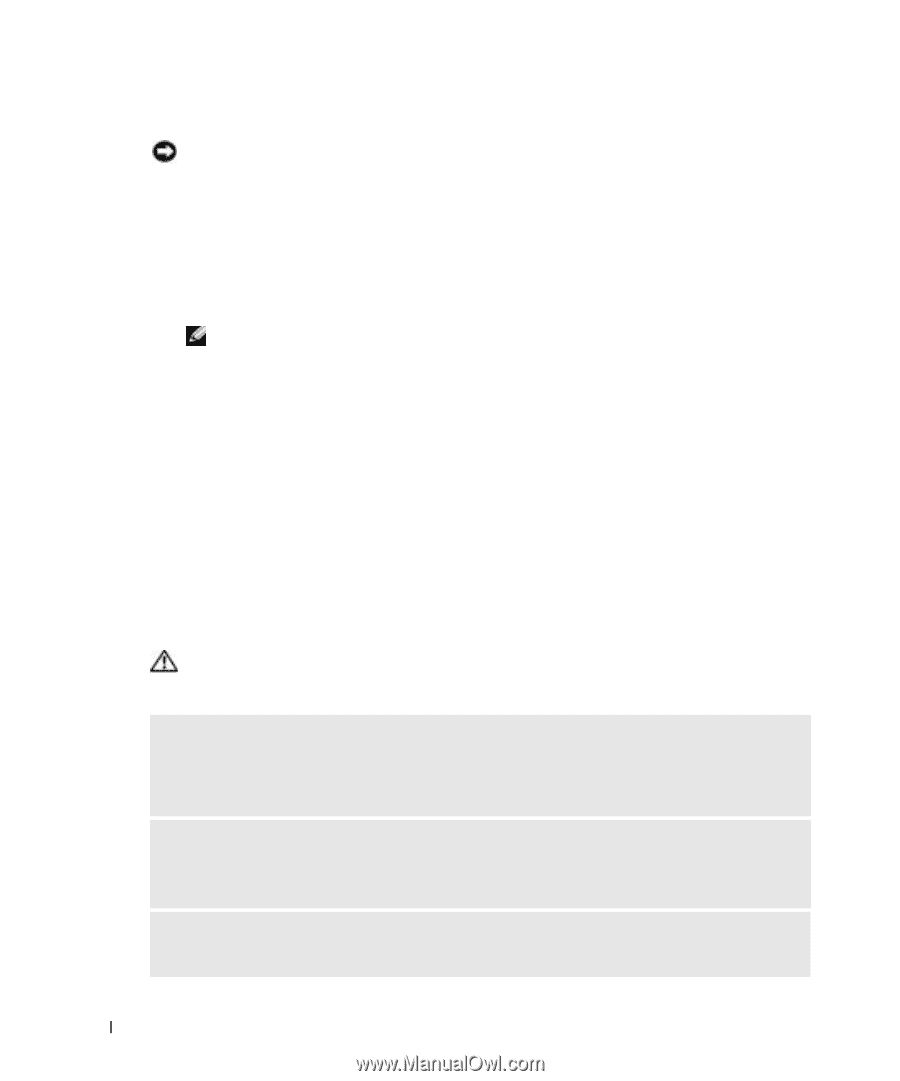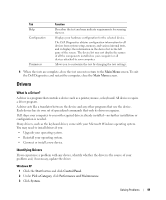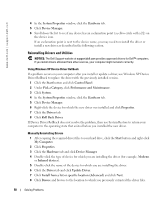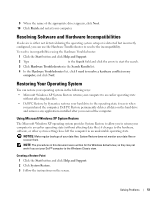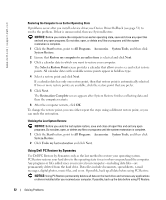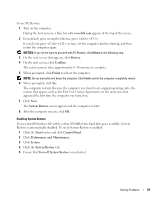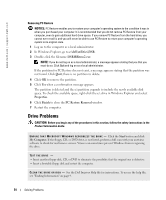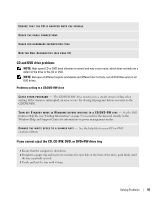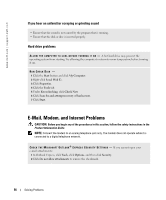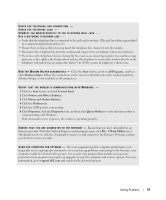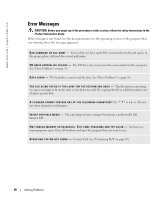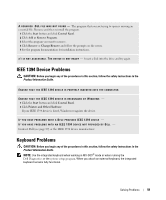Dell 700m Owner's Manual - Page 54
Drive Problems, c:\dell\utilities\DSR, DSRIRRemv2.exe, Properties, Finish, PC Restore Removal - inspiron hard drive
 |
UPC - 302465977577
View all Dell 700m manuals
Add to My Manuals
Save this manual to your list of manuals |
Page 54 highlights
www.dell.com | support.dell.com Removing PC Restore NOTICE: PC Restore enables you to restore your computer's operating system to the condition it was in when you purchased your computer. It is recommended that you do not remove PC Restore from your computer, even to gain additional hard drive space. If you remove PC Restore from the hard drive, you cannot ever recall it, and you will never be able to use PC Restore to return your computer's operating system to its original state. 1 Log on to the computer as a local administrator. 2 In Windows Explorer, go to c:\dell\utilities\DSR. 3 Double-click the filename DSRIRRemv2.exe. NOTE: If you do not log on as a local administrator, a message appears stating that you that you must do so. Click Quit and log on as a local administrator. If the partition for PC Restore does not exist, a message appears stating that the partition was not found. Click Quit; there is no partition to delete. 4 Click OK to remove the partition. 5 Click Yes when a confirmation message appears. The partition is deleted and the c:\ partition expands to include the newly available disk space. To check the available space, right-click the c:\ drive in Windows Explorer and select Properties. 6 Click Finish to close the PC Restore Removal window. 7 Restart the computer. Drive Problems CAUTION: Before you begin any of the procedures in this section, follow the safety instructions in the Product Information Guide. E N S U R E T H A T M I C R O S O F T W I N D O W S R E C O G N I Z E S T H E D R I V E - Click the Start button and click My Computer. If the floppy, CD, or DVD drive, is not listed, perform a full scan with your antivirus software to check for and remove viruses. Viruses can sometimes prevent Windows from recognizing the drive. TEST THE DRIVE - • Insert another floppy disk, CD, or DVD to eliminate the possibility that the original one is defective. • Insert a bootable floppy disk and restart the computer. C L E A N T H E D R I V E O R D I S K - See the Dell Inspiron Help file for instructions. To access the help file, see "Finding Information" on page 9. 54 Solving Problems