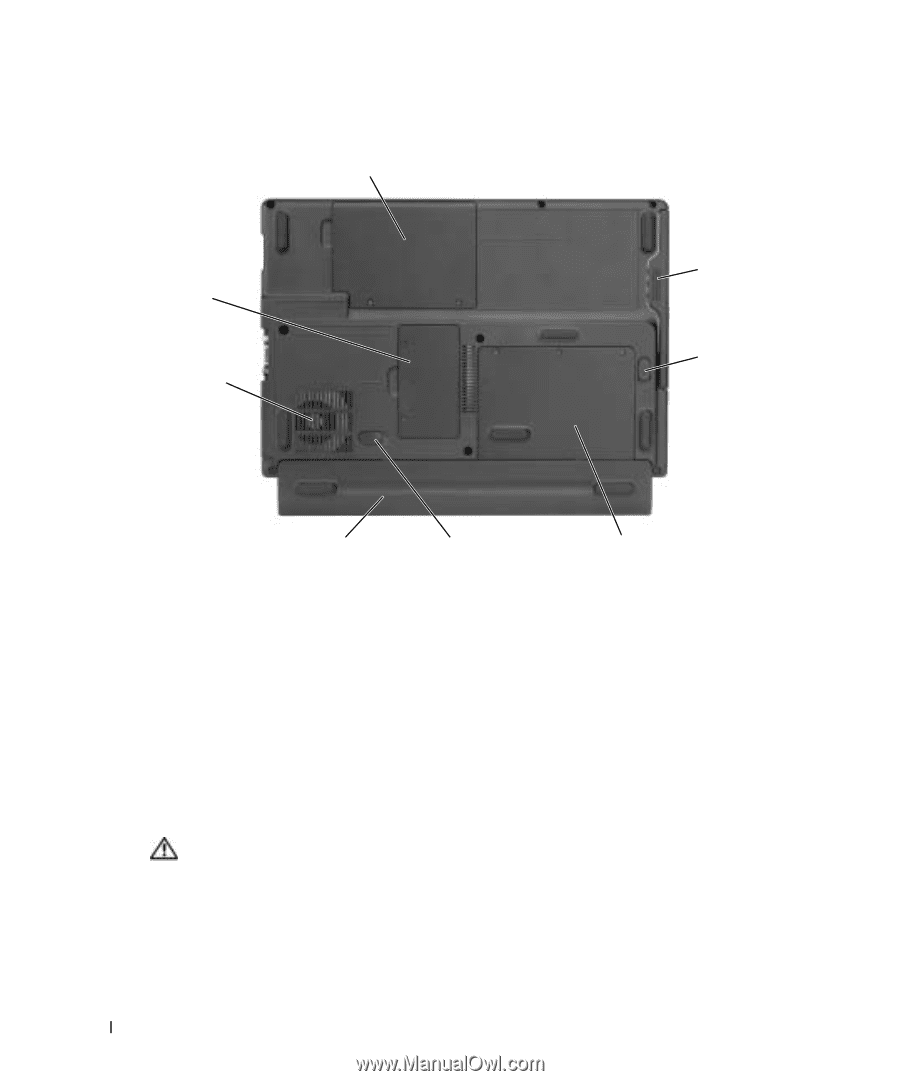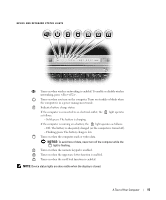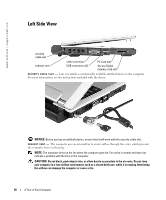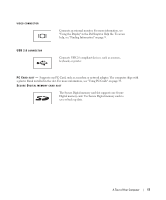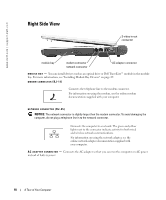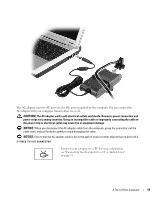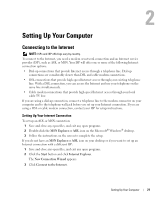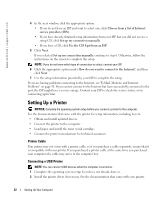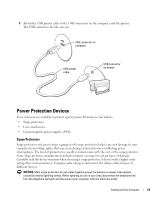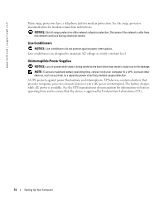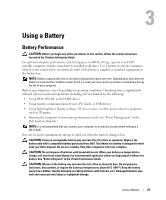Dell 700m Owner's Manual - Page 20
Bottom View, Stores software and data. - mini
 |
UPC - 302465977577
View all Dell 700m manuals
Add to My Manuals
Save this manual to your list of manuals |
Page 20 highlights
www.dell.com | support.dell.com Bottom View Mini PCI card and modem cover memory module cover air vent module bay module bay latch release battery* battery latch release hard drive cover *optional 8-cell battery is shown M O D U L E B A Y - You can install devices such as an optical drive in the module bay. For more information, see "Installing Module Bay Devices" on page 29. M O D U L E B A Y L A T C H R E L E A S E - Releases a device. See "Installing Module Bay Devices" on page 29 for instructions. HARD DRIVE - Stores software and data. B A T T E R Y L A T C H R E L E A S E - Releases a device. See "Using a Battery" on page 25 for instructions. B A T T E R Y / B A T T E R Y B A Y - When a battery is installed, you can use the computer without connecting the computer to an electrical outlet. See "Using a Battery" on page 25. A I R V E N T - The computer uses an internal fan to create airflow through the vents, which prevents the computer from overheating. CAUTION: Do not block, push objects into, or allow dust to accumulate in the air vents. Do not store your computer in a low-airflow environment, such as a closed briefcase, while it is running. Restricting the airflow can damage the computer or cause a fire. M E M O R Y M O D U L E C O V E R - Covers the compartment that contains the memory module. See "Memory" on page 73. M I N I P C I C A R D A N D M O D E M C O V E R - Covers the compartment that contains the Mini PCI card and modem. See "Mini PCI Card" on page 76 and "Modem" on page 75. 20 A Tour of Your Computer