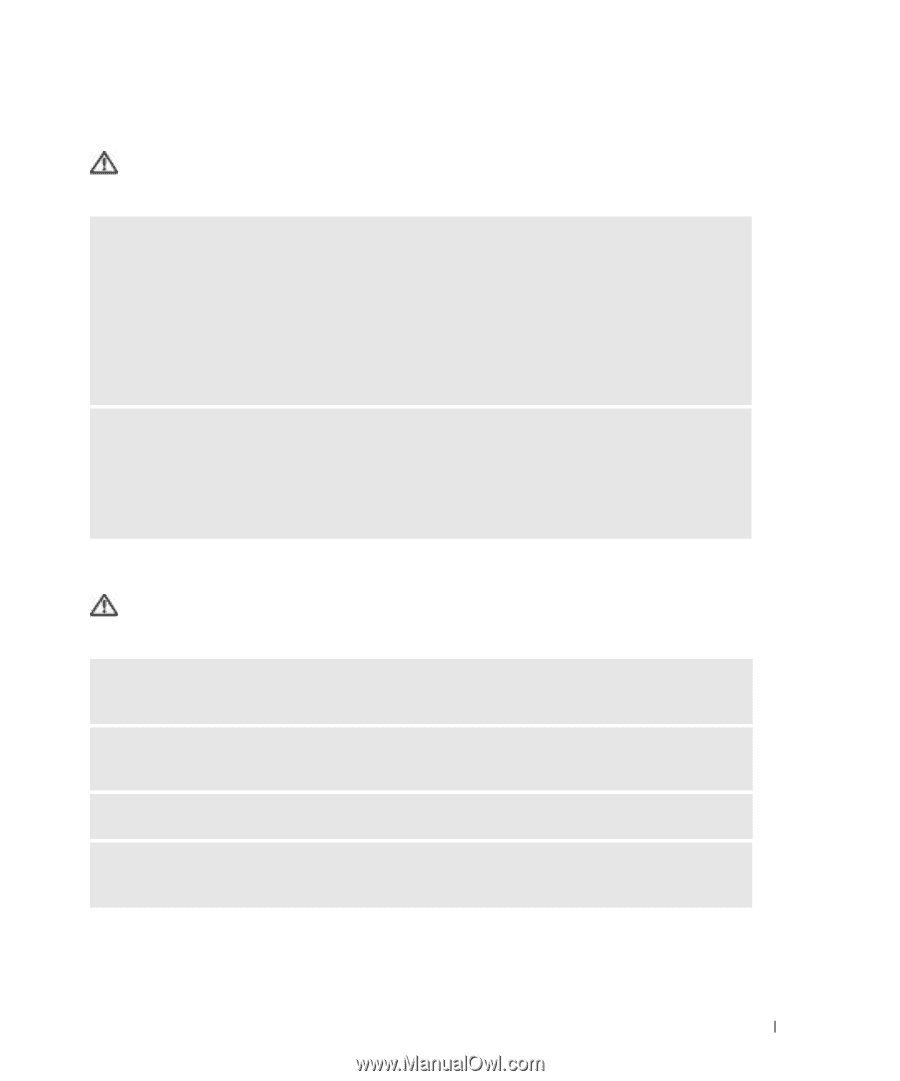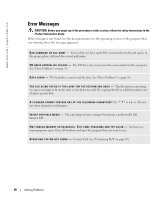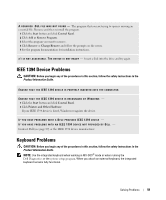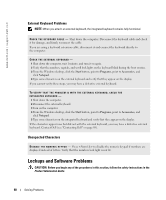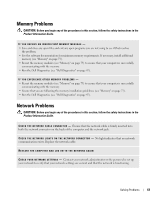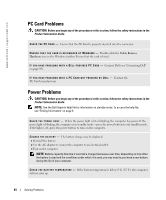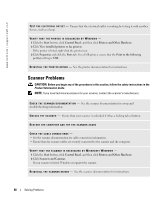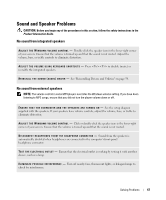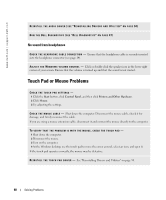Dell 700m Owner's Manual - Page 63
Memory Problems, CAUTION
 |
UPC - 302465977577
View all Dell 700m manuals
Add to My Manuals
Save this manual to your list of manuals |
Page 63 highlights
Memory Problems CAUTION: Before you begin any of the procedures in this section, follow the safety instructions in the Product Information Guide. IF YOU RECEIVE AN INSUFFICIENT MEMORY MESSAGE - • Save and close any open files and exit any open programs you are not using to see if that resolves the problem. • See the software documentation for minimum memory requirements. If necessary, install additional memory (see "Memory" on page 73). • Reseat the memory modules (see "Memory" on page 73) to ensure that your computer is successfully communicating with the memory. • Run the Dell Diagnostics (see "Dell Diagnostics" on page 47). IF YOU EXPERIENCE OTHER MEMORY PROBLEMS - • Reseat the memory modules (see "Memory" on page 73) to ensure that your computer is successfully communicating with the memory. • Ensure that you are following the memory installation guidelines (see "Memory" on page 73). • Run the Dell Diagnostics (see "Dell Diagnostics" on page 47). Network Problems CAUTION: Before you begin any of the procedures in this section, follow the safety instructions in the Product Information Guide. C H E C K T H E N E T W O R K C A B L E C O N N E C T O R - Ensure that the network cable is firmly inserted into both the network connector on the back of the computer and the network jack. C H E C K T H E N E T W O R K L I G H T S O N T H E N E T W O R K C O N N E C T O R - No light indicates that no network communication exists. Replace the network cable. RESTART THE COMPUTER AND LOG ON TO THE NETWORK AGAIN C H E C K Y O U R N E T W O R K S E T T I N G S - Contact your network administrator or the person who set up your network to verify that your network settings are correct and that the network is functioning. Solving Problems 63