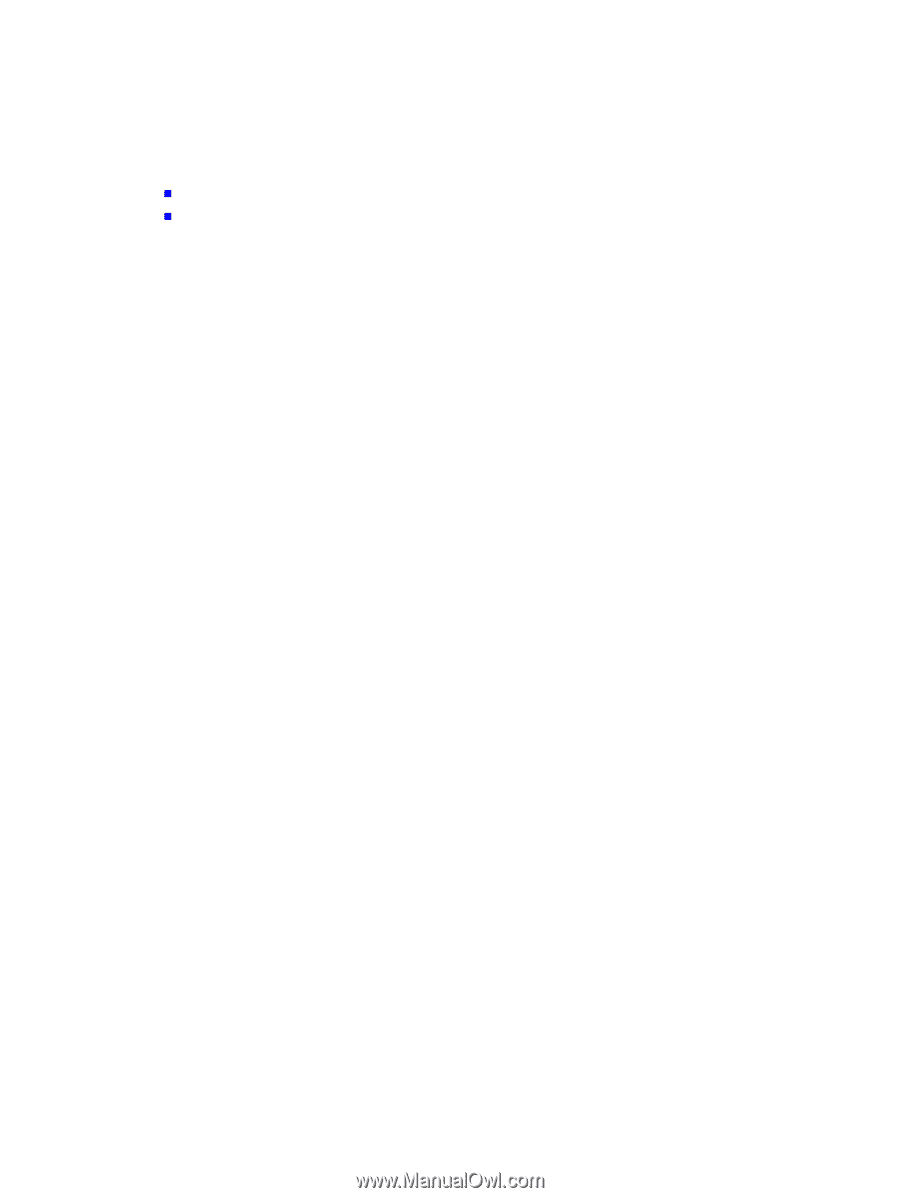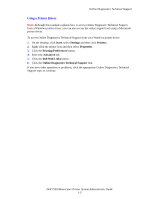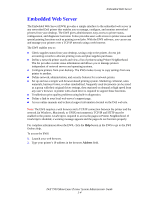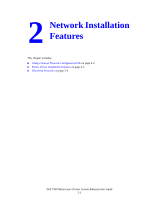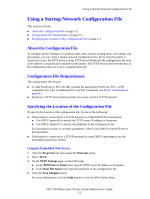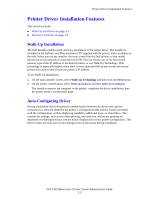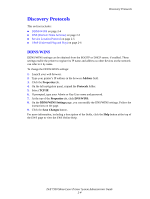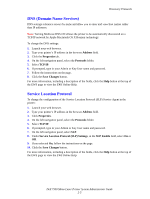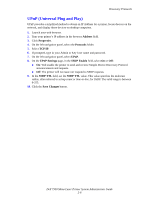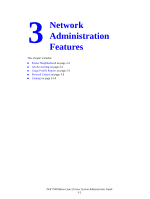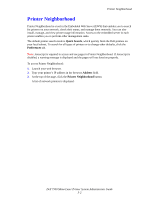Dell 7330dn System Administrator Guide - Page 13
Printer Driver Installation Features, Walk-Up Installation, Auto-Configuring Driver - drivers
 |
UPC - 884116005896
View all Dell 7330dn manuals
Add to My Manuals
Save this manual to your list of manuals |
Page 13 highlights
Printer Driver Installation Features Printer Driver Installation Features This section includes: „ Walk-Up Installation on page 2-3 „ Discovery Protocols on page 2-4 Walk-Up Installation The Dell Installer enables quick and easy installation of the printer driver. The installer is included on the Software and Documentation CD, supplied with the printer, and is available on the web. When you run the installer, the main screen lists the Dell printers of that model discovered on the network or connected via USB. You can choose one of the discovered printers, type in the IP address of the desired printer, or use Walk-Up Technology. This technology is especially helpful when there is more than one Dell printer on the discovered printers list and you don't know the printer's IP address. To use Walk-Up installation: 1. On the main installer screen, select Walk-Up Technology and then click the Next button. 2. On the printer control panel, select Walk-Up Features and then Select for Installation. The installer connects the computer to the printer, completes the driver installation, then the printer prints a confirmation page. Auto-Configuring Driver During installation, the bi-directional communication between the driver and a printer connected to a network identifies the printer's configuration (dn) and the features available with the configuration, such as duplexing capability, additional trays, or a hard drive. The controls for settings, such as two-sided printing, tray selection, and secure printing are displayed or hidden/grayed out, and the mimic displays the correct printer configuration. This driver feature prevents users from making incorrect selections during installation. Dell 7330 Mono Laser Printer System Administrator Guide 2-3