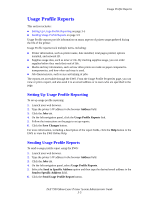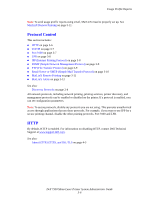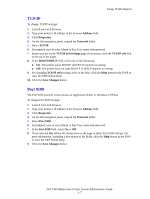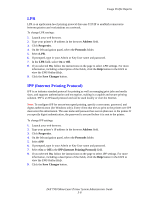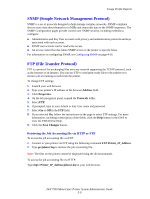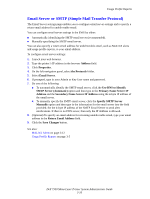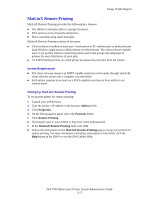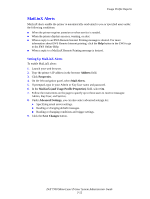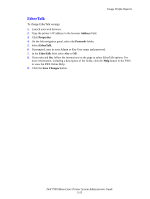Dell 7330dn System Administrator Guide - Page 24
LPR, IPP (Internet Printing Protocol), Address, Properties, Protocols, Save Changes
 |
UPC - 884116005896
View all Dell 7330dn manuals
Add to My Manuals
Save this manual to your list of manuals |
Page 24 highlights
Usage Profile Reports LPR LPR is an application-level printing protocol that uses TCP/IP to establish connections between printers and workstations on a network. To change LPR settings: 1. Launch your web browser. 2. Type your printer's IP address in the browser Address field. 3. Click Properties. 4. On the left navigation panel, select the Protocols folder. 5. Select LPR. 6. If prompted, type in your Admin or Key User name and password. 7. In the LPR field, select On or Off. 8. If you selected On, follow the instructions on the page to select LPR settings. For more information, including a description of the fields, click the Help button in the EWS to view the EWS Online Help. 9. Click the Save Changes button. IPP (Internet Printing Protocol) IPP is an industry standard protocol for printing as well as managing print jobs and media sizes, and supports authentication and encryption, making it a capable and secure printing solution. IPP is an IP-based protocol and can be used locally or over the Internet. Note: To configure IPP for secure/encrypted printing, specify a user name, password, and digest authentication (for Windows only). Every client that tries to print to the printer over IPP must enter this information. The user name and password are sent in plain text to the printer. If you specify digest authentication, the password is secured before it is sent to the printer. To change IPP settings: 1. Launch your web browser. 2. Type your printer's IP address in the browser Address field. 3. Click Properties. 4. On the left navigation panel, select the Protocols folder. 5. Select IPP. 6. If prompted, type in your Admin or Key User name and password. 7. Select On or Off in the IPP (Internet Printing Protocol) field. 8. If you selected On, follow the instructions on the page to select IPP settings. For more information, including a description of the fields, click the Help button in the EWS to view the EWS Online Help. 9. Click the Save Changes button. Dell 7330 Mono Laser Printer System Administrator Guide 3-8