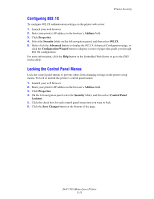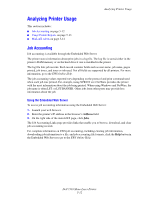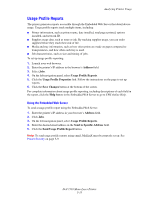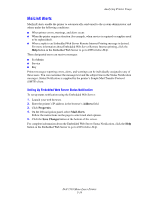Dell 7330dn User Guide - Page 137
Printer Security, Selecting Administrative Settings
 |
UPC - 884116005896
View all Dell 7330dn manuals
Add to My Manuals
Save this manual to your list of manuals |
Page 137 highlights
Printer Security Printer Security This section includes: ■ Selecting Administrative Settings on page 5-9 ■ Selecting Printing Security Settings on page 5-10 ■ Configuring HTTPS on page 5-10 ■ Managing Certificates on page 5-10 ■ Configuring 802.1X on page 5-11 ■ Locking the Control Panel Menus on page 5-11 The Embedded Web Server enables you to configure varying levels of user access, printer feature authorization, and control panel selections in the following settings: ■ Administrative Security Settings ■ Printing Security Settings ■ Configure HTTPS ■ Manage Certificates ■ Configure 802.1X ■ Control Panel Lockout Setting For more information about these settings, click the Help (?) button in EWS. Selecting Administrative Settings Administrative settings in the Embedded Web Server enable you to select settings based on three levels of user security: ■ Any user: Includes the majority of people who will be sending print jobs to the printer. ■ Key user: A person who has some administrative responsibilities and who manages some or all of the printer functions. ■ Administrator: The person with the ultimate management responsibility and authority for controlling all functions of the printer. To prevent unauthorized changes to printer settings, select appropriate user rights in EWS: 1. Launch your web browser. 2. Enter your printer's IP address in the browser's Address field. 3. Click Properties. 4. Select the Security folder on the left navigation panel, and then select Administrative Security Settings. 5. Enter the appropriate Administrator and Key User information. 6. Select the appropriate feature authorization settings for each user category in the Feature Authorization table. 7. Click the Save Changes button at the bottom of the screen. Dell 7330 Mono Laser Printer 5-9