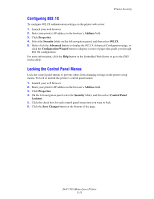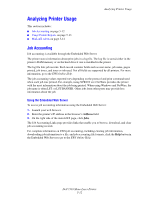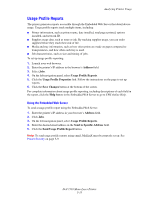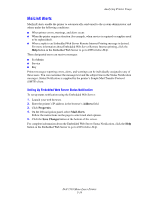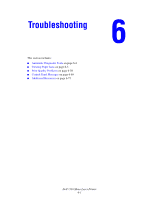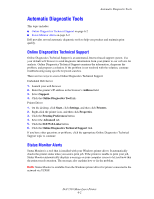Dell 7330dn User Guide - Page 139
Configuring 802.1X, Locking the Control Panel Menus, Address, Properties, Security, Advanced
 |
UPC - 884116005896
View all Dell 7330dn manuals
Add to My Manuals
Save this manual to your list of manuals |
Page 139 highlights
Printer Security Configuring 802.1X To configure 802.1X authentication settings on the printer web server: 1. Launch your web browser. 2. Enter your printer's IP address in the browser's Address field. 3. Click Properties. 4. Select the Security folder on the left navigation panel, and then select 802.1X. 5. Either click the Advanced button to display the 802.1X Advanced Configuration page, or click the Configuration Wizard button to display a series of pages that guide you through 802.1X configuration. For more information, click the Help button in the Embedded Web Server to go to the EWS Online Help. Locking the Control Panel Menus Lock the control panel menus to prevent others from changing settings in the printer setup menus. To lock or unlock the printer's control panel menus: 1. Launch your web browser. 2. Enter your printer's IP address in the browser's Address field. 3. Click Properties. 4. On the left navigation panel select the Security folder, and then select Control Panel Lockout. 5. Click the check box for each control panel menu item you want to lock. 6. Click the Save Changes button at the bottom of the page. Dell 7330 Mono Laser Printer 5-11