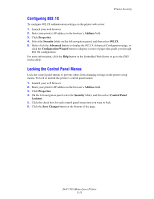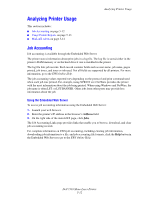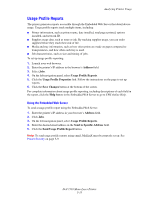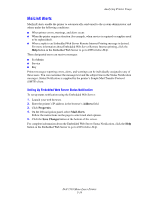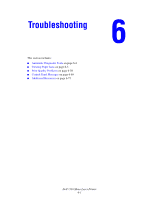Dell 7330dn User Guide - Page 138
Selecting Printing Security Settings, Configuring HTTPS, Managing Certificates, Address, Properties
 |
UPC - 884116005896
View all Dell 7330dn manuals
Add to My Manuals
Save this manual to your list of manuals |
Page 138 highlights
Printer Security Selecting Printing Security Settings Security settings for printing enable you to: ■ Remove unprinted secure, personal, and proof jobs. ■ Overwrite hard drive security options. ■ Select jam recovery options. To set printing security settings: 1. Launch your web browser. 2. Enter your printer's IP address in the browser's Address field. 3. Click Properties. 4. Select the Security folder on the left navigation panel, and then select Printing Security Settings. 5. Select the appropriate options. 6. Click the Save Changes button at the bottom of the screen. Configuring HTTPS To select when to use HTTPS (SSL): 1. Launch your web browser. 2. Enter your printer's IP address in the browser's Address field. 3. Click Properties. 4. Select the Security folder on the left navigation panel, and then select HTTPS. 5. Select the appropriate options. 6. Click the Save Changes button at the bottom of the screen. For more information, click the Help button in the Embedded Web Server to go to the EWS Online Help. Managing Certificates To manage certificates: 1. Launch your web browser. 2. Enter your printer's IP address in the browser's Address field. 3. Click Properties. 4. Select the Security folder on the left navigation panel, and then select Certificates. 5. Use the Manage Certificates page to: ■ View or save existing certificates ■ Install certificates ■ Create certificates or certificate signing requests (CSR) ■ Delete certificates For more information, click the Help button in the Embedded Web Server to go to the EWS Online Help. Dell 7330 Mono Laser Printer 5-10