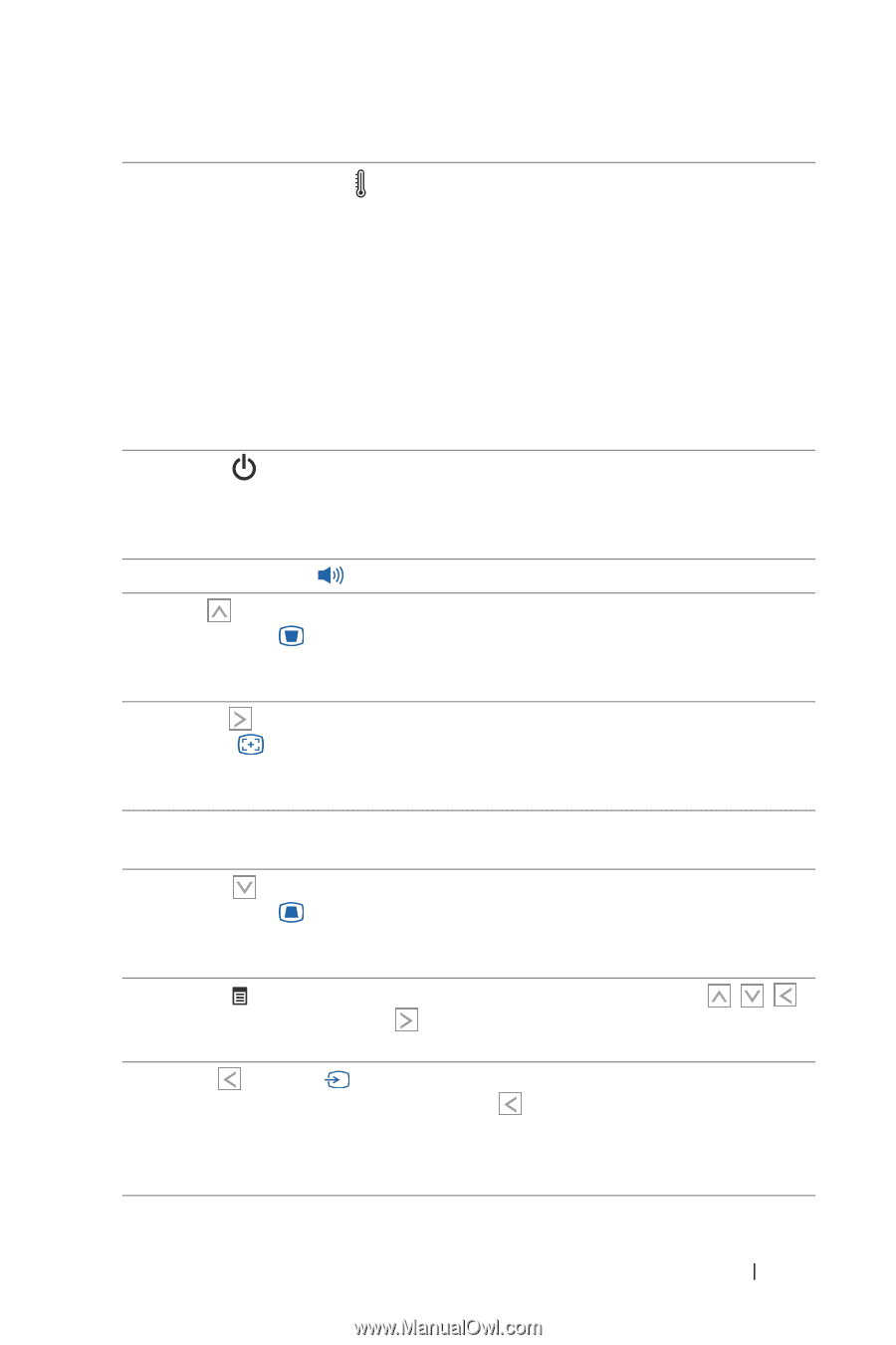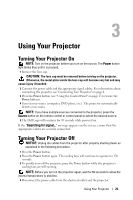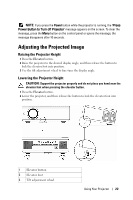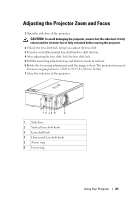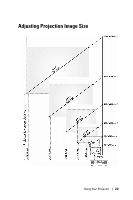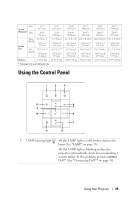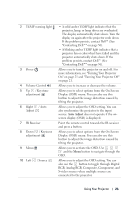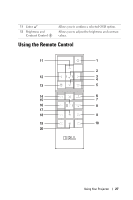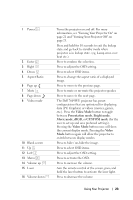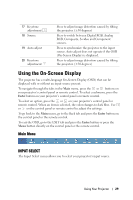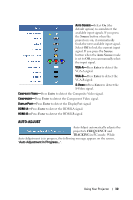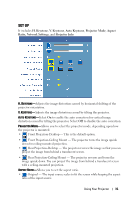Dell 7609WU User's Guide - Page 26
Auto Adjust, On on and Turning Your Projector Off - driver
 |
UPC - 884116009658
View all Dell 7609WU manuals
Add to My Manuals
Save this manual to your list of manuals |
Page 26 highlights
2 TEMP warning light 3 Power 4 Volume Control 5 Up / Keystone adjustment 6 Right / Auto Adjust 7 IR Receiver 8 Down / Keystone adjustment 9 Menu 10 Left / Source • A solid amber TEMP light indicates that the projector, lamp, or lamp driver are overheated. The display automatically shuts down. Turn the display on again after the projector cools down. If the problem persists, contact Dell™ (See "Contacting Dell™" on page 56). • A blinking amber TEMP light indicates that a projector fan or color wheel have failed and the projector automatically shuts down. If the problem persists, contact Dell™ (See "Contacting Dell™" on page 56). Allows you to turn the projector on and off. For more information, see "Turning Your Projector On" on page 21 and "Turning Your Projector Off" on page 21. Allows you to increase or decrease the volume. Allows you to select options from the On Screen Display (OSD) menu. You can also use this button to adjust the image distortion caused by tilting the projector. Allows you to adjust the OSD setting. You can also synchronize the projector to the input source. Auto Adjust does not operate if the onscreen display (OSD) is displayed. Point the remote control towards the IR receiver and press a button. Allows you to select options from the On Screen Display (OSD) menu. You can also use this button to adjust the image distortion caused by tilting the projector. Allows you to activate the OSD. Use and the Menu button to navigate through the OSD. Allows you to adjust the OSD setting. You can also use the button to toggle through Digital RGB, Analog RGB, Composite, Component, and S-video sources when multiple sources are connected to the projector. Using Your Projector 26