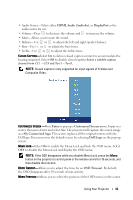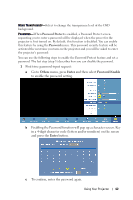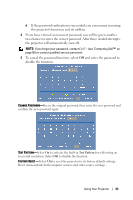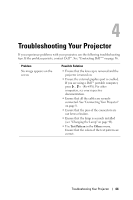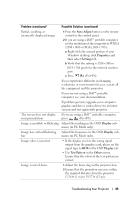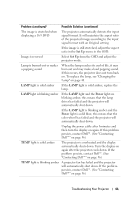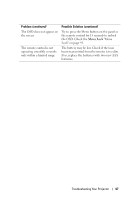Dell 7609WU User's Guide - Page 42
Others, Enter, Password Enable, to enable the password setting.
 |
UPC - 884116009658
View all Dell 7609WU manuals
Add to My Manuals
Save this manual to your list of manuals |
Page 42 highlights
MENU TRANSPARENCY-Select to change the transparency level of the OSD background. PASSWORD-When Password Protect is enabled, a Password Protect screen requesting you to enter a password will be displayed when the power for the projector is first turned on. By default, this function is disabled. You can enable this feature by using the Password menu. This password security feature will be activated the next time you turn on the projector and you will be asked to enter the projector's password: You can use the following steps to enable the Password Protect feature and set a password. The last step (step 3) describes how you can disable the password. 1 First time password input request: a Go to Others menu, press Enter and then select Password Enable to enable the password setting. b Enabling the Password function will pop up a character screen. Key in a 4-digit character code (letters and/or numbers) on the screen and press the Enter button. c To confirm, enter the password again. Using Your Projector 42