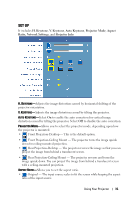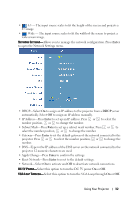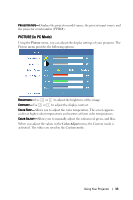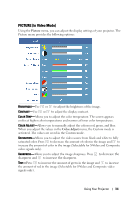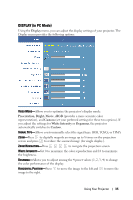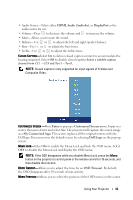Dell 7609WU User's Guide - Page 36
DISPLAY (in Video Mode), Frequency, Tracking, Display, Presentation, Bright, Movie, Custom
 |
UPC - 884116009658
View all Dell 7609WU manuals
Add to My Manuals
Save this manual to your list of manuals |
Page 36 highlights
VERTICAL POSITION-Press up. to move the image down and to move the image FREQUENCY-Allows you to change the display data clock frequency to match the frequency of your computer graphics card. If you see a vertical flickering wave, use Frequency control to minimize the bars. This is a coarse adjustment. TRACKING-Allows you to synchronize the phase of the display signal with the graphic card. If you experience an unstable or flickering image, use Tracking to correct it. This is a fine adjustment. DISPLAY (in Video Mode) Using the Display menu, you can adjust the display settings of your projector. The Display menu provides the following options: VIDEO MODE-Allows you to optimize the projector's display mode: Presentation, Bright, Movie, sRGB (provides a more accurate color representation), and Custom (set your preferred settings for these two options). If you adjust the settings for White Intensity or Degamma, the projector automatically switches to Custom. SIGNAL TYPE-Manually select the signal type: RGB, YCbCr, or YPbPr. ZOOM-Press to digitally magnify an image up to 8 times on the projection screen and press to reduce the zoomed image (for single display). ZOOM NAVIGATION-Press to navigate the projection screen. WHITE INTENSITY-Set 0 to maximize the color reproduction and 10 to maximize the brightness. DEGAMMA-Adjust among the 4 preset values (1, 2, 3, 4) to change the color performance of the display. Using Your Projector 36