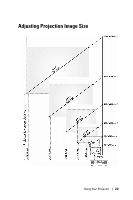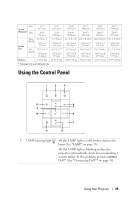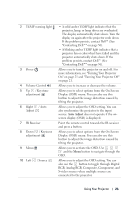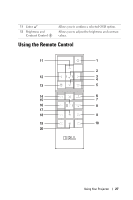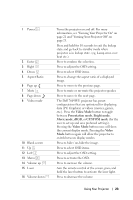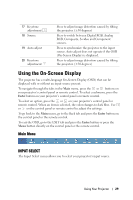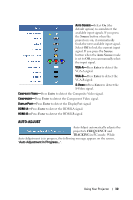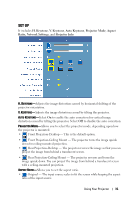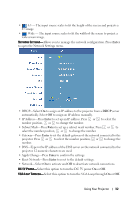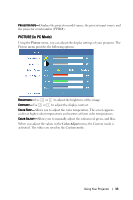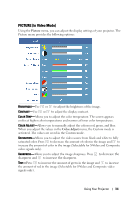Dell 7609WU User's Guide - Page 29
Using the On-Screen Display, Main Menu, INPUT SELECT
 |
UPC - 884116009658
View all Dell 7609WU manuals
Add to My Manuals
Save this manual to your list of manuals |
Page 29 highlights
17 Keystone adjustment 18 Source 19 Auto adjust 20 Keystone adjustment Press to adjust image distortion caused by tilting the projector. (±30 degrees) Press to switch between Digital RGB, Analog RGB, Composite, S-video and Component sources. Press to synchronize the projector to the input source. Auto adjust does not operate if the OSD (On-Screen Display) is displayed. Press to adjust image distortion caused by tilting the projector. (±30 degrees) Using the On-Screen Display The projector has a multi-language On-Screen Display (OSD) that can be displayed with or without an input source present. To navigate through the tabs in the Main menu, press the or buttons on your projector's control panel or remote control. To select a submenu, press the Enter button on your projector's control panel or remote control. To select an option, press the or on your projector's control panel or remote control. When an item is selected, the color changes to dark blue. Use or on the control panel or remote control to adjust the settings. To go back to the Main menu, go to the Back tab and press the Enter button on the control panel or the remote control. To exit the OSD, go to the EXIT tab and press the Enter button or press the Menu button directly on the control panel or the remote control. Main Menu INPUT SELECT The Input Select menu allows you to select your projector's input source. Using Your Projector 29