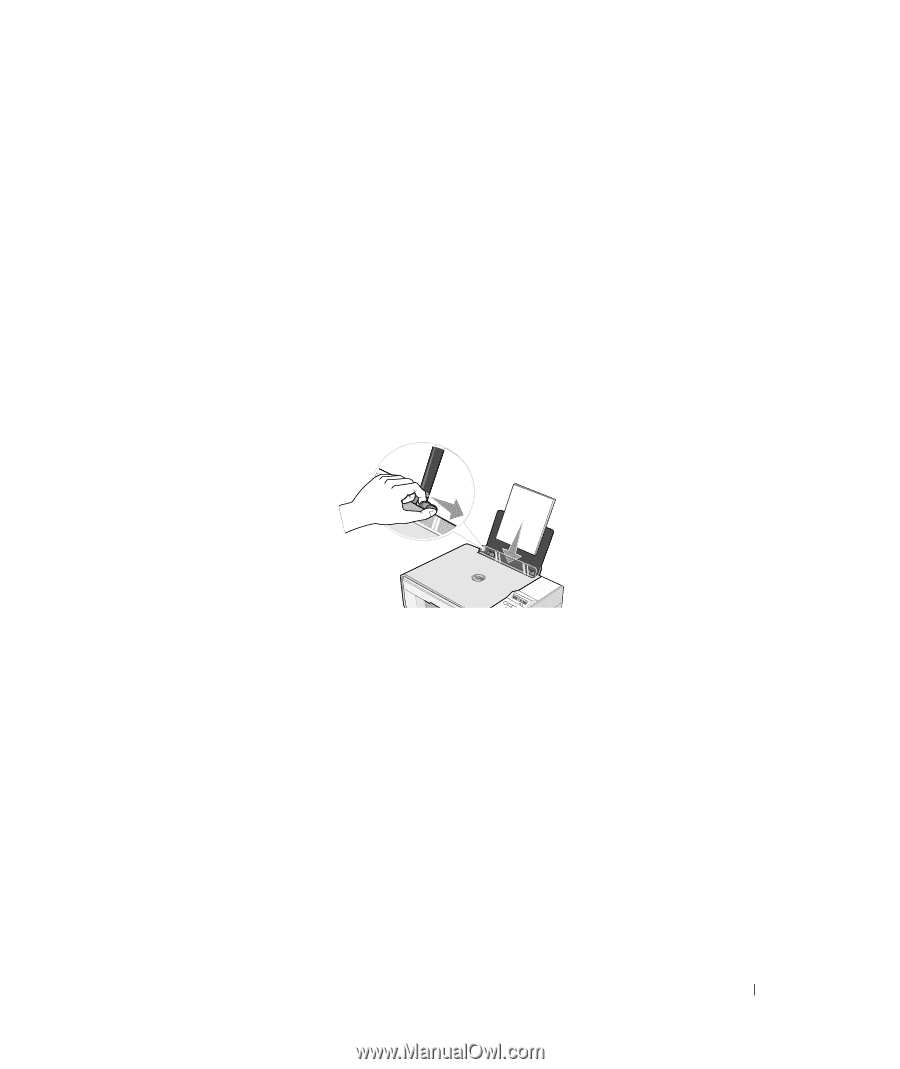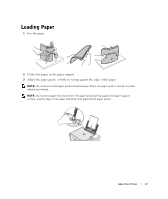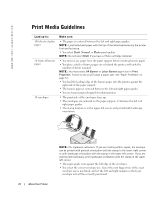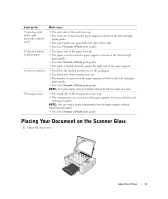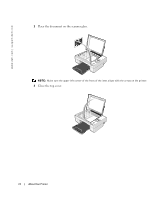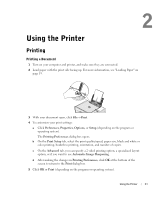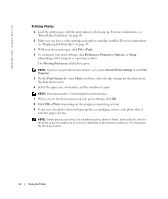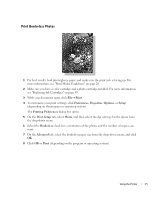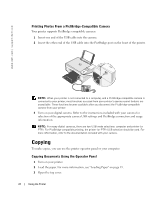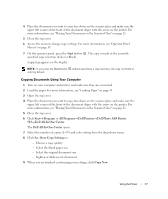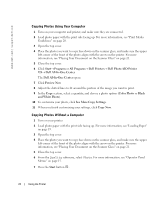Dell 924 Owner's Manual - Page 23
Using the Printer
 |
UPC - 999123654125
View all Dell 924 manuals
Add to My Manuals
Save this manual to your list of manuals |
Page 23 highlights
2 Using the Printer Printing Printing a Document 1 Turn on your computer and printer, and make sure they are connected. 2 Load paper with the print side facing up. For more information, see "Loading Paper" on page 19. 3 With your document open, click File→ Print. 4 To customize your print settings: a Click Preferences, Properties, Options, or Setup (depending on the program or operating system). The Printing Preferences dialog box opens. b On the Print Setup tab, select the print quality/speed, paper size, black and white or color printing, borderless printing, orientation, and number of copies. c On the Advanced tab, you can specify a 2-sided printing option, a specialized layout option, or if you want to use Automatic Image Sharpening. d After making the changes in Printing Preferences, click OK at the bottom of the screen to return to the Print dialog box. 5 Click OK or Print (depending on the program or operating system). Using the Printer 23