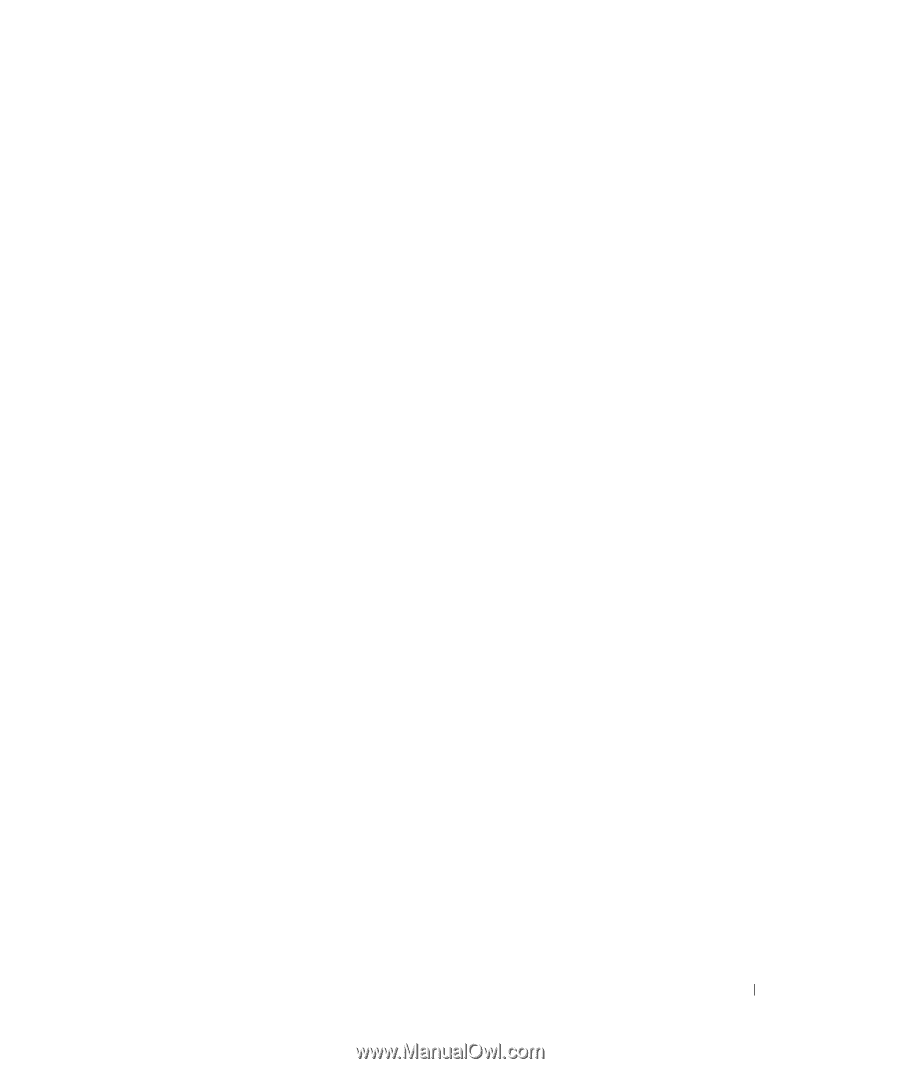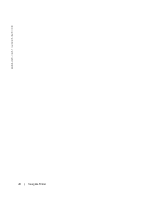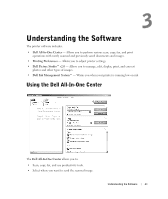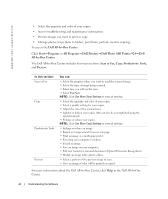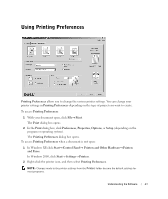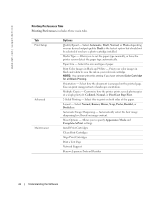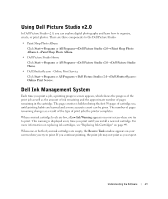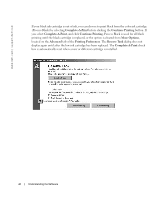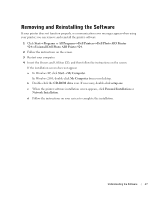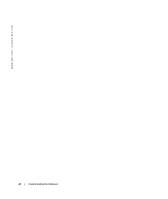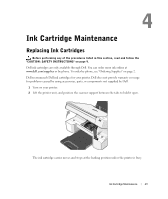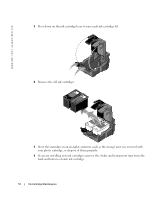Dell 924 Owner's Manual - Page 45
Using Dell Picture Studio v2.0, Dell Ink Management System - printer ink cartridges
 |
UPC - 999123654125
View all Dell 924 manuals
Add to My Manuals
Save this manual to your list of manuals |
Page 45 highlights
Using Dell Picture Studio v2.0 In Dell Picture Studio v2.0, you can explore digital photography and learn how to organize, create, or print photos. There are three components to the Dell Picture Studio: • Paint Shop Photo Album Click Start→ Programs or All Programs→ Dell Picture Studio v2.0→ Paint Shop Photo Album 4→ Paint Shop Photo Album. • Dell Picture Studio Home Click Start→ Programs or All Programs→ Dell Picture Studio v2.0→ Dell Picture Studio Home. • Dell.Shutterfly.com - Online Print Service Click Start→ Programs or All Programs→ Dell Picture Studio v2.0→ Dell.Shutterfly.com Online Print Service. Dell Ink Management System Each time you print a job, a printing progress screen appears, which shows the progress of the print job as well as the amount of ink remaining and the approximate number of pages remaining in the cartridge. The page counter is hidden during the first 50 pages of cartridge use, until printing habits are learned and a more accurate count can be given. The number of pages remaining changes as a result of the type of print jobs the printer completes. When your ink cartridge levels are low, a Low Ink Warning appears on your screen when you try to print. This warning is displayed every time you print until you install a new ink cartridge. For more information on replacing ink cartridges, see "Replacing Ink Cartridges" on page 49. When one or both of your ink cartridges are empty, the Reserve Tank window appears on your screen when you try to print. If you continue printing, the print job may not print as you expect. Understanding the Software 45