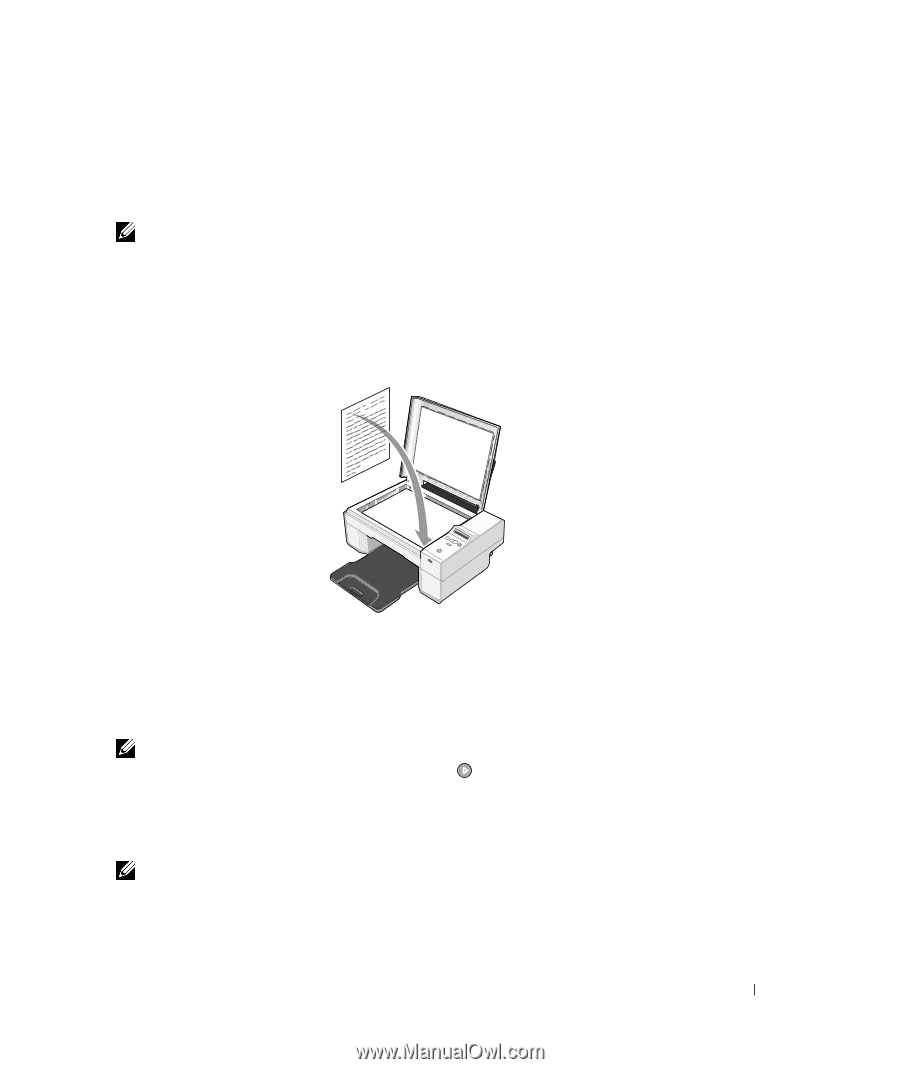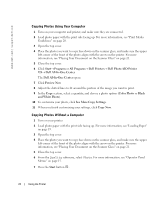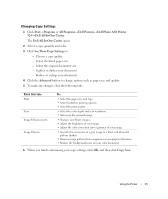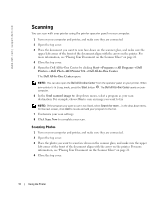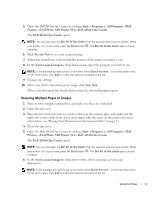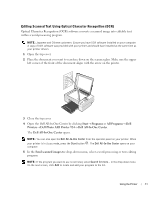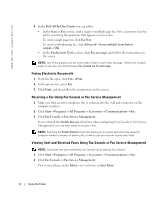Dell 924 Owner's Manual - Page 33
Start, Programs, All Programs, Printers, Dell Photo AIO Printer 924, Dell All-In-One Center, Send - photo driver
 |
UPC - 999123654125
View all Dell 924 manuals
Add to My Manuals
Save this manual to your list of manuals |
Page 33 highlights
Editing Scanned Text Using Optical Character Recognition (OCR) Optical Character Recognition (OCR) software converts a scanned image into editable text within a word-processing program. NOTE: Japanese and Chinese customers: Ensure you have OCR software installed on your computer. A copy of OCR software was provided with your printer and should have installed at the same time as your printer drivers. 1 Open the top cover. 2 Place the document you want to scan face down on the scanner glass. Make sure the upper left corner of the front of the document aligns with the arrow on the printer. 3 Close the top cover. 4 Open the Dell All-In-One Center by clicking Start→ Programs or All Programs→ Dell Printers→ Dell Photo AIO Printer 924→ Dell All-In-One Center. The Dell All-In-One Center opens. NOTE: You can also open the Dell All-In-One Center from the operator panel on your printer. When your printer is in Scan mode, press the Start button . The Dell All-In-One Center opens on your computer. 5 In the Send scanned images to: drop-down menu, select a word-processing or text-editing program. NOTE: If the program you want to use is not listed, select Search for more... in the drop-down menu. On the next screen, click Add to locate and add your program to the list. Using the Printer 33