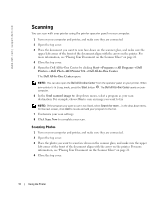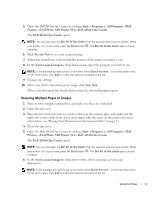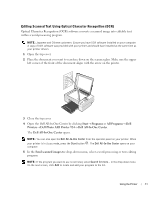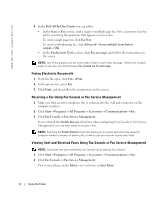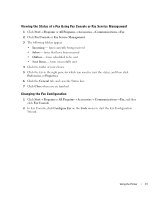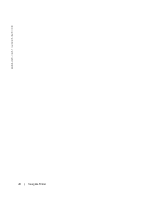Dell 924 Owner's Manual - Page 35
Faxing - windows 8
 |
UPC - 999123654125
View all Dell 924 manuals
Add to My Manuals
Save this manual to your list of manuals |
Page 35 highlights
Enlarging or Reducing Images or Documents If you are using your printer with a computer, you can enlarge or reduce your document between 25-400 percent using the Dell All-In-One Center. If you are using your printer without a computer, you can enlarge or reduce your document by 25, 50, 100, 150, or 200 percent, and with Fit-to options using the operator panel. 1 Load the paper. For more information, see "Loading Paper" on page 19. 2 Open the top cover. 3 Place the document or photo face down on the scanner glass, and make sure the upper left corner of the front of the item aligns with the arrow on the printer. For more information, see "Placing Your Document on the Scanner Glass" on page 21. 4 Close the top cover. 5 Click Start→ Programs or All Programs→ Dell Printers→ Dell Photo AIO Printer 924→ Dell All-In-One Center. The Dell All-In-One Center opens. 6 Click Preview Now. 7 In the Productivity Tools section, select Enlarge or reduce an image. 8 Follow the instructions on the screen to select the size of your new image. 9 When you finish customizing your image, click Print Now. Faxing To send a fax using this printer, you need to have the printer attached to a computer which is equipped with a modem and has Microsoft Fax installed. Before you do anything else, check to see that the Microsoft Fax software is on your computer: Click Start→ Programs or All Programs→ Accessories→ Communications. For Windows XP: • If you see Fax in the list that appears, you have Microsoft Fax on your computer. Continue with "Configuring Microsoft Fax Console (Windows XP) or Fax Service Management (Windows 2000)" on page 36. • If you do not see Fax in the list that appears, continue with "Installing Microsoft Fax Console in Windows XP" on page 36. For Windows 2000, Fax Service Management is automatically installed. Using the Printer 35