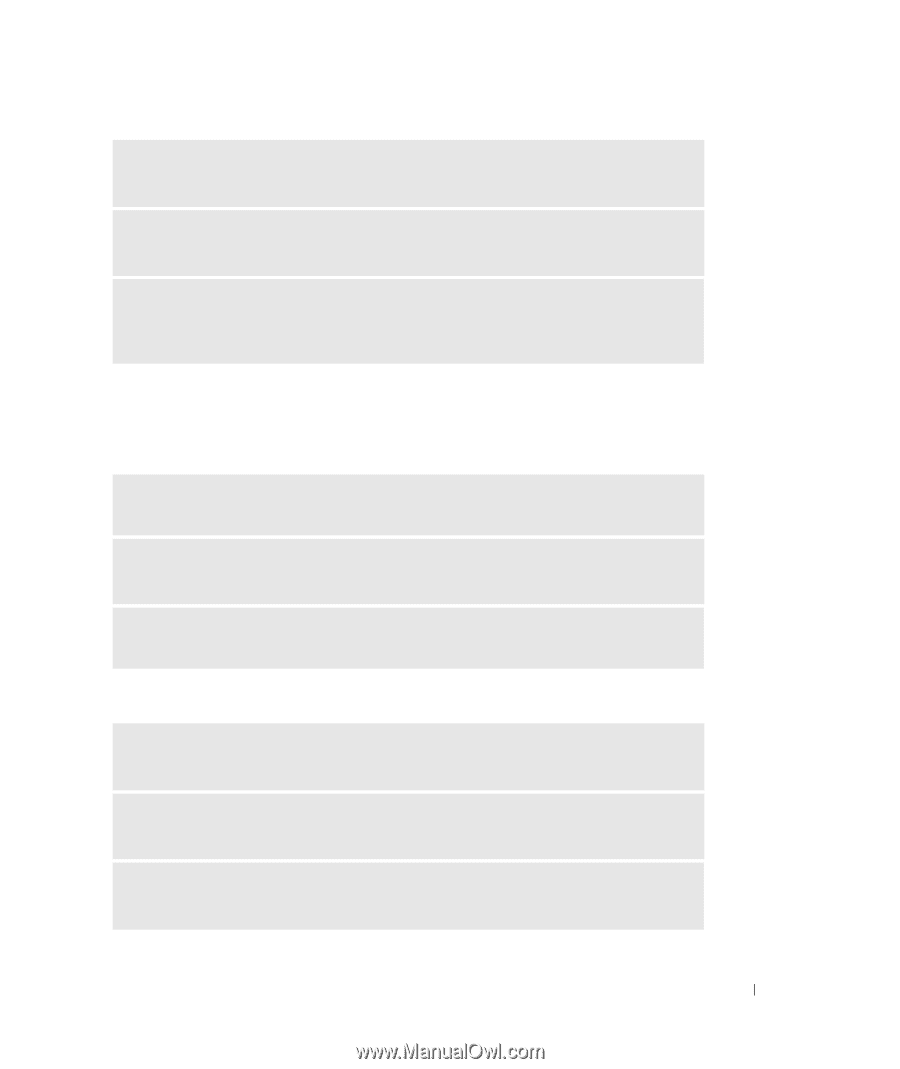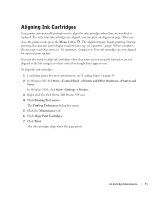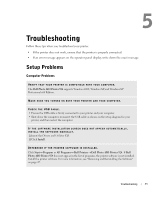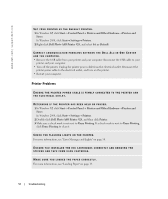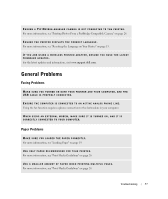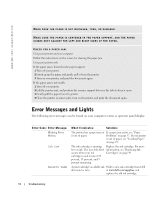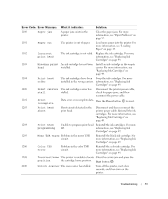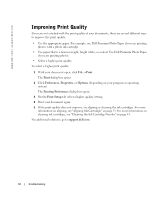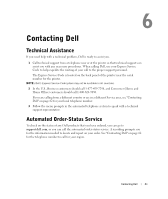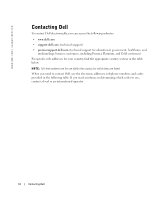Dell 924 Owner's Manual - Page 57
General Problems
 |
UPC - 999123654125
View all Dell 924 manuals
Add to My Manuals
Save this manual to your list of manuals |
Page 57 highlights
EN S U RE A PI CT B RI DG E- EN AB LED CA M ERA I S N O T CO N NE CT E D T O T H E P RI N T ER. For more information, see "Printing Photos From a PictBridge-Compatible Camera" on page 26. ENSURE THE PRINTER DISPLAYS THE CORRECT LANGUAGE. For more information, see "Resetting the Language on Your Printer" on page 13. I F Y O U ARE U S I N G A W I R E L E S S P R I NT E R A DA P T ER, E NS UR E Y OU H AV E T H E L A T E S T FIRMWARE UPDATES. For the latest updates and information, visit www.support.dell.com. General Problems Faxing Problems M A K E S U R E Y O U T U R N E D O N B O T H Y O U R P R I N T E R A N D Y O U R C O M P U T E R, A N D T H E USB CABLE IS PROPERLY CONNECTED. ENSURE THE COMPUTER IS CONNECTED TO AN ACTIVE ANALOG PHONE LINE. Using the fax function requires a phone connection to the fax/modem in your computer. WHEN USING AN EXTERNAL MODEM, MAKE SURE IT IS TURNED ON, AND IT IS CO RR ECT L Y C ON N ECT E D T O Y OU R CO MP U T ER. Paper Problems MAKE SURE YOU LOADED THE PAPER CORRECTLY. For more information, see "Loading Paper" on page 19. U S E O N L Y P A P E R R E C O M M E N D E D F O R Y O U R P R I N T E R. For more information, see "Print Media Guidelines" on page 20. USE A SMALLER AMOUNT OF PAPER WHEN PRINTING MULTIPLE PAGES. For more information, see "Print Media Guidelines" on page 20. Troubleshooting 57