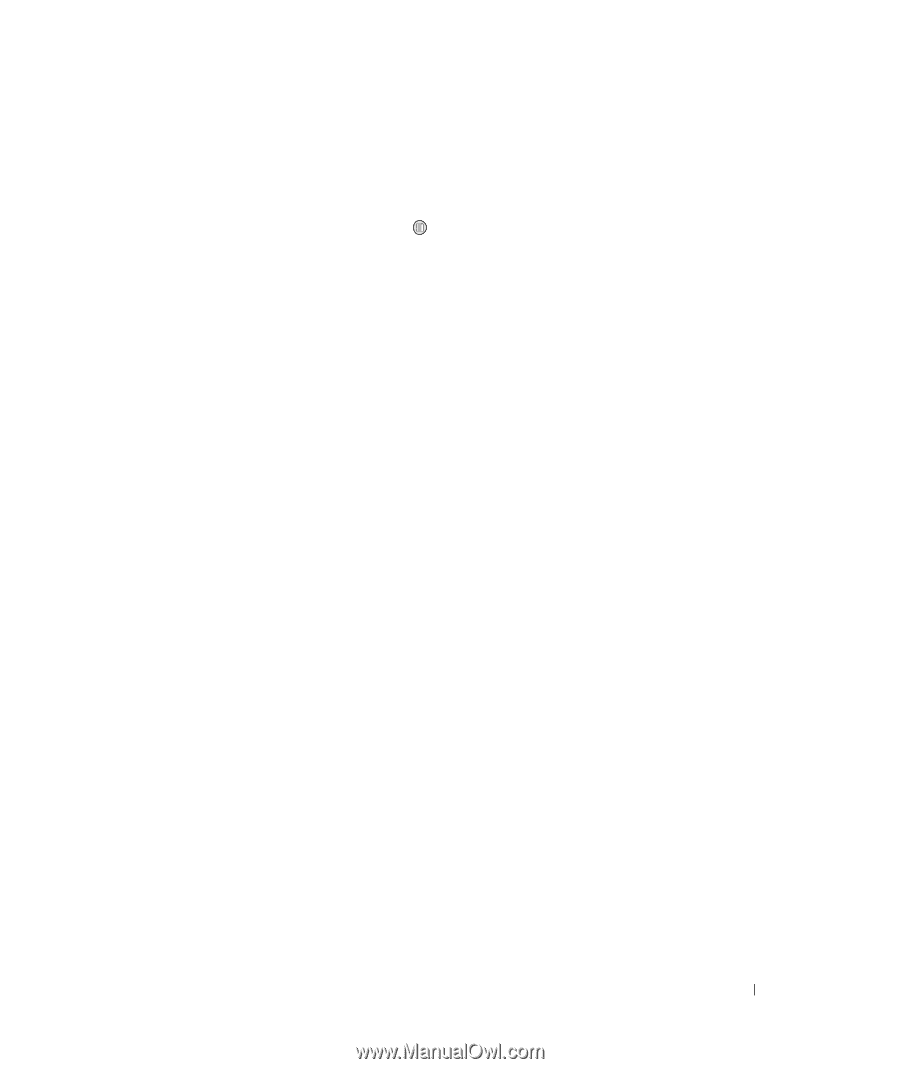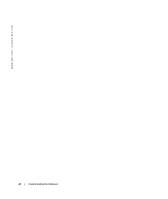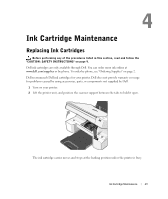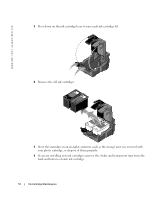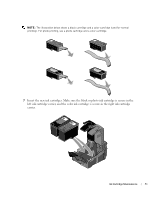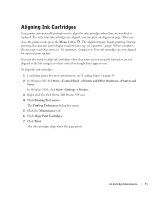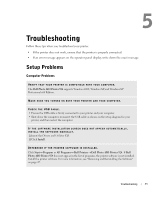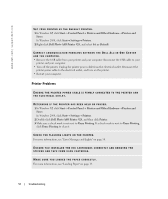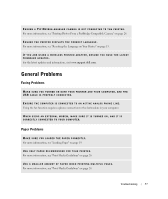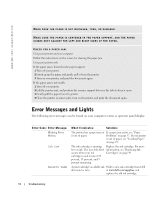Dell 924 Owner's Manual - Page 53
Aligning Ink Cartridges - all in one photo printer windows 8
 |
UPC - 999123654125
View all Dell 924 manuals
Add to My Manuals
Save this manual to your list of manuals |
Page 53 highlights
Aligning Ink Cartridges Your printer automatically prompts you to align the ink cartridges when they are installed or replaced. To verify your ink cartridges are aligned, you can print an alignment page. After you close the printer unit, press the Menu button . The alignment page begins printing. During printing, the operator panel display reads Printing alignment page. When complete, the message reads Automatic Alignment Complete. Your ink cartridges are now aligned for optimal print quality. You may also need to align ink cartridges when characters are not properly formed or are not aligned at the left margin, or when vertical or straight lines appear wavy. To align the ink cartridges: 1 Load plain paper. For more information, see "Loading Paper" on page 19. 2 In Windows XP, click Start→ Control Panel→ Printers and Other Hardware→ Printers and Faxes. In Windows 2000, click Start→ Settings→ Printers. 3 Right-click the Dell Photo AIO Printer 924 icon. 4 Click Printing Preferences. The Printing Preferences dialog box opens. 5 Click the Maintenance tab. 6 Click Align Print Cartridges. 7 Click Print. The ink cartridges align when the page prints. Ink Cartridge Maintenance 53