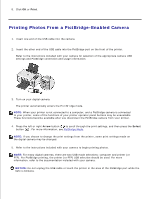Dell 926 User's Guide - Page 18
Printers and Other Hardware, Printers and Faxes - windows 7
 |
UPC - 028000141776
View all Dell 926 manuals
Add to My Manuals
Save this manual to your list of manuals |
Page 18 highlights
1. With your document open, click File Print. The Print dialog box opens. 2. Click Preferences, Properties, Options, or Setup (depending on the program or operating system). The Printing Preferences dialog box opens. 3. On the Print Setup tab, select the paper size. 4. Click OK. Unless you turn off the automatic paper type sensor, it always remains on. To turn off the automatic paper type sensor for a specific print job: 1. With your document open, click File Print. The Print dialog box opens. 2. Click Preferences, Properties, Options, or Setup (depending on the program or operating system). The Printing Preferences dialog box opens. 3. On the Print Setup tab, select the paper type. 4. Click OK. To turn off the automatic paper type sensor for all print jobs: 1. In Windows XP, click Start Control Panel Printers and Other Hardware Printers and Faxes. In Windows 2000, click Start Settings Printers. 2. Right-click the printer icon. 3. Click Printing Preferences. 4. On the Print Setup tab, select the paper type. 5. Click OK.